Changing Object's Shape
Cut an Object with the Knife Tool
The Knife tool can cut paths and objects into parts. This tool also works with groups and compound groups.
To activate the Knife tool, tap on the Knife icon ![]() in the Tools panel.
in the Tools panel.
To cut an object or path, select it. Then draw a cut line over that object or path.
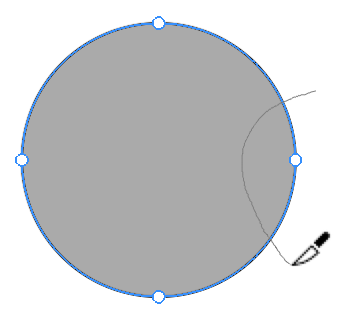
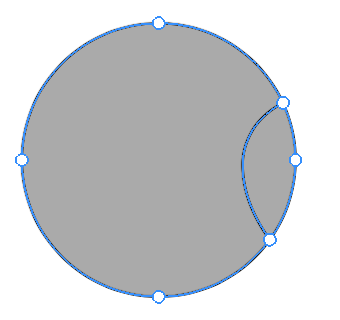
To have a straight cut, place two fingers on the screen before drawing a cut line. In order to snap the cut line to 45 and 90 degrees, place three fingers on the screen.
If you cut a closed path, paths of created objects will also be closed. The program will automatically add new path segments where they are needed.
Modifier Keys and Shortcut Summary
With an external keyboard, you can use the following shortcut and modifier keys.
Shortcut:
- K activate the Knife tool.
Knife tool modifier keys:
- Space switches to the Pan mode.
- Command switches to either Move or Selection tool depending on which of them was active most recently.
- Option lets you make a straight cut.
- Option-Shift allows you to make a straight cut directed at 45 and 90 degrees.