Changing Object's Shape
Erase a Part of an Object
The Eraser tool can remove a part of an object. This tool also works with groups and compound groups.
To activate the Eraser tool, tap on the Eraser icon ![]() in the Tools panel.
in the Tools panel.
In order to erase a portion of an object, select this object. Then paint with the tool over the object's part that you want to remove.
If the original object has a closed path, the tool will keep it closed. So, the result will be one or several closed paths.
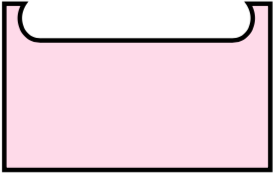
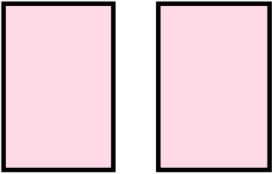
The Eraser tool has a round shape with a customizable width (diameter). When the diameter is zero, the Eraser tool does exactly the same as the Knife tool. To change the diameter of the Eraser, use the Control panel.
Modifier Keys and Shortcut Summary
With an external keyboard, you can use the following shortcut and modifier keys.
Shortcut:
- E activates the Eraser tool.
Eraser tool modifier keys:
- Space switches to the Pan mode.
- Command switches to either Move or Selection tool depending on which of them was active most recently.
- Option lets you erase along a straight line.
- Option-Shift allows you to erase along a straight line directed at 45 and 90 degrees.
- [ decrements the diameter of the Eraser tool.
- ] increments the diameter of the Eraser tool.