Changing Object's Shape
The Free Transform Tool
The set of transformation tools in the Tools panel includes Free Transform, Symmetrical Distort and Free Distort.
In order to use any of these tools, you should select an object or several objects before activating the tool. Once a tool is activated, you cannot select or deselect objects.
These tools can work either with the whole object, or with some of the object's anchor points.
Free Transform
The Free Transform tool ![]() can scale, shear and rotate objects.
can scale, shear and rotate objects.
Scale an Object
To scale an object, move the bounding box corner handle. By default, the width and height will change independently.
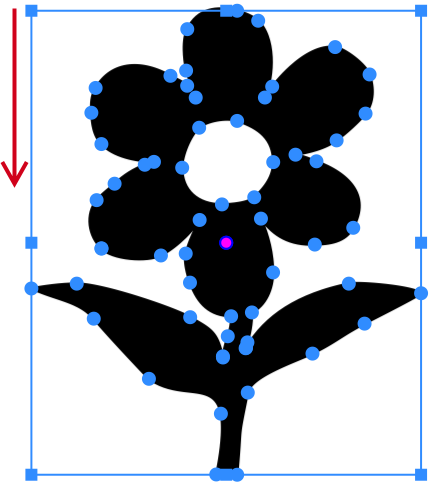
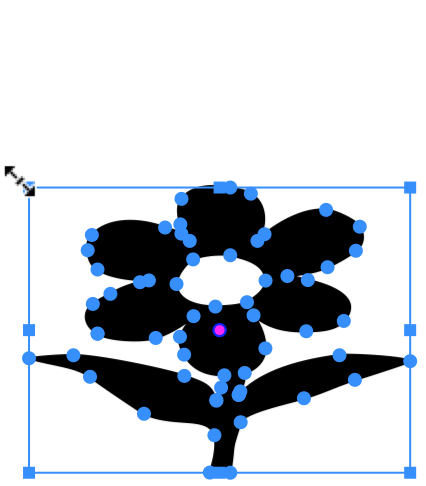
Holding one or several fingers on the screen while working with the tool, you can change its behaviour. When you hold one finger, it preserves the object's aspect ratio. When you hold two fingers, it transforms an object symmetrically. When you hold three fingers, it transforms an object symmetrically preserving the object's aspect ratio.
Shear an Object
To shear an object, move the handle in the middle of the bounding box side. This side will move along its current axis.
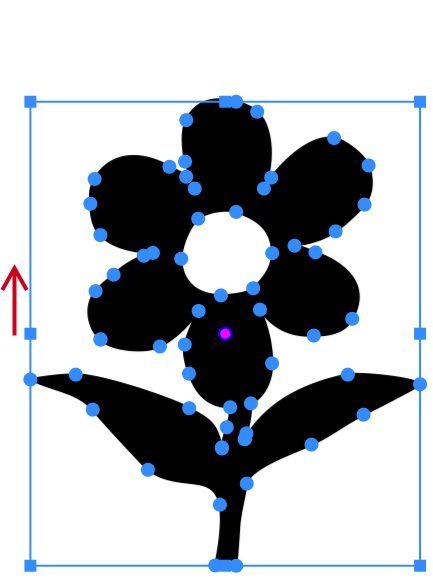
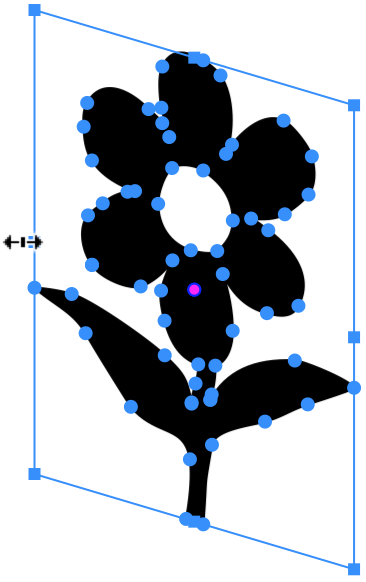
For symmetrical distortion, hold two fingers on the screen.
Rotate an Object
To rotate an object around an arbitrary point, drag a pink circular handle to that point. Then rotate the object by dragging the rotation handle.
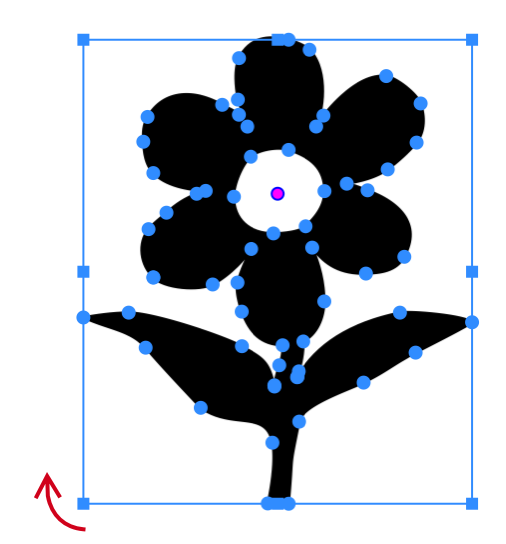
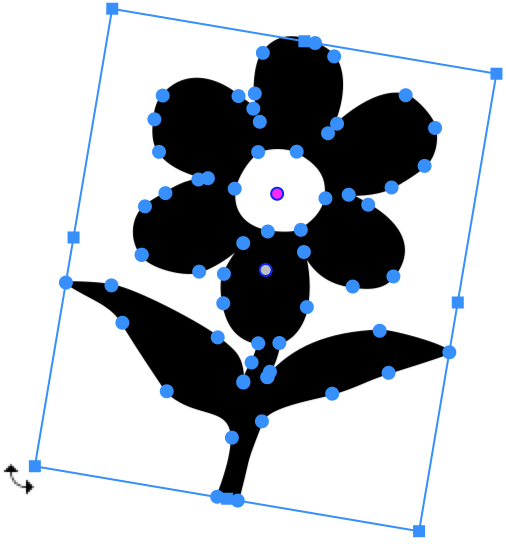
Symmetrical Distort
The Symmetrical Distort tool ![]() can turn the rectangular bounding box of the object to trapezium. The object will be distorted accordingly. This distortion lets you show an object in perspective.
can turn the rectangular bounding box of the object to trapezium. The object will be distorted accordingly. This distortion lets you show an object in perspective.
To perform the symmetrical distortion, drag a corner handle of the bounding box along one of the sides. The handle located on the same side will move in the opposite direction by the same distance.
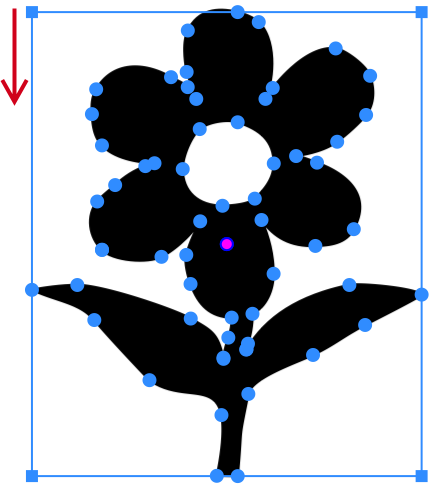
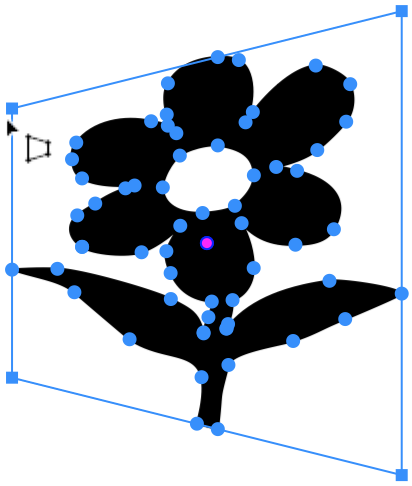
Free Distort
The Free Distort tool ![]() lets you move each corner handle independently from the others.
lets you move each corner handle independently from the others.
To distort an object, drag one of the corner handles to a new position.
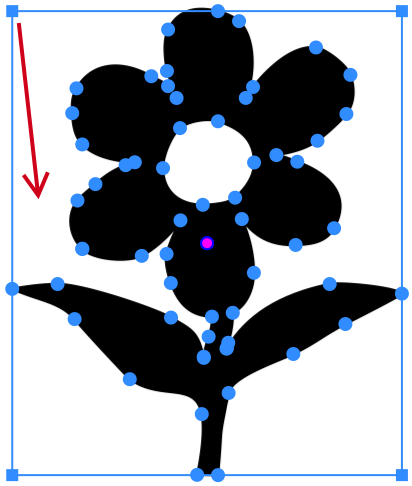
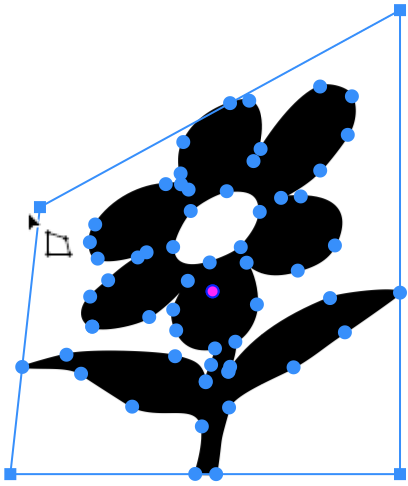
Holding a second finger on the screen, you can transform an object symmetrically.
Modifier Keys and Shortcut Summary
With an external keyboard, you can use the following shortcut and modifier keys.
Shortcut:
- Q activate the Free Transform tool.
Free Transform tool modifier keys:
- Space switches to the Pan mode.
- Option allows you to transform an object symmetrically.
- Shift lets you maintain the object's aspect ratio.