Working with Layers
Blending Layers
A blend mode determines how pixels of the upper layer interact (or blend) with pixels of a lower layer. Blending applies to objects in the same way as to layers. So, to make the page easier to read, we'll only talk about layers.
To select a blend mode, use a drop-down menu at the top of the Layers panel.
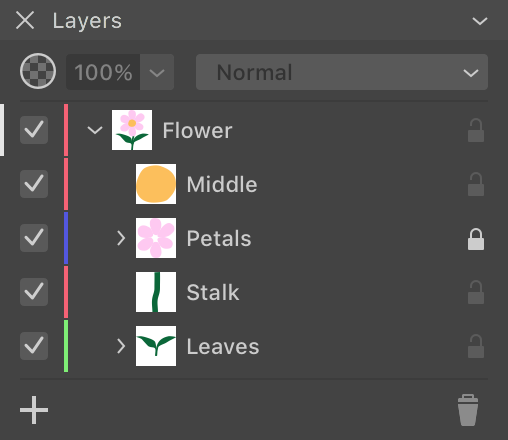
To see any visual effect from applying a blend mode or transparency, the upper layer should overlap the lower layer(s).
Transparency
Making a layer transparent is one of the ways to mix the color of its pixels with the pixels of the layer beneath.
When you decrease the Opacity parameter in the Layers panel, you make the contents of the layer more transparent. This increases the impact of the lower layer pixels on the result.
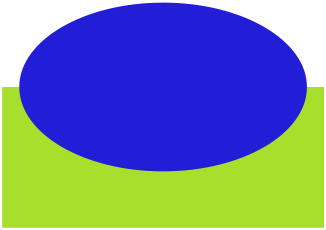
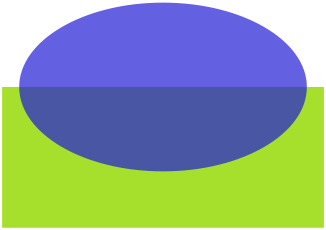

Layer Blending
The default blend mode is Normal. If the top layer is opaque, then only that layer determines the color. Otherwise, the result depends on the color of the top layer pixel, on the level of its transparency, and on the color of the underlying layer pixel.
The rest of the blend modes calculate color in a more complicated way, but they always take the transparency into account.
Let's consider a few examples.
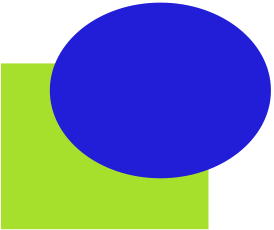
In the earlier subsection, we can see the Normal blend mode with different levels of opacity applied to the upper layer.
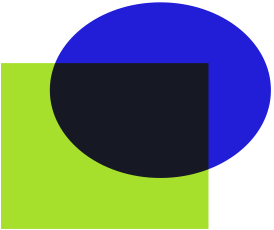
The Multiply blend mode makes the overlap area darker. Within grayscale, if we use 0 for black and 1 for white, then two gray colors with level 0.5 will blend into a dark gray at 0.25.
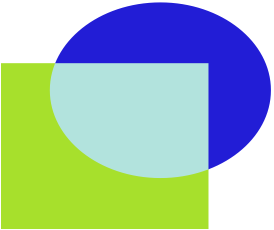
The Screen blend mode produces brighter colors. In the same example as we used for Multiply, two gray colors at 0.5 each will create light gray with level 0.75.
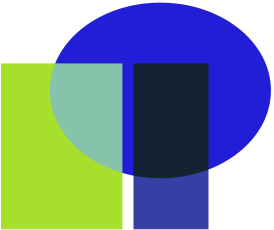
The Difference blend mode creates lighter colors when the colors you blend are different. Blending similar colors makes the overlap area dark. Blending identical colors creates black. Blending with black produces no change.
It is recommended that you use the blend modes with RGB colors applied to the objects and the document. With the CMYK color model, you may have less predictable results.
If you wish to read about other blend modes, please read the Blend modes article on Wikipedia.