Changing Object's Shape
The Free Transform Tool
The Free Transform tool ![]() has three modes that can be selected in the Control panel: Free Transform, Symmetrical Distort and Free Distort.
has three modes that can be selected in the Control panel: Free Transform, Symmetrical Distort and Free Distort.
In order to use the tool in any of its modes, you should select an object or several objects before activating the tool. Once the tool is activated, you cannot select or deselect objects.
The tool can work either with the whole object, or with some of the object's anchor points.
Free Transform
In the Free Transform mode, the tool can scale, shear and rotate objects.
Holding down the Option key, you can transform an object from the center.
Scale an Object
To scale an object, move the bounding box corner handle. By default, the width and height will change independently. To maintain the aspect ratio, scale the object holding down the Shift key.
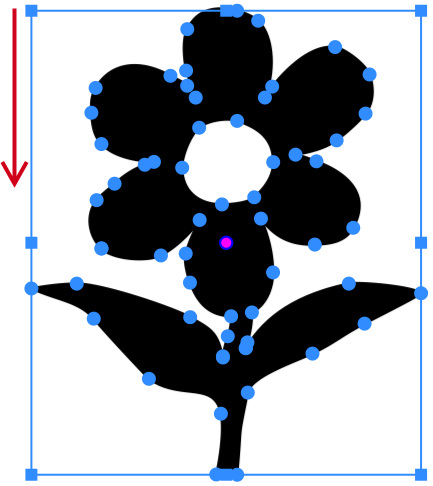
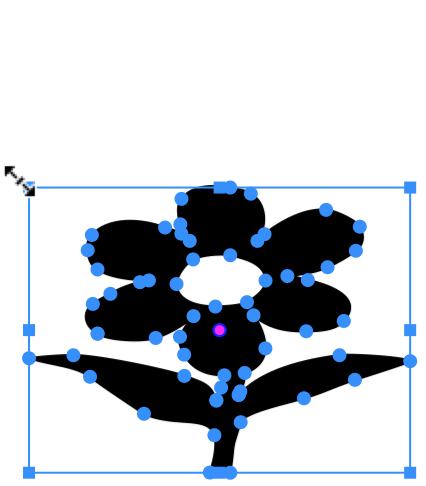
Shear an Object
To shear an object, move the handle in the middle of the bounding box side. This side will move along its current axis.
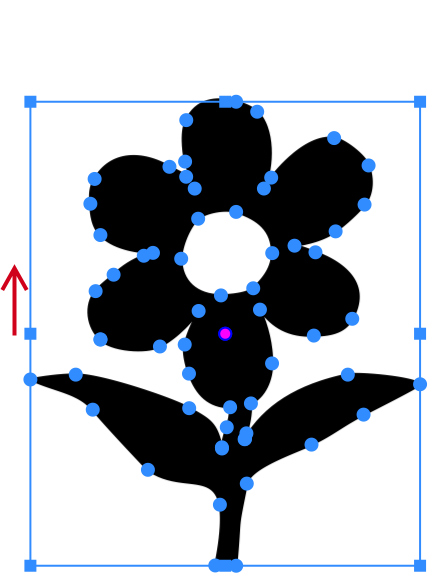
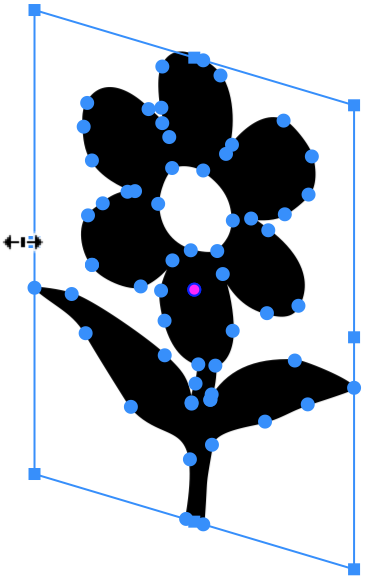
Rotate an Object
To rotate an object around an arbitrary point, drag a pink circular handle to that point. Place the mouse pointer outside the bounding box near a corner handle. The cursor should turn into a bent double-sided arrow. Click and move the cursor to specify a new angle.
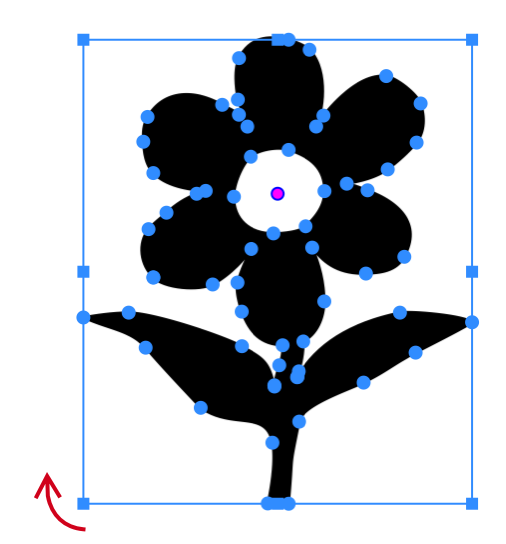
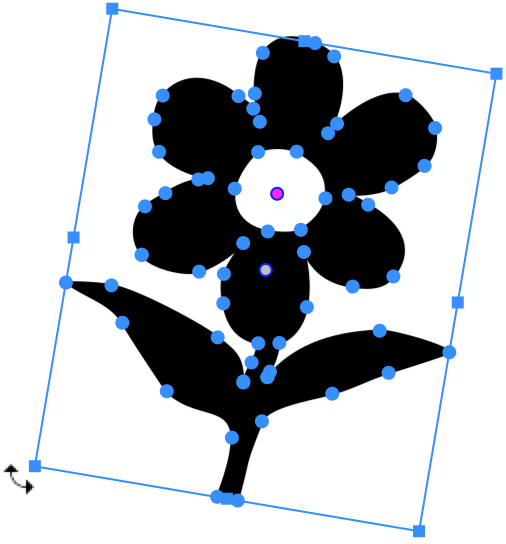
Symmetrical Distort
In this mode, you can turn the rectangular bounding box of the object to trapezium. The object will be distorted accordingly. This distortion lets you show an object in perspective.
To perform the symmetrical distortion, drag a corner handle of the bounding box along one of the sides. The handle located on the same side will move in the opposite direction by the same distance.
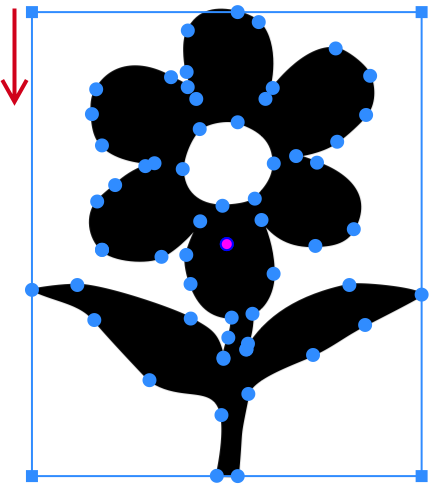
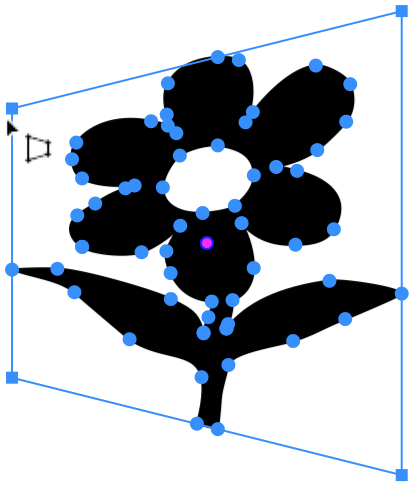
Free Distort
This mode lets you move each corner handle independently from the others.
To distort an object, drag one of the corner handles to a new position.
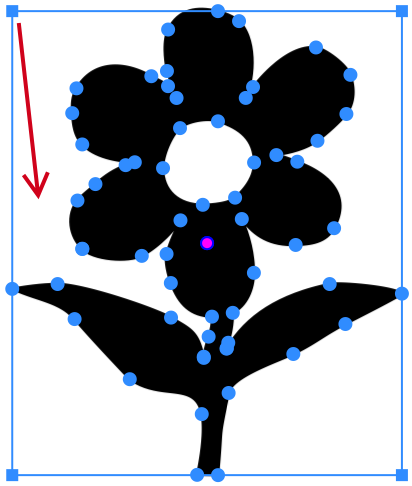
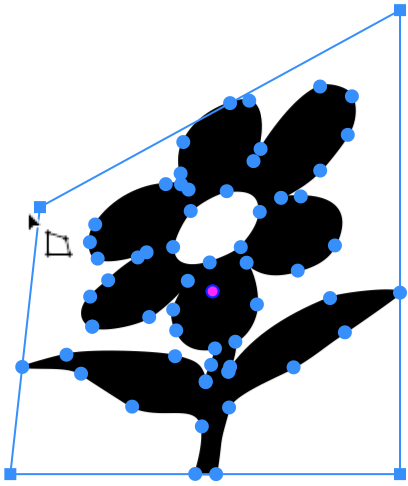
Holding down the Option key, you can transform an object symmetrically.
Modifier Keys and Shortcut Summary
Shortcut:
- Q activate the Free Transform tool.
Free Transform tool modifier keys:
- Space switches to the Pan mode.
- Option allows you to transform an object symmetrically.
- Shift lets you maintain the object's aspect ratio.