Changing Object's Shape
Transforming Objects
Resize Objects
Resize Using the Bounding Box
To resize an object, drag a corner or side handle on the object's bounding box using the Move tool ![]() . To preserve the aspect ratio, do that by holding another finger on the screen. Or activate the corresponding mode
. To preserve the aspect ratio, do that by holding another finger on the screen. Or activate the corresponding mode ![]() in the Control panel.
in the Control panel.
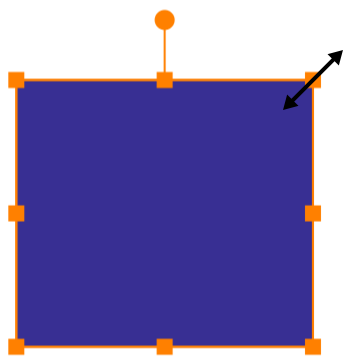
Resize Objects to a Particular Size
If you know the new size of the object, you can input it into the width and height fields of the Geometry panel.
Resize Objects by a Particular Percentage
In order to scale an object by a certain percentage, set the W and H values in the Transform panel.
Shear Objects
In order to shear an object, use either the Transform or Geometry panel.
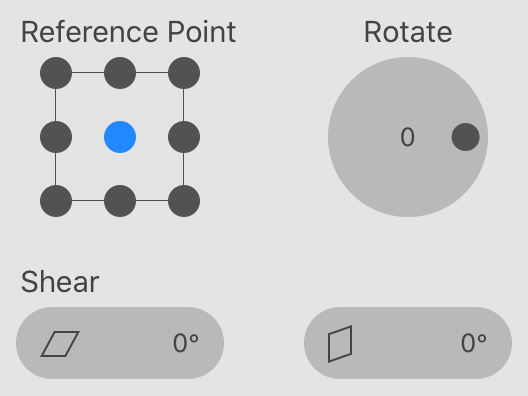
To shear an object, set the amount of transformation using one of the Shear controls. An icon near each tool shows the corresponding transformation pattern.
In some cases, an object can be aligned to the grid or some other object. To preserve the alignment, you can select a reference point using the 9-point control. The selected point will retain its position after transformation. For example, you can align the top left corner of a rectangle to the grid. Then tap on the upper left dot of the 9-point control. After transformation, that corner will still be aligned to the grid.