Exporting and Printing
Exporting Documents
Supported File Formats
You can export your document to the SVG, PDF, PNG, TIFF and JPEG formats. SVG and PDF let you export vector graphics that can be scaled without quality loss. SVG, PNG and JPEG are frequently used for Web. PDF can be used to send your design to a print shop.
Export Your Design
To export the whole document or its part:
- Open the main menu. Choose Share and then Export to open the Export panel.
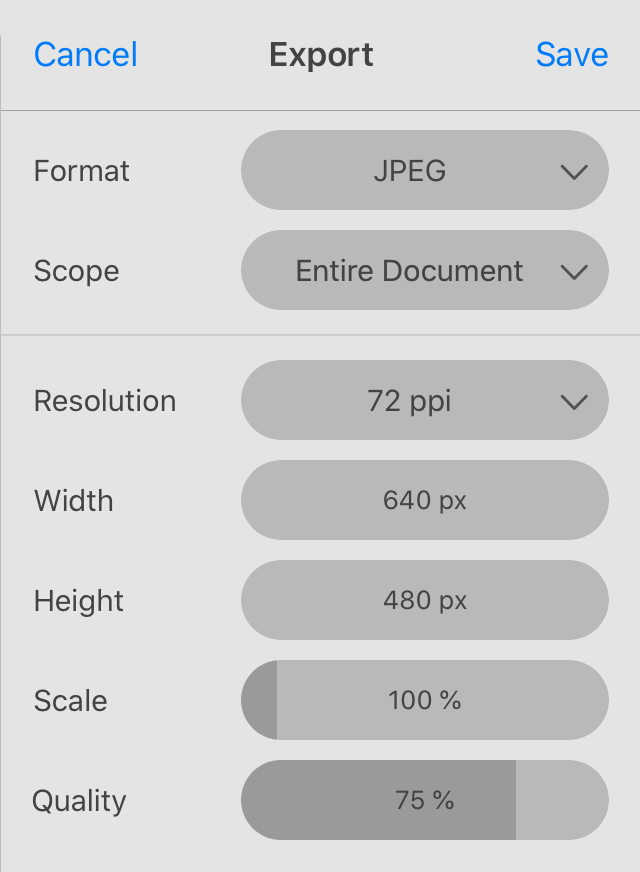
- Select a file format at the top.
- Choose what you want to export using the Scope pop-up menu. You can choose to export the Entire Document, Selection or particular Sheets.
- Set up the rest of the export settings. They are explained in the Export Panel section.
- Tap on the Save button and type in a file name in order to complete exporting.
Export Scope
The Scope pop-up menu helps you select what part of your design should be exported. With Entire Document, you will export the entire document (all the sheets if you have many of them). The Selection option will export a selected object or multiple selected objects. If you choose Sheets, you can export particular sheets by selecting them in the list.
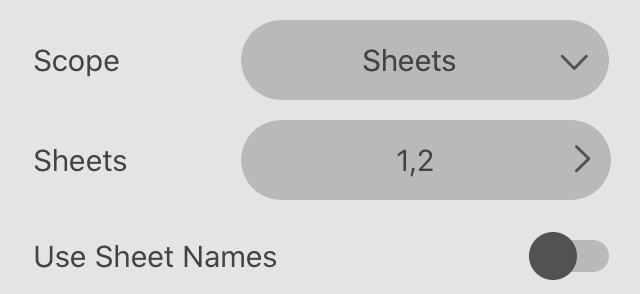
When the Scope is set to Sheets, the app exports each selected sheet to a separate file. The Use Sheets Names option defines file names for exported files. They have automatically generated names when the option is deactivated. If you switch it on, each file will be named exactly as the corresponding sheet. Just make sure that there are no sheets with the same name.
The Scope also defines the default size of the image that will be exported. If you export a sheet, the size of the sheet will be used although the contents don't take up all of its space. If you export a selected object, the object's boundary will define the size of the image. If you choose to export the entire document, the image size will be set according to the area on the canvas that includes all sheets together with gaps between them. In such cases, you may get a huge image if you have several Letter-sized sheets in your document.
Copying Graphics to Another App
You can copy your design to another app or web-based editor instead of exporting it. The clipboard will contain several copies of the same graphics in the PDF, PNG and SVG formats. If you paste, the receiving app will choose which of those formats to use.