Workspace and Program Interface
The Main Menu
In order to bring up the main menu tap its icon ![]() near the upper left corner of the main window.
near the upper left corner of the main window.
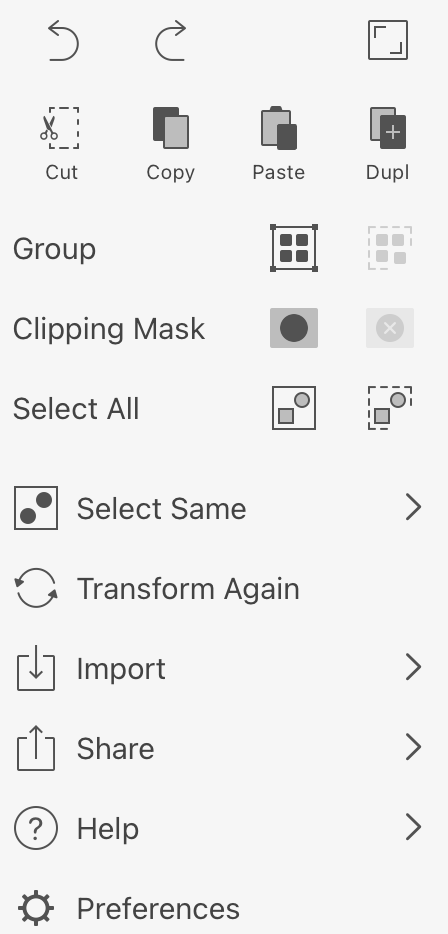
First row of buttons:
- Undo: Reverse the last operation that you performed.
- Redo: Reverse the last Undo operation.
- Hide Interface: Hide all of the tools, panels and buttons except for one. To restore the normal interface, tap on
 again. If a keyboard is connected to your device, you can also use the Tab key.
again. If a keyboard is connected to your device, you can also use the Tab key.
Second row of buttons:
- Cut: Cut selected object(s) to the Clipboard.
- Copy: Copy selected object(s) to the Clipboard.
- Paste: Paste the contents of the Clipboard into the document. A pasted object can appear either above all of the objects in the active layer or above a currently selected object depending on the Draw/insert above the selection option.
- Duplicate: Duplicate selected object(s).
The rest of the commands:
- Group: Group selected objects. Ungroup a selected group.
- Clipping Mask: Apply a clipping mask. Release the clipping mask.
- Select All: Select all objects on all sheets except for locked objects. Deselect all that is currently selected.
- Select Same > Appearance: Select objects with exactly the same properties in the same order in the Appearance panel.
- Select Same > Fill & Stroke: Select objects with all the same Fill and Stroke properties placed in the same order.
- Select Same > Fill Color: Select objects whose upper Fill properties have the same color.
- Select Same > Stroke Color: Select objects whose upper Stroke or Brush properties have the same color.
- Select Same > Stroke Width: Select objects whose upper Stroke or Brush properties have the same width.
- Transform Again: Apply transformation according to the setting in the Transform panel.
- Import > Photos: Import a picture from Photos to the current document.
- Import > File: Import an image from a graphic file to the current document.
- Import > Camera: Take a picture using the camera and import that picture to the current document.
- Share > Export: Export the current document to a graphic file.
- Share > Print: Print the current document.
- Help > View Gestures: Show gestures with their function described.
- Help > Tutorials: Open online video tutorials.
- Help > Help: Open the online documentation.
- Help > What's New: Open release notes on the Amadine website.
- Help > Contact Us: Send your feedback to the developer.
- Help > About: Find out the version of Amadine on your device. Get quick access to the app's website and related social media.
- Help > Store: Bring up the online store.
- Preferences: Open the Preferences of the app.