Importing
Importing Multipage PDF Files
The app can import multipage PDF files. You can choose to import one, several or all pages.
Importing Some or All Pages
In order to import a PDF file, use one of these ways:
- Choose Import > File from the main menu
- Tap on a PDF file in the file browser of Amadine
The app will open the Import PDF dialog where you can select pages. Once done, click the Import button. Each page will appear on a separate sheet. The sizes of sheets will be the same as the sizes of pages in the PDF.
If you use the Import > File menu command while a document is open in the app, the PDF pages will be added to this document. Otherwise, a new document will be created.
The Import PDF Dialog
The dialog helps you select pages that should be imported. The middle of the dialog displays page previews together with page numbers.
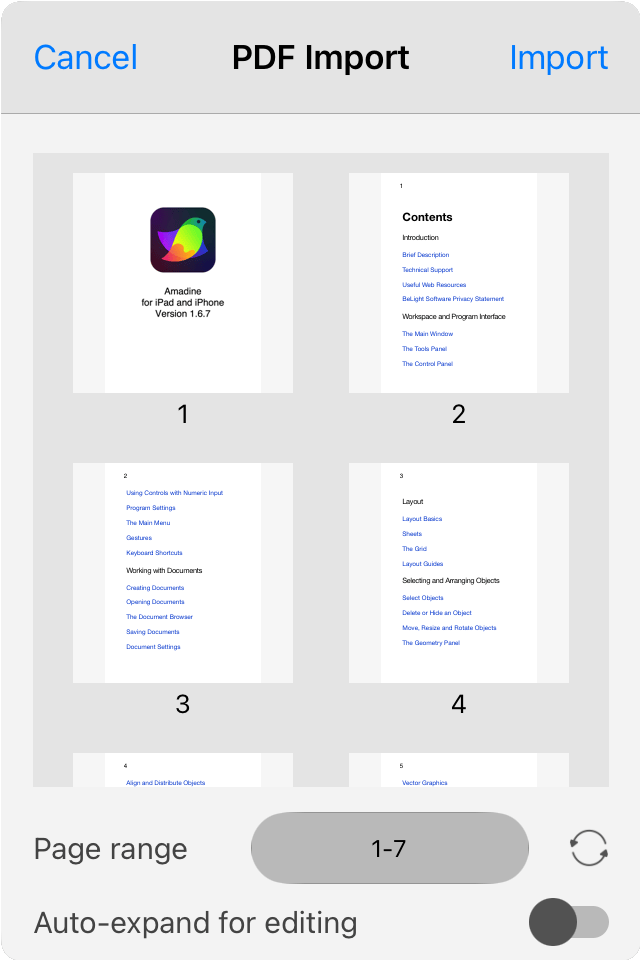
In order to import the entire PDF, keep the default page range. To restore the default range, click on the circular arrow.
To select particular pages, type page numbers into the Page range field. Examples:
- 1,2,4 - page numbers are separated by commas let you import the listed pages.
- 1-4 - a range of pages is defined by the numbers of the first and last pages in the range with hyphen between them.
- 1,4-6 - a range and separate page number(s) can be used together.
- 3,2,1 - import the first three pages in the reversed order.
To be able to edit the contents of imported pages, you have to expand them. This can be done automatically with help of the Auto-expand for editing checkbox. You can expand the pages manually after importing them. To do that, use the Modify > Expand command in the main menu. Don't expand pages if you are not going to edit those.