Working with Documents
Creating Documents
To create a new document, tap on the plus icon in the document browser. The New Document dialog will open. You should set up document properties and tap on the Create button to have the document created.
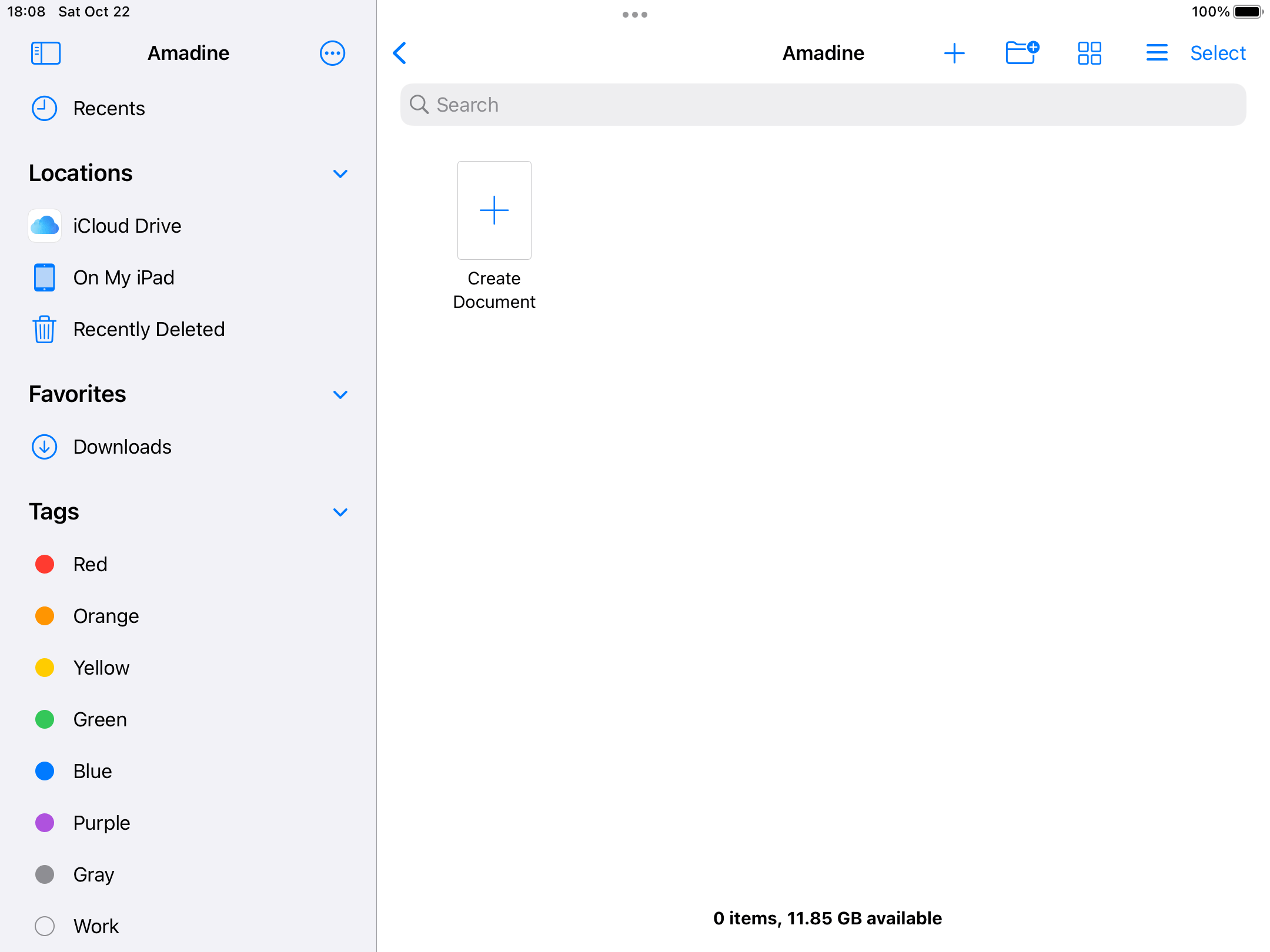
The New Document Dialog
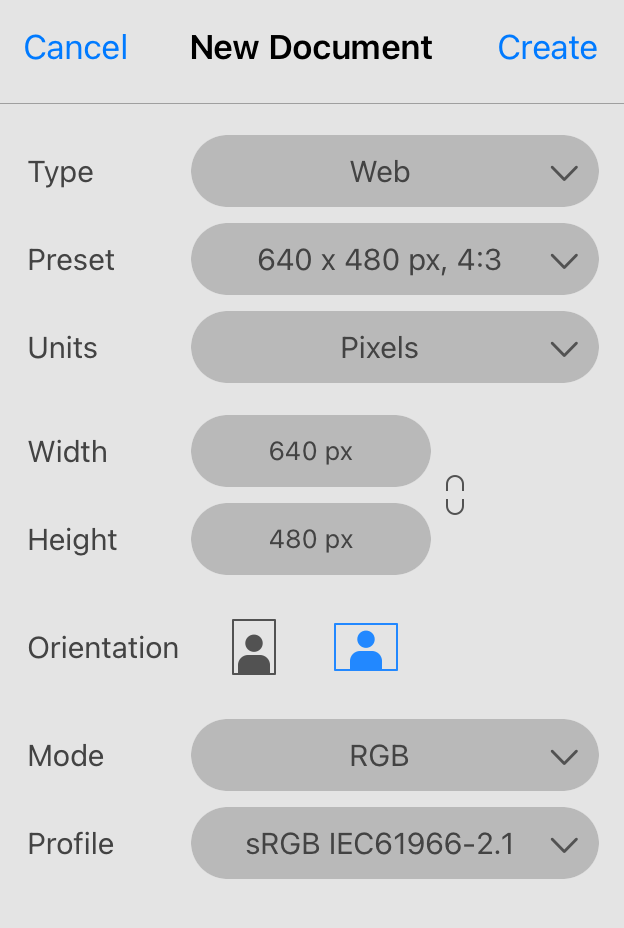
The combination of the Type and Preset options lets you select one of the predefined templates. The Type lets you choose a set of presets by usage (e.g., Web). Then you can select a particular sheet size from the Preset drop-down list.
The Units drop-down menu lets you select measurement units to show the Width and Height. The same measurement units will be used for sizes and distances on the canvas. You can change units any time later.
The Width and Height give you an alternative way to set up the sheet size. Instead of choosing a template, you can set any size you want directly.
The Orientation buttons let you choose either horizontal or vertical orientation of a sheet by swapping the Width and Height values.
The Mode popup menu lets you choose between the RGB and CMYK color models.
The Profile popup menu defines the color profile for the document.
Notice that the dialog helps you create the first sheet. Your document can consist of multiple sheets of different sizes. Once a new document is created, you will be able to add more sheets.