Working with Layers
Creating and Deleting Layers
You can use the Layers panel to add and delete layers.
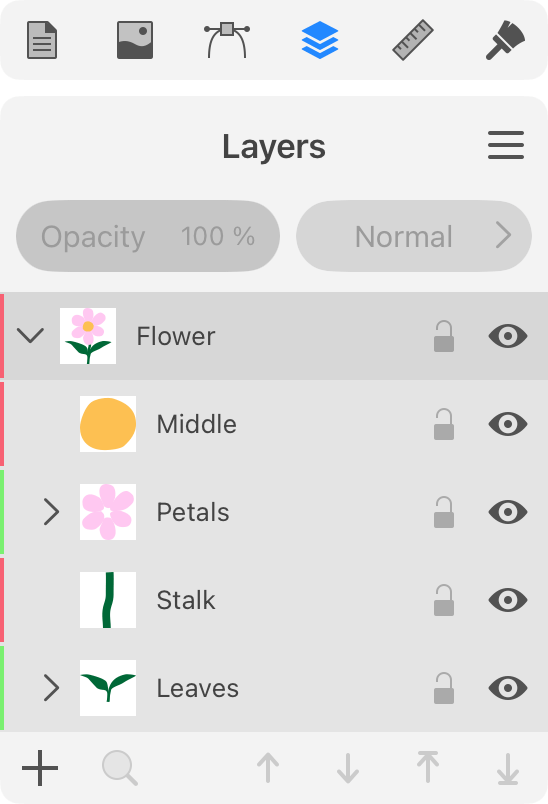
Create a Layer
To add a new layer, tap on the plus button at the bottom of the Layers panel.
You can create a sublayer inside some other layer. Just create a new layer and drag it inside another layer.
You can also create a copy of an existing layer. To do this, select that layer, open the menu in the Layers panel and select Duplicate.
Delete a Layer
To delete a layer, slide over its name in the Layers panel. Then tap on the trash bin icon.
Attention! When you delete a layer, all objects in it will be deleted as well.