Workspace and Program Interface
Using Controls with Numeric Input
There are many parameters in the app that have numeric values such as stroke width, object size, coordinates, etc. Controls that keep such values are operated in the same way. An example of this type of interface is the Stroke width parameter in the Appearance panel.
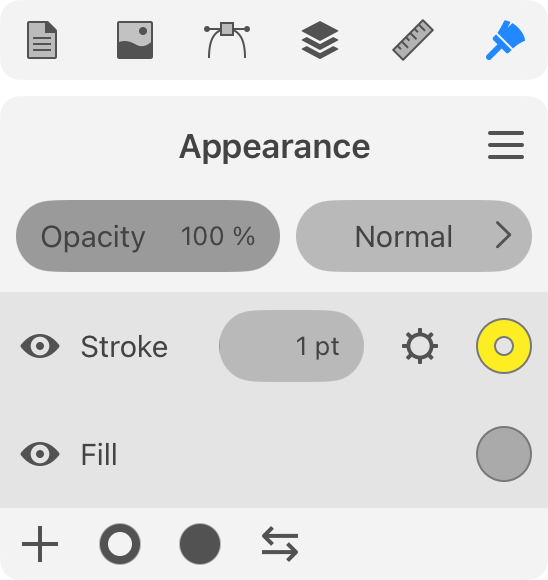
Using the Slider to Change the Value
Touch the control and slide to the left to decrease the value, or slide to the right to increase it.
Using the Numeric Keyboard to Change the Value
Tap on a current value to edit it. This brings up the numeric keyboard.
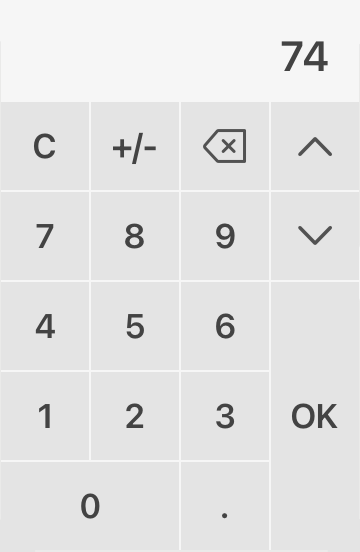
The current value is displayed at the top.
The right-hand column of buttons has two steppers at the top. Use them to increase or decrease the value with predefined steps.
The C button sets the value to zero. The Del button lets you remove the last digit.
The +/- button switches a positive number to negative and vice versa.
The numbers and decimal point are used to input a new value.
In order to apply the current value, tap on the OK button.