Creating Effects
The Blur Effect
You can add a Blur effect in order to soften an object's edges.
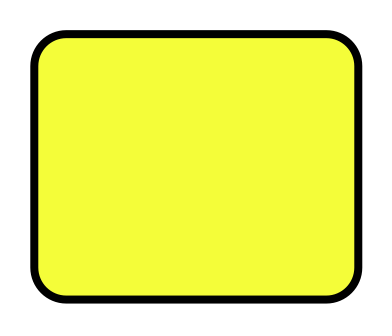
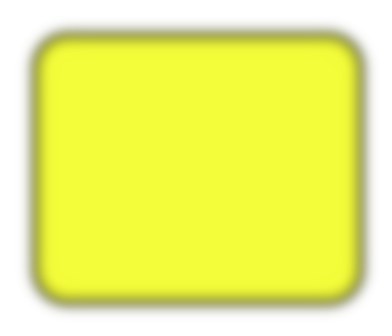
The Appearance panel is used to add and adjust the effects.
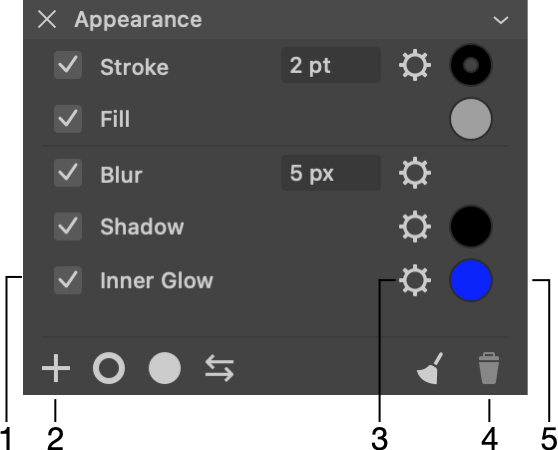
1 - Visibility of an effect.
2 - Add a new effect.
3 - Open settings of an effect. Blur lets you adjust its width directly in the Appearance panel.
4 - Delete a selected effect.
5 - Click to adjust the color of an effect. This button opens the Color panel.
In order to add a blur effect, click on the plus button in the Appearance panel. Select Blur. Then adjust the blur width.
The Blur effect creates raster graphics. If you plan to export a high-resolution image, or, if the exported image might be enlarged in other software, make sure that your export settings are sufficient for that.