Exporting and Printing
Printing
You can print your design directly from the program. As an alternative, you can export your document to a graphic file and then print it using any other software.
To print a document:
- Select the File > Print… command from the main menu to open the Print dialog.
- If the Print dialog opens in the compact mode, click the Show Details button at the bottom to make the dialog look like in the following image.
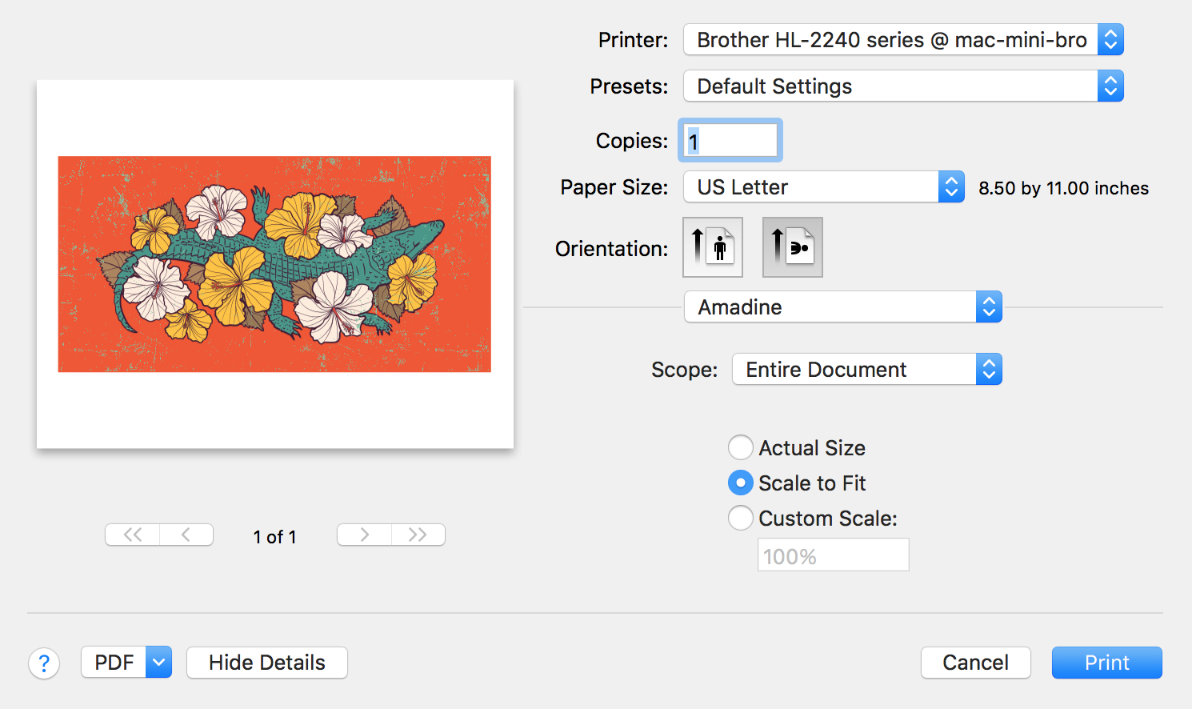
- Set the Paper Size and Orientation.
- Make sure that Amadine is selected below the Orientation buttons in order to display the group of settings that we are going to use. Otherwise, choose Amadine from the drop-down menu.
- Set up the Scope. It works similarly to the Export Scope used for exporting.
- Set up the Scale. Your document can be printed at the Actual Size. If the image is bigger than the paper sheet, you can fit it to the page by selecting Scale to Fit. The Custom Scale option lets you choose an arbitrary scale.
- Click the Print button to start printing.