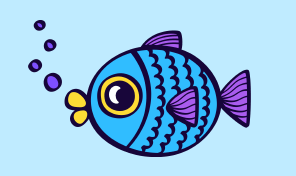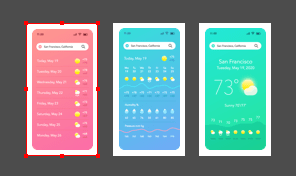Draw Tool—Part 1 (Uniform and Custom Profiles)
Learn how to create graphics as if drawn by hand. Draw tool helps to create curved paths that follow the cursor as you draw. Make sure to download the sample document that accompanies the lesson.
The things you need to know about the Draw tool:
- it adds anchor points automatically depending on the curvature of the path you have drawn;
- an anchor point is required every time the path changes its direction;
- the Smoothing parameter found in the Control bar defines the amount of smoothing applied to the path;
- to create a closed path you should approach the cursor to the start point at the end of drawing a path and release the mouse button;
- the Draw tool profile is set to Uniform in the Control bar, which means that lines you draw will have a constant width along their path.
The Path Width tool, which can be found under the Draw tool in the Tools panel, allows you to create custom profiles for a selected path. Here is how it works:
- create a simple path;
- switch to a Width tool in the Tools panel (click on the corresponding icon or tap W on the keyboard);
- approach the cursor to the path until a white dot appears on it;
- click and drag to change the width of the stroke.
Now that you know the basics of the Draw tool use, you can practice creating a tree in a sample document.