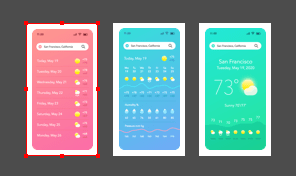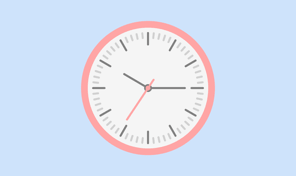Draw Tool—Part 2 (Brush Strokes)
Our practical exercise for this lesson is to complete the right hand drawing of the underwater life to match the one on the left. For that, download the sample document that accompanies the lesson.
First, you will learn the Brush, a sort of a special profile. You can set up the following parameters to create unique profiles which give an artistic touch to your work:
- width
- angle
- diameter.
To enable this type of artistic drawing, we should set Custom profile for the Draw tool in the Control bar. With this profile, we can use the default brushes or previously saved ones. Width, angle and roundness define how a new stroke will look like. If you want to change the width of the selected or the future brush strokes on the fly, use square brackets on the keyboard.
If you are a proud owner of a Wacom Tablet, and want to use it to full extent, use the pressure sensitive profile of the Draw tool. You can play with the following Pressure settings:
- Width parameter
- Variation parameter
- Accuracy values.
Well, that’s it for drawing with the brushes and pressure sensitive strokes.