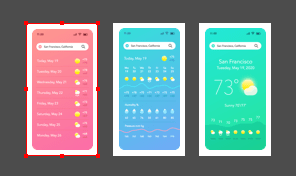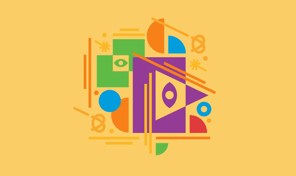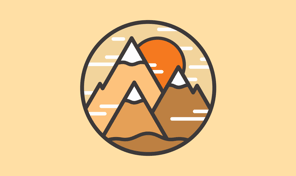Drawing Using Transform Functionality
In this video you will learn how to quickly add multiple minute marks on a clock dial.
- select the Ellipse tool and place the cursor at the center of the drawing;
- press Option and Shift keys simultaneously and drag the cursor until the diameter of the circle reaches 360 px;
- release the mouse button and then Option and Shift keys;
- in the Appearance panel open Stroke settings, choose outside alignment for the stroke and set width to 20 pt;
- close the settings dialog and set the necessary Stroke and Fill colors for the dial.
Manually adding each individual minute mark on the dial can be a pain, that’s when the Transform Panel comes handy. The Transform Panel is used to adjust the geometric properties of objects, such as Scale, Move, Rotation and Shear. By making a copy of the original object and repeating the transform operation again we can create a set of symmetrical objects just in a few clicks.
To duplicate more minute marks, hold Command and keep pressing J key until you create 58 marks and complete the dial. To add Hour marks we will use the same technique.
Transform functionality is a real time saver when it comes to creation of art which requires element duplications with position and angle changes.