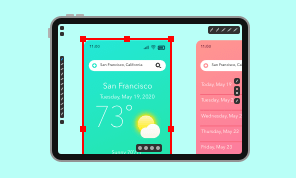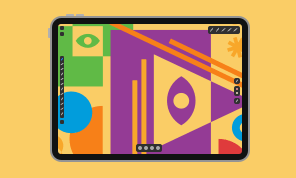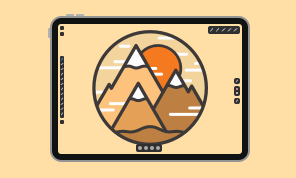Using Transform Functionality on iPads and iPhones
The main task for practice in this tutorial is creation of sixty minutes marks and twelve hours marks on a clock dial with the help of the Transform panel out of one given mark.
The video gives step-by-step instructions on the creation of the sheet with given parameters, including the grid and choosing background color. Adding a dial for the clock is also covered in all the details with pre-defined Stroke and Fill settings.
When the time comes to add the minute marks on a dial we can see the most time sparing technique performed with the help of the Transform panel:
- start by making one mark with the help of the Line tool;
- the stroke width should be 6 pt and have rounded caps. The chosen color can be any, while the one used in the video is grayish. Due to the thickness of the Stroke there’s no need to add Fill;
- the Move tool is used next to show the rotation center for our mark. You need to move the rotation center to the middle of the dial by dragging;
- the Transform panel can be found in the Geometry tab of the Inspector. It’s main purpose is to calibrate the spatial properties of objects, for example Scale, Move, Rotation and Shear;
- you can create a number of consistent objects by copying the first one created and replicate the transform operation in no time;
- for our purposes, set rotation to 6 degrees and enable the Copy objects option, then tap Apply;
- to replicate the needed number of objects go on tapping Apply until the number of marks reches sixty and you fill in the whole circle of the dial with the minute marks.
The Hour marks can be added in the same way using the Transform functionality:
- we need to add the first mark at the twelve hour position. You need to remember that the Hour mark will be bigger and of darker shade than the minute ones;
- the Transform panel degree of rotation will make 30 degrees this time and we need twelve hour mars with this setting;
- the finishing touch for the clock will be adjusting its hands, created with the help of the Line tool.
The Transform panel comes in handy when you need to copy elements, but adjust their position on the canvas. The sample file will help you to get into grips with this useful feature.