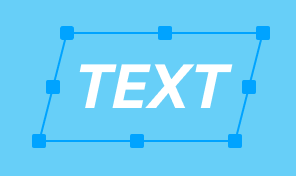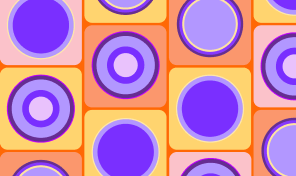Working With Layers
This tutorial will help you understand the purpose and usage of layers in the Amadine app. Moreover, you can check out any sample design on the website for your study of layers.
Let’s first decide upon the layers definition. You can understand them as a folder tree of your document. They organize the design so that the related parts stay together. Note that any object you create is situated on one of the layers and there are no objects outside the layered structure.
Layer in the Amadine app can be used for:
- Controlling the contents of the layers separately for more comfortable work and clearer view.
- Hiding/showing interchangeable parts of the design (i.e. different languages).
- Seeing how the objects are arranged vertically on your canvas.
What can be done with the help of the layered structure:
- Learn which of the layers contains a particular object.
- Change the order of layers and objects in the Layers panel.
- Isolate a separate object on a dedicated layer.
- Find a needed object on the list.
- Lock the separate unchangeable layer or delete the unwanted one.
The Layers panel seems unnecessary if you don’t use layers at all. But it still remains a valuable tool for hiding and locking objects. We hope the video was helpful for your graphic design exploits.