Creating Effects
The Glow Effect
You can apply the Inner Glow and Outer Glow effects to objects.

The Appearance panel is used to add and adjust the effects.
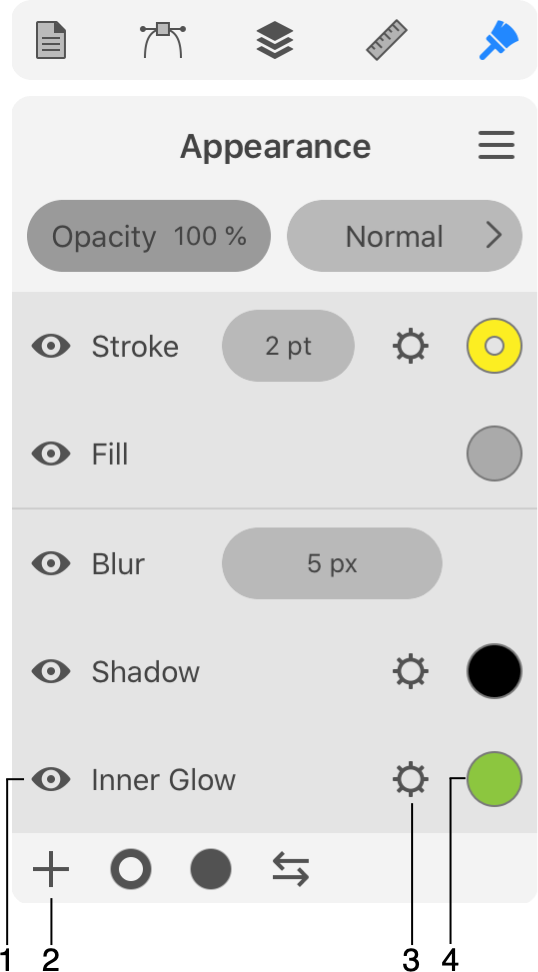
1 - Visibility of an effect.
2 - Add a new effect.
3 - Open settings of an effect.
4 - Tap to adjust the color of an effect. This button opens the Color panel.
In order to add a glow effect, tap on the plus button in the Appearance panel. Select Inner Glow or Outer Glow. Then tap on the gear icon of the effect and set up its properties. You can also change the color of the glow.
To delete a Glow effect, slide over it in the Appearance panel to the left. Then tap on the trash bin icon.
The Glow effects create raster graphics. If you plan to export a high-resolution image, or, if the exported image might be enlarged in other software, make sure that your export settings are sufficient for that.
Settings of the Glow Effect
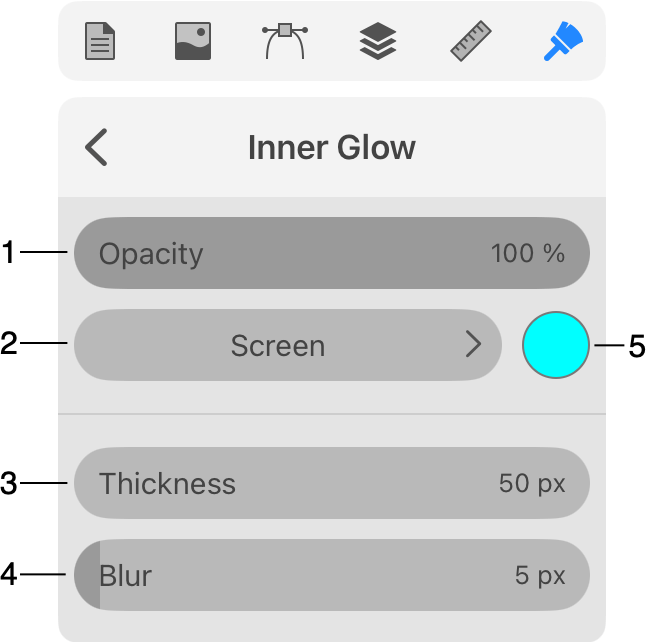
1 - Opacity of the glow effect.
2 - Blend mode that defines how the effect's colors interact with underlying colors. Blending is explained with examples in Blending Layers.
3 - The thickness of the glow.
4 - Amount of blur.
5 - The base color of the glow.