The Library
Introduction to the Library
Built-in Collection of Objects
The app provides you with a collection of different arrows, signs and so on that you can use in your designs. All of these images are in vector format. You can edit them with the same tools that you use for creation of your own graphics.
The objects can be found in the Libraries panel. To open it, tap on the Libraries icon ![]() in the main window.
in the main window.
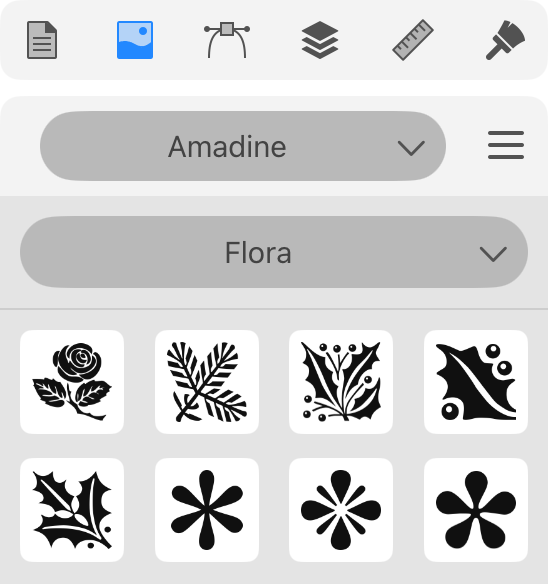
Images related to a certain subject area are located in the same category (e.g., Science). Such categories are also called libraries in the program. Thus you have a library of arrows, a library of symbols and so on.
Users cannot change the contents of the standard libraries. If you wish to store your own objects, create a new library.
User's Libraries
The Libraries panel can serve you as a storage for reusable objects created in the app. User's libraries can store almost any object type from a single path to objects with multiple effects applied, or groups.
You can create as many libraries as you need. It is possible to add and delete objects from your libraries. Objects in a user's library can also be reordered. Finally, you can delete a library if it is not needed any more. All of this you can do with help of the Libraries panel.
Unlike the standard libraries, user's libraries can be exported and imported. This is useful for sharing a library between multiple users or multiple devices.