Drawing
Draw a Path with the Pencil Tool
Pencil is a freehand drawing tool. It creates a path that follows the cursor as you draw. The Pencil tool is, in fact, the Draw tool that draws with a stroke.
To activate the Pencil tool, click on the Draw icon ![]() in the Tools panel. Before using it, make sure that a stroke is selected in the Appearance panel.
in the Tools panel. Before using it, make sure that a stroke is selected in the Appearance panel.
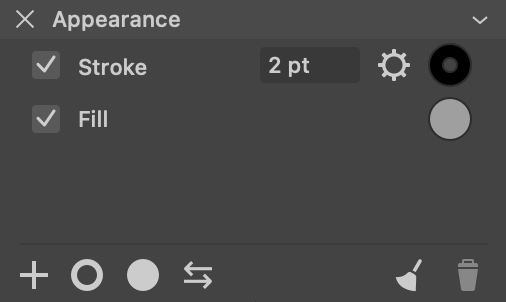
Settings of the Pencil tool are located in the Control panel. They are described in the Create a Path with the Draw Tool section.
The Pencil tool supports all of the profiles that you can select in the Profile pop-up menu.
The Pencil tool can work with a stylus that has a pressure sensor. By applying different pressure, you can change the thickness of the stroke while you are drawing. To enable the pressure sensitivity, activate the Pressure option in the Control panel. There are several parameters that control drawing with variable pressure. You just click on the gear icon in the Control panel to access them.
Once you finish drawing, you can modify the created graphic. To edit the path, use tools and methods described in the Edit a Path section. To change how your graphic element looks, use the Appearance panel.