Selecting and Arranging Objects
Delete or Hide an Object
To delete an object, select it and then use any of these methods:
- Press the Delete or Backspace key.
- Choose Edit > Delete command from the main menu.
- Click the Delete button in the Layers panel.
If an object is locked, you should unlock it before removing.
You can delete an object from a group without ungrouping it. To do this, select an object in the Layers panel, and click the Delete button.
Hide an Object
If you need an object to disappear without deleting it from the document, you can hide it. If you hide an object that interacts with other objects after applying a blend mode, Boolean operation (e.g., Subtract) or something else, that interaction will also disappear as if the object doesn't exist. If you show the object again, effects related to this object will be restored.
To hide an object, clear a check box to the left from its name in the Layers panel.
To show an object, set the check box in the Layers panel.
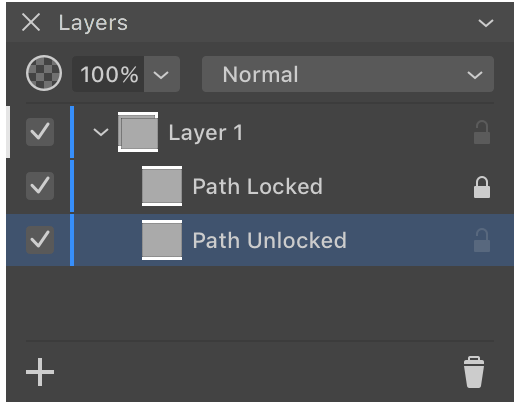
You can hide an individual object, group or layer.