Workspace and Program Interface
Program Settings
To open program settings, use the Amadine > Preferences… menu command.
General
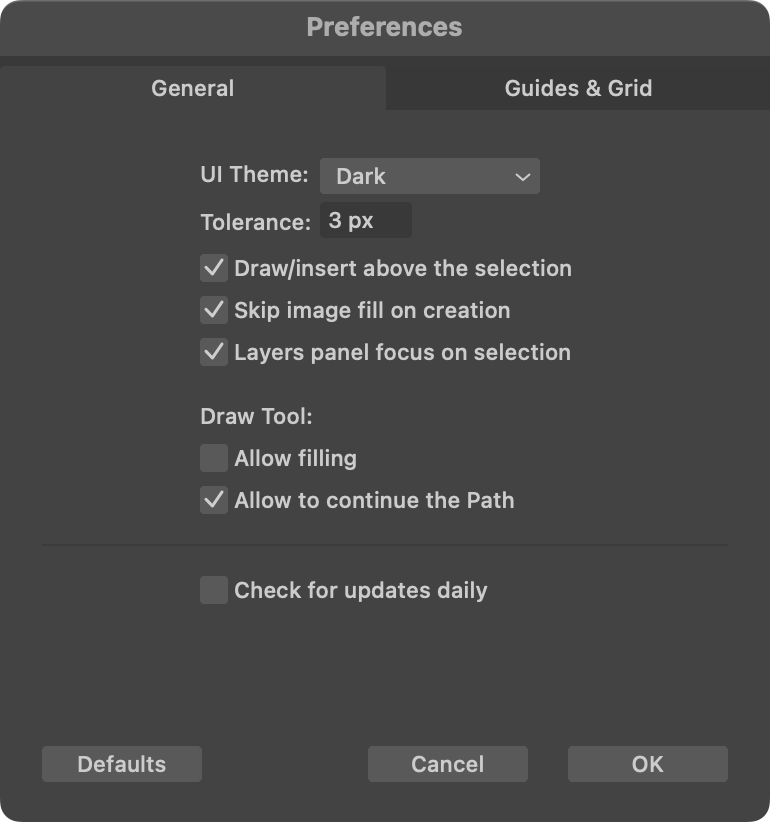
UI Theme: Allows you to select either Light or Dark UI theme manually. If you choose the System option, the theme will be set up automatically.
Tolerance: Sets the tolerance for selection and drawing tools. Greater values make it easier to click on a path or anchor point in order to select or grab it.
Draw/insert above the selection: Places an object right above the currently selected one in the stack of objects (see the Layers panel). When the option is deactivated, an object is placed atop of all of the objects within the current layer.
Skip image fill on creation: Turns off the image fill when a new object is created. Otherwise the image used to fill one object will be used by default to fill following new objects until you choose a different fill type.
Layers panel focus on selection: Scrolls the Layers panel up or down to make the name of an object visible once it is selected on the canvas.
Allow filling: Allows the Draw tool to apply the Fill property to the path while you are drawing it. This requires that you enable a Fill property in the Appearance panel.
Allow to continue the Path: Enables the possibility to continue drawing a selected path with the Draw tool.
Check for updates daily: Allows the program to check for software updates automatically. To check for updates manually, choose Amadine > Check for Updates… This option is not available in the application purchased on the Mac App Store.
Guides and Grid
Settings in this section define the colors of guide lines, smart guides and grid. There is also an option to show or hide the pixel grid when the program is working in the Pixel Preview mode.
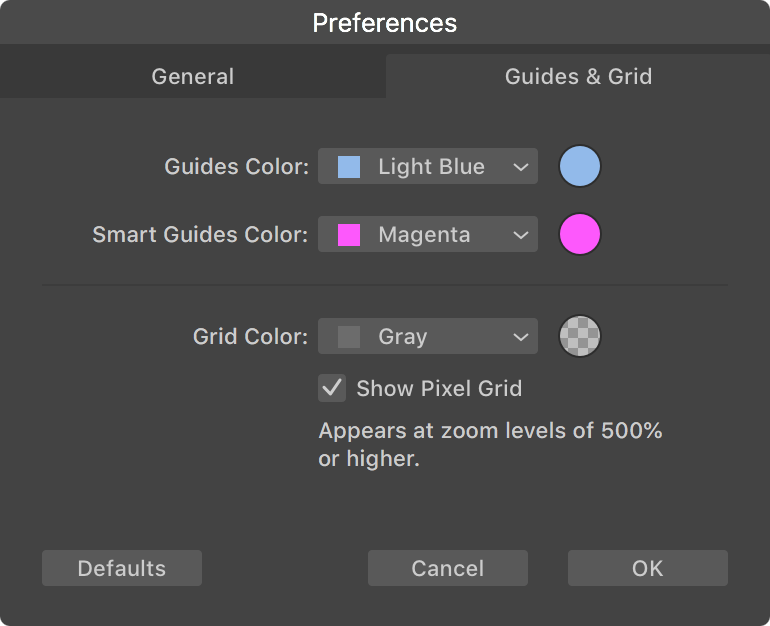
To set a new color, choose a predefined one from the drop-down menu, or click on a color circle and use the Color pane.
The Grid Color defines the grid color for new documents. If one or more documents are open, the same color will be applied to the currently active document.