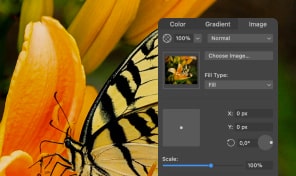Fusion Tool
Working with the Fusion tool there are several important rules to take into account:
- The Fusion tool requires the paths to be perfectly aligned.
- The Fusion tool works with closed shapes, and the shapes must overlap.
- The Fusion tool can only edit objects that are selected.
The Fusion tool has two modes:
- The Merge mode joins overlapping parts of shapes.
- The Erase mode deletes parts of shapes.
A new shape created with the Fusion tool can either inherit its stroke and fill properties from the first shape, or you can choose a new stroke and fill. In order to merge shapes with the Fusion tool, one should draw with the tool from one shape into another. The tool should touch all areas that we want to connect. It is safe to draw across the same area multiple times.You can also stop drawing and then continue from a different point.
In order to speed up your work, you can use shortcuts: in the Merge mode, press the Option key to switch to the Erase mode. After releasing the key, you will return to the Merge mode. If you need to select or deselect particular shapes in the middle of your work, press and hold either the Command key or Command together with Shift. This temporarily activates the Move tool.
The “Use colors” option allows us to use different colors for different areas. This makes it possible to color an image with the Fusion tool. You can also learn more about different Shape Builder tools in top vector graphics apps.
Have fun and get creative with the Fusion tool!