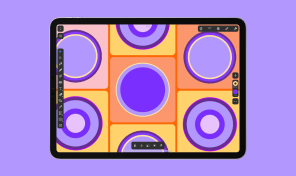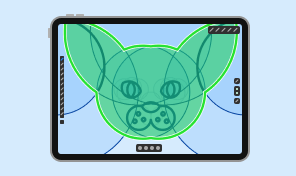Creating Columns With Flowing Text
Linked text boxes form a sequence in which each text frame knows its place in the order. Tags with numbers at the top of each frame display this order. Text always begins in the first text box. If there is not enough space, the text overflows into the second text box and so on. If all of the present text boxes are full, but there is more text remaining, the last frame in the sequence will display a red plus icon on the right-hand side. This plus indicates that a portion of the text didn't fit and therefore cannot be displayed.
Let’s concentrate our attention on the controls on the text frame. Apart from the handles that help you resize and rotate the text box, there are two bigger squares on the sides. They work as link points of text boxes in the sequence. The left square embodies the input, and the right square becomes the output of a text box. The icon inside each square indicates whether the current text box is linked to another text box. The text frame displays these controls only when the Move tool is activated.
To delete any text box in the sequence, you just need to select it and tap on the Delete button. If there are multiple sequences of linked text boxes in the design, numbered tags in one sequence will have a color that is different from other sequences.
To consolidate knowledge after watching this tutorial, you can try to add, link, unlink and delete Flowing text boxes in the Amadine app on your iPad or iPhone.