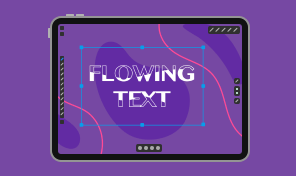Shape Building With Fusion Tool
When using the Fusion tool, there are some key guidelines to remember:
- The paths must be exactly aligned in order for the Fusion tool to work.
- Fusion only functions with closed shapes that overlap one another.
- Only objects that are selected can be edited with the Fusion tool.
The Merge mode of the Fusion tool combines overlapping portions of forms. Parts of the shapes are deleted in the Erase mode.
The stroke and fill properties of a new form made with the Fusion tool can either be chosen or they can be inherited from the original shape. Using the Fusion tool, one should draw from one shape into another in order to combine them. It is okay to draw through the same region more than once.
In order to speed up your work, you can use the following gesture. While you are in the Merge mode, hold your finger on the screen to switch to the Erase mode. After detaching your finger, you will return to the Merge mode.
We are able to utilize various colors for various sections by selecting the “Use colors” option. This enables the coloring of an image using the Fusion tool. The useful info on different Shape Builder tools in top vector graphics apps can also come in handy while getting to grips with the Fusion tool.
Enjoy the perfect shape building workflow with the Fusion tool!