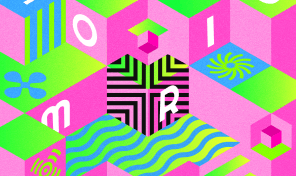Working With Groups
In this video, you will learn how to work with groups of objects in the Amadine app for the Mac. Usually grouping objects together is used so that complex designs could be edited more effectively.
Grouped objects remain together when being moved, rotated or resized. This way, grouped objects behave as a single entity. On the other hand, a group is a container that includes the original objects. They retain their properties so that we can edit them individually if needed.
In a nutshell, this tutorial will show you how to:
- group and ungroup objects
- select, move, resize grouped objects
- create and ungroup nested groups
- change the order of objects in the stack
- edit objects in the group.
Moreover, you will learn to use Isolation Mode for manipulating individual objects on the canvas, as well as Compound groups (more about them in the Boolean Operations tutorial) and Clipping groups (here the Clipping Mask tutorial comes in handy).
You can always try out all the mentioned operations in the Amadine app to make sure you’ve mastered them.