Selecting and Arranging Objects
Delete or Hide an Object
To delete an object, select it and then use any of these methods:
- Press the trash bin icon
 in the main window.
in the main window. - Slide over the object's name to the left in the Layers panel. Then tap on the trash bin icon.
- Open the Layers panel menu and choose the Delete command.
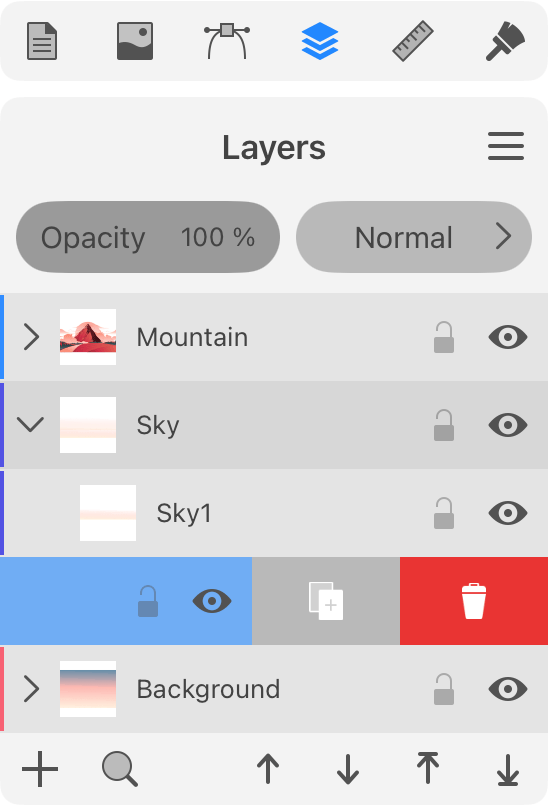
You can delete an object from a group without ungrouping it.
After removing an object, you can restore it by using the Undo command from the menu or by tapping on the screen with two fingers. To reverse the last Undo operation, tap with three fingers.
Hide an Object
If you need an object to disappear without deleting it from the document, you can hide it. If you hide an object that interacts with other objects after applying a blend mode, Boolean operation (e.g., Subtract) or something else, that interaction will also disappear as if the object doesn't exist. If you show the object again, effects related to this object will be restored.
To hide an object, tap on the eye icon to the right from its name in the Layers panel. To show an object, tap on the eye icon again. The same can be done using the Hide and Show commands in the Layers panel menu.
You can hide an individual object, group or layer.