Working with Documents
Document Settings
The Document Setup dialog lets you change most of the settings that were available when you created a document.
To open the dialog, choose File > Document Setup… from the main menu.
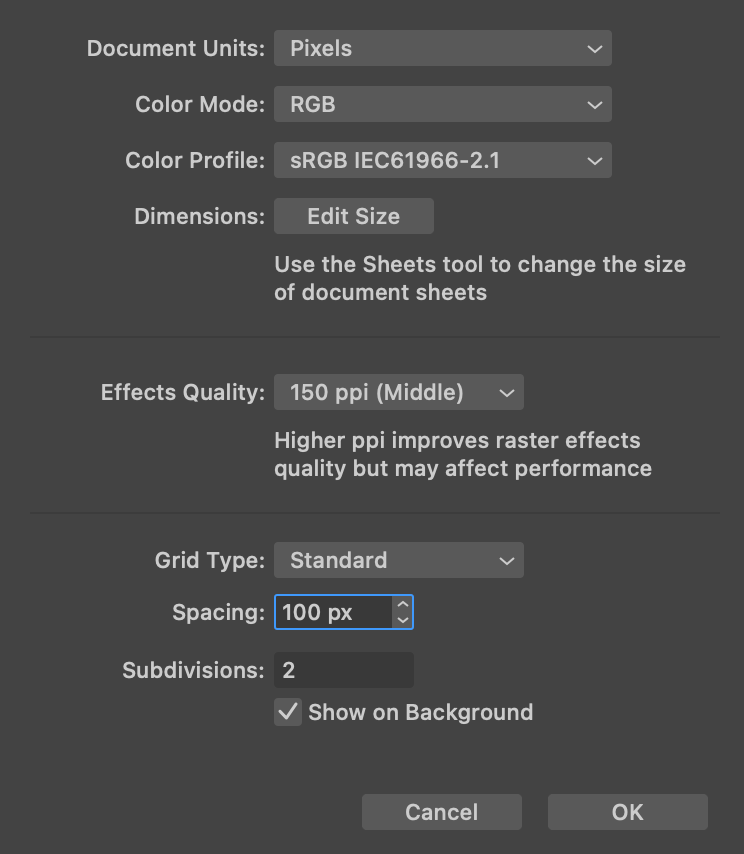
Dimension and Color Settings
Document Units: Defines the global measurement units. A quick way to change the units in the course of your work is to click a measurement units button at the top left corner of the canvas where the vertical and horizontal rulers touch each other.
Color Mode: Lets you choose between the RGB and CMYK color models.
Color Profile: Defines the color profile for the document.
Edit Size: This button gives you access to the tools that help you add and delete sheets and also change their dimensions. This button closes the Document Setup dialog and activates the Sheets tool.
Raster Effects
Effects Quality: Defines how accurately effects such as shadow or glow should be displayed on the canvas. With higher values, effects will be rendered more smoothly. Smaller values make the program interface more responsive when you are editing a complex document. Note that this option does not affect the quality of exported graphics.
Grid Options
Show Grid: Shows or hides the grid. The same can be done using View > Grid command in the main menu or the drop-down menu in the Control panel.
Grid Type: Defines the type of the grid (e.g., standard or isometric). Note that changing the grid type shows the grid if it was invisible.
Grid Color: Lets you choose the color of the grid.
Spacing: Sets the distance between the grid lines.
Subdivision: Divides each grid cell into several parts. For example, type "3" in the edit box to split cells into three parts.
Show on Background: Defines whether the grid should be displayed in front or behind everything else on the canvas.