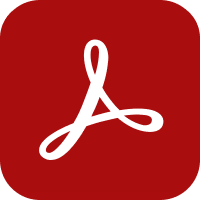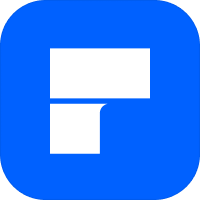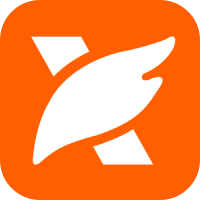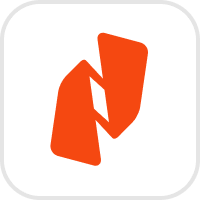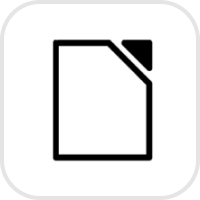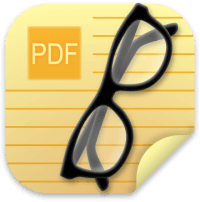Ten Best PDF Editors for Mac
PDF (Portable Document Format) is a file format developed by Adobe in 1992 to present documents, including text formatting and images, in a manner independent of software, hardware, and operating systems. For most of us, PDF documents have been integrated into daily life in one way or another: as various forms, digital contracts, product documentations, analytic reports, administrative documentation and graphics. Since this format is so versatile, reliable and secure, the document type is favored across many industries. And no doubt the need to know how to use and edit PDFs is increasing, as digital documents take precedence over physical.
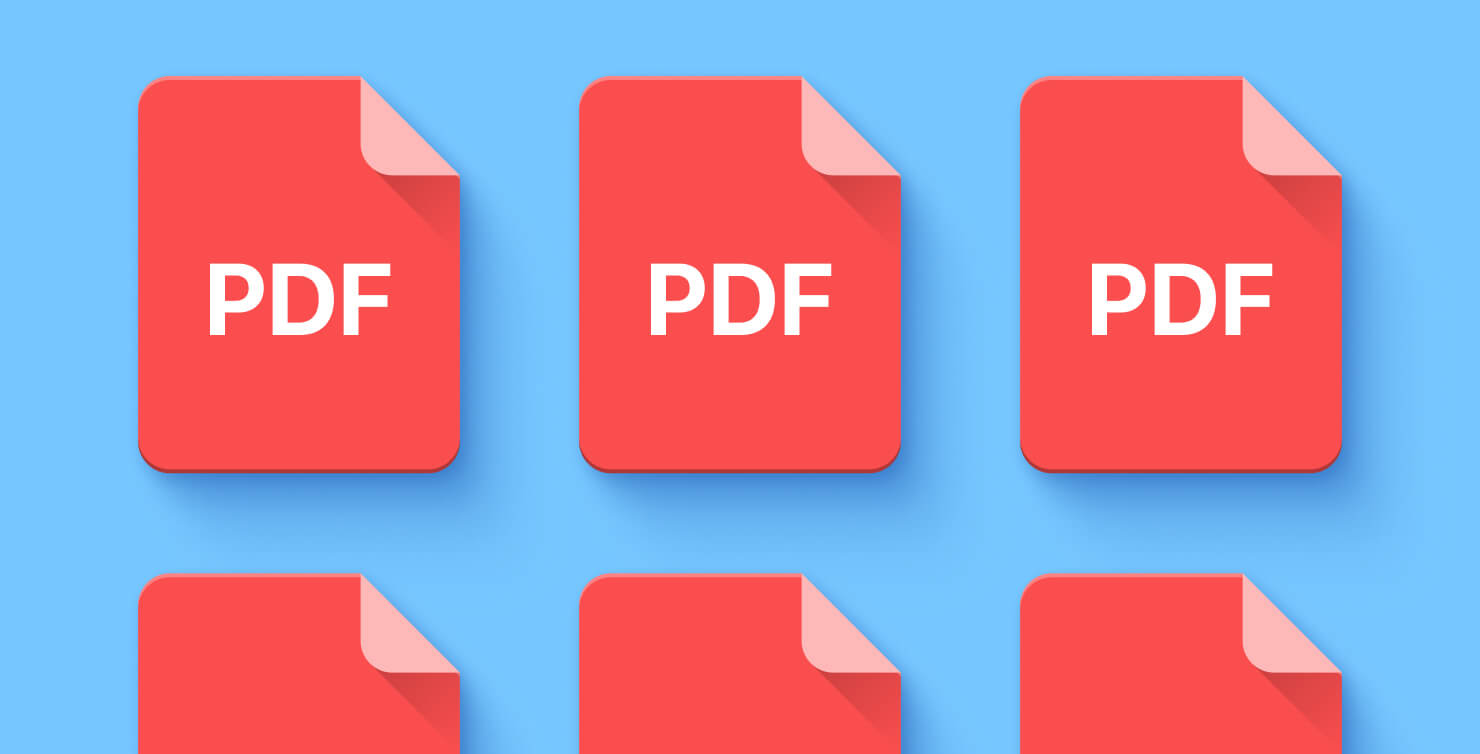
What Are PDF Editors Used For?
Beyond working with documents, PDFs are also indispensable to graphic designers, because they allow users to import and edit different visual materials. Designers edit documents when they want to make changes in texts or layouts and to refine illustrations and infographics, so PDF editing tools have become must-haves in their toolbox. PDF editors provide the flexibility to revise and perfect content of all types.
We’re long past the days when Adobe Acrobat DC is the only option to edit PDFs. Now, plenty of competitors offer their own editors to suit casual users and design pros. This means whether you’re not tech-savvy or whether you’re a career graphic designer, there is a specific PDF editing tool for you. If you are in need of PDF editing on your iPad or iPhone, our next article delivers.
In this article we will list the best PDF editors for Mac out there, and give you an overview of their strong points and features, and which are best for different tasks.
Do You Need a PDF Editor?
If you’re deciding whether you need a PDF editor, consider that if all you need to do is annotate a text, Apple’s native Preview might be all you need. Preview’s features make it less of an editor, and more of a reader, to mark up an existing PDF with annotations.
In the interest of security, we don’t list any online editors, since these will only work for you if you’re not concerned about whether your documents may be leaked. With that in mind, if you’re ready to check out the best PDF editors for Mac, here’s our list:
Adobe Acrobat is a high quality paid PDF editor for Mac, with features for creating, editing, signing, and securing files. As the original editor for PDFs (the developer of PDF is Adobe Inc.), it is an all-in-one toolkit. The Pro version provides features like converting scanned documents into editable and searchable PDFs, which is helpful if you work with these documents every day.
Adobe Acrobat Pro integrates with Adobe Document Cloud, so you can access your PDFs from anywhere. If you work remotely or need to collaborate with a dispersed team, this capability is a must-have. It has useful add-ons like sticky notes, and the ability to snip an image and copy it. Beginners and advanced users alike find it user–friendly. All these features mean Adobe Acrobat is a solid choice for editing PDFs on a Mac.
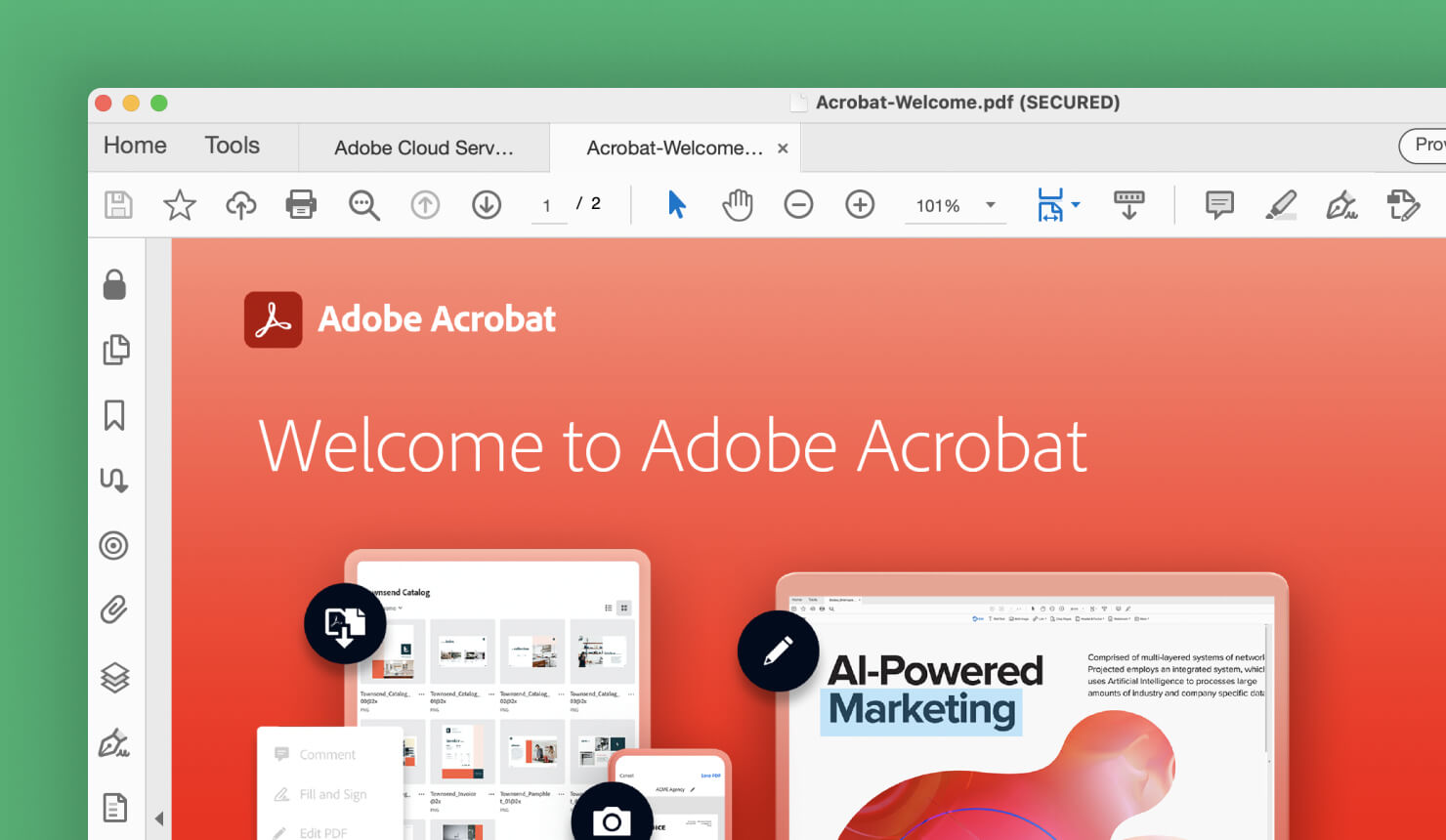
KDAN PDF Reader is a versatile PDF editor available for Mac with a free version, and a paid version through a premium subscription plan.
The editor has a comprehensive toolset for PDF documents. For designers, KDAN PDF Reader offers different font styles, sizes, and format options, making it easy to customize text or match an original document’s style. Beyond basic text editing, it offers the ability to underline key points, and add notes. The search functionality lets users find specific words or phrases within a PDF document. The text replacement feature allows for quick and efficient text updates throughout a document.
Overall, KDAN PDF Reader is a complete PDF editor for Mac users. Whether transforming scanned documents into editable text, or whether you’re a print layout designer, the tool provides all the features needed for efficient PDF management.
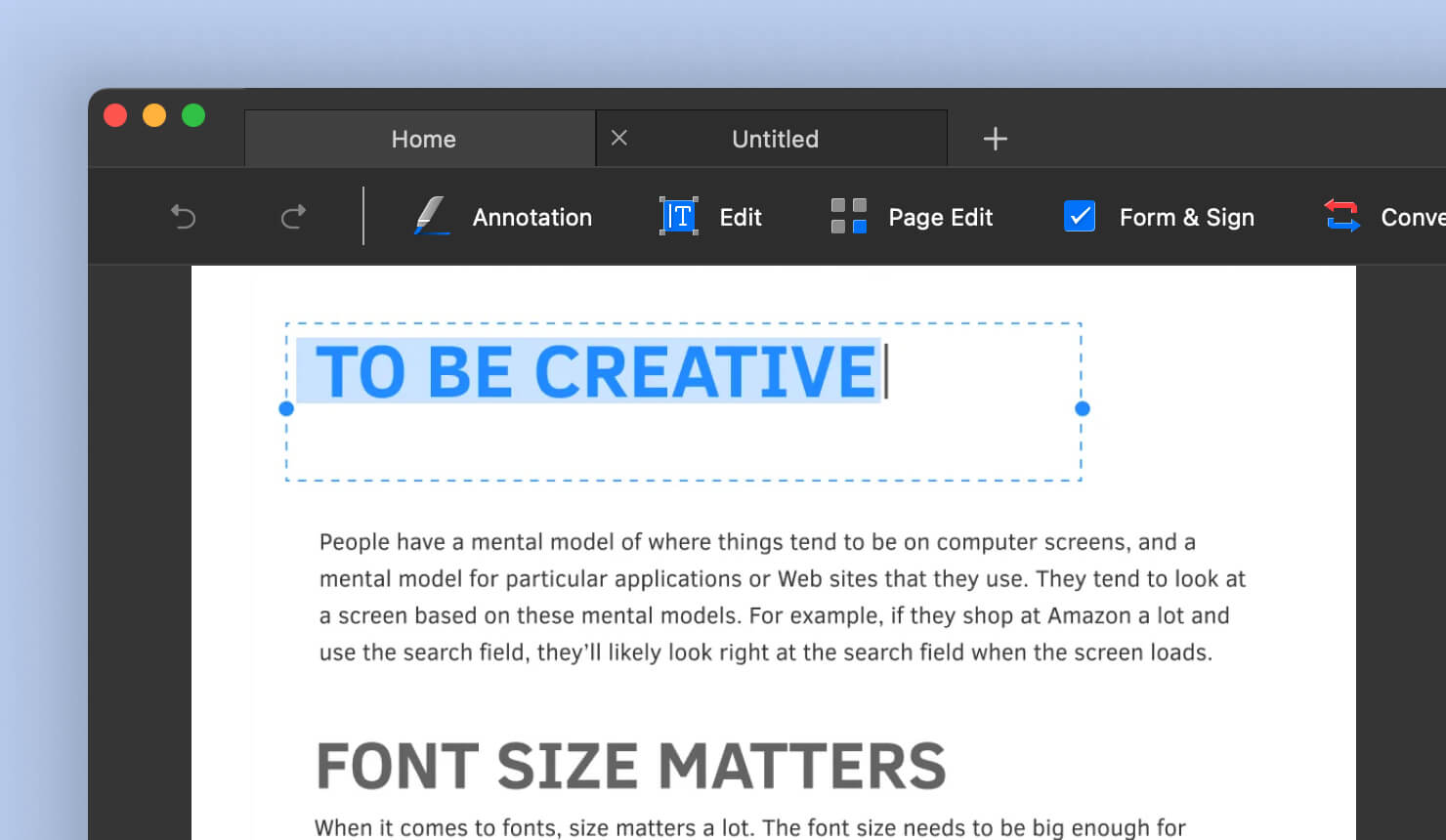
PDF Expert is a software tool that claims to be “uniquely fast”, and offers a user-friendly interface for editing PDF links, text, images, documents and files. The standout feature is the ability to transfer files between iPhone, iPad and Mac computers, making it easy to edit PDFs from any device.
Aside from the standard document editing features, designers will love PDF Expert’s AI feature called “Enhance,” which fixes distortions, removes shadows and improves contrast for images. This makes the tool great for those who edit images often.
Working with layouts is also easy, as users can split scans into separate pages, and remove margins. This is an all-around PDF editing tool that works well with multiple devices and provides full capability to do anything users might need to do with a PDF document.
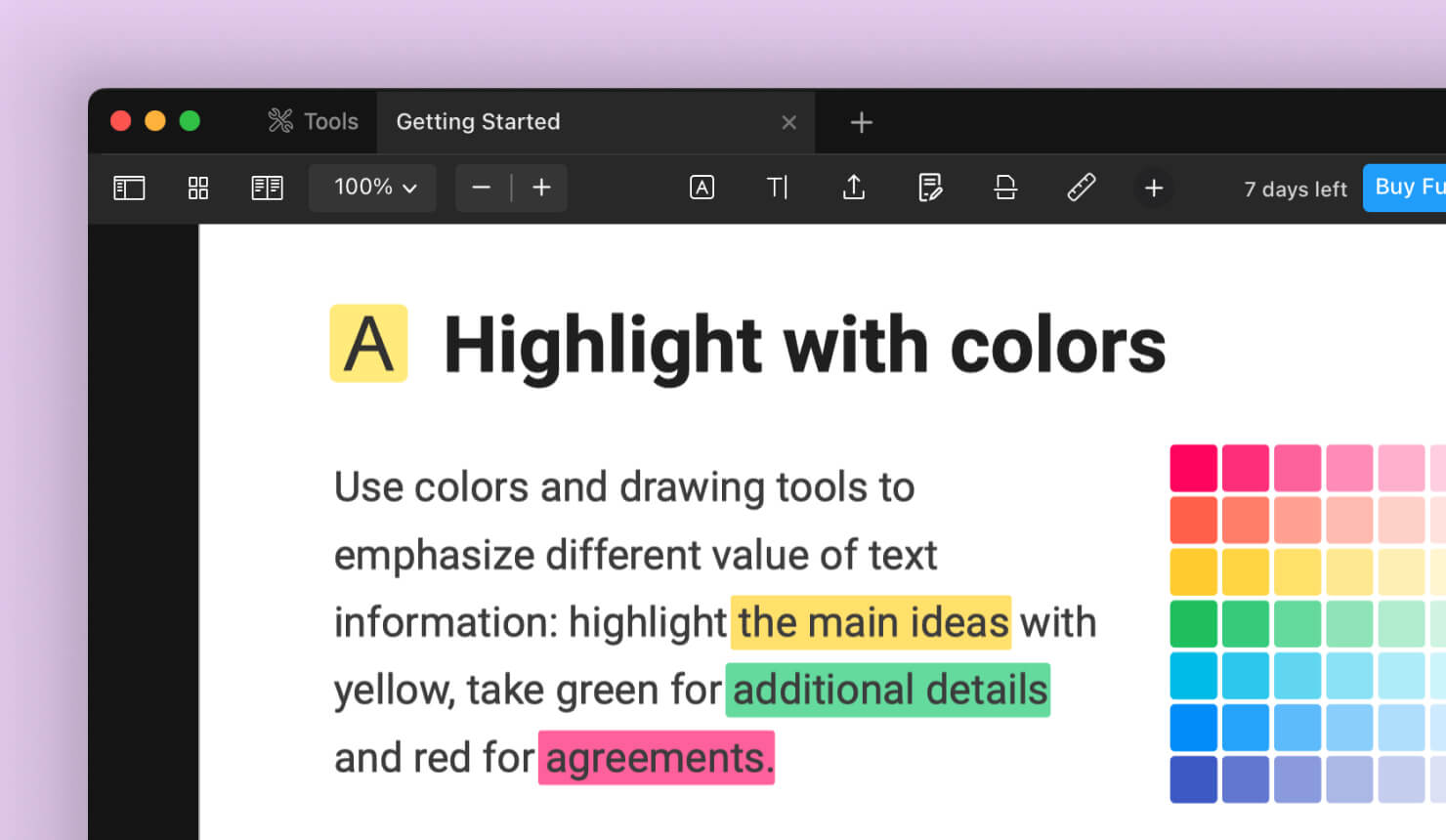
PDFelement is a PDF editor that claims to be “powered by AI.” Some features for documents include summarizing text, and exporting documents as markdown files. Users can search Wikipedia directly within the application, making it easy to stay in the app while editing and adding information. Another feature is the AI Reading Assistant, which helps users read and understand complex documents easily.
One distinguishing feature of PDFelement is its translating capability: the tool supports over 100 languages, making it a standout for teams who work across the globe. It also offers a beginner-friendly interface, and boasts a lower cost compared to Adobe Acrobat. Users can try out the free version, with basic PDF editing capabilities.
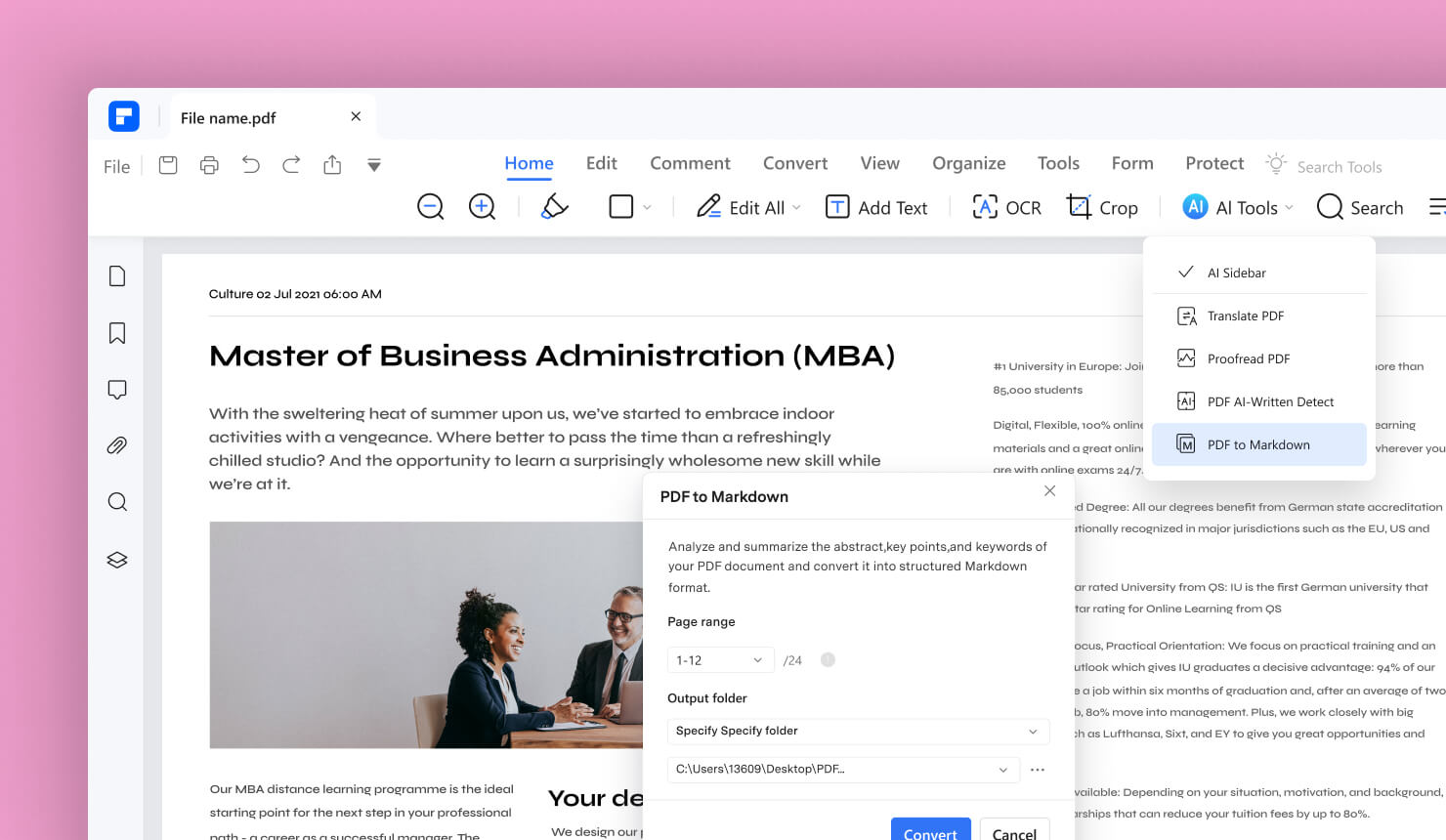
Foxit PDF is a feature-rich option to edit PDFs, with a wide range of useful tools. With easy collaboration through cloud storage, it gives access to files across multiple devices, depending on the version.
The Foxit PDF Editor and PDF Editor Plus are the two options available. The Plus version integrates desktop, web and mobile capabilities, while the PDF Editor version only offers desktop and web. The Plus version is AI-enabled, and has over 80 smart commands, as well as advanced document management with eSignature and smart redact.
Foxit PDF also boasts an AI summarizing feature, to make complex documents easier to digest. For contracts and other documents that need a signature, there is an integrated e-signature service, making the task simple. For users who work with lots of documents or text, like academia or the legal field, this tool’s wide-ranging features and digital signature option make it a top choice for a PDF editor.
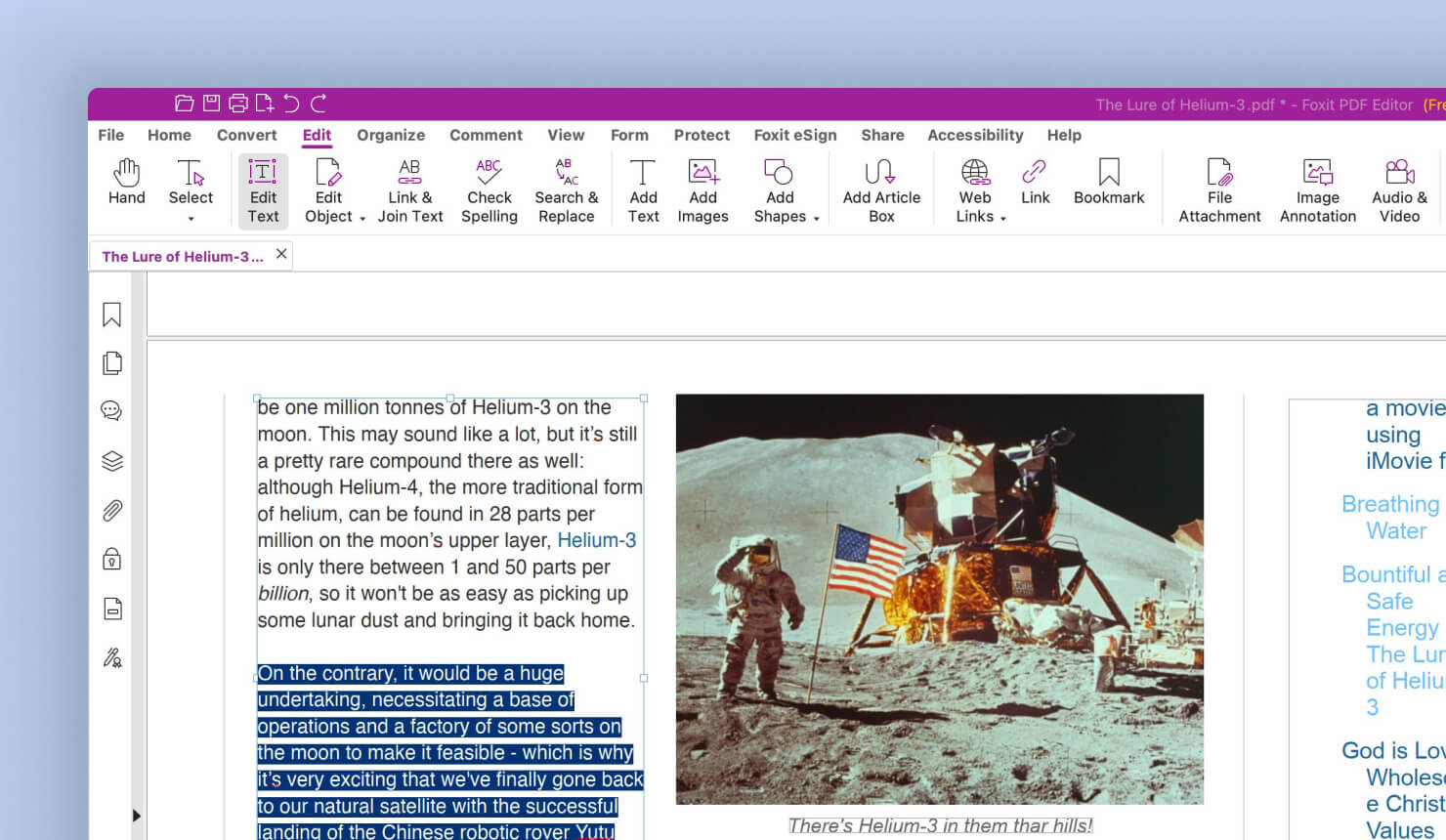
Nitro PDF Pro is an advanced PDF editor that claims to have “security, compliance and trust at its core.” It offers multiple security options for sensitive documents like password protection, permissions, and encryption. To start, this editor offers a variety of free tools, like converting other file types to PDF and converting it to an image.
For paid subscription, there are the security features mentioned above, as well as the ability to edit, read, annotate, convert, combine, and OCR (Optical Character Recognition) PDFs with document encryption. A standout feature of Nitro PDF is the insights into business metrics and KPIs with its real-time analytics of a user’s documents.
For users who want advanced security features for their files, and who value the added AI capabilities, this PDF editor is a top choice.
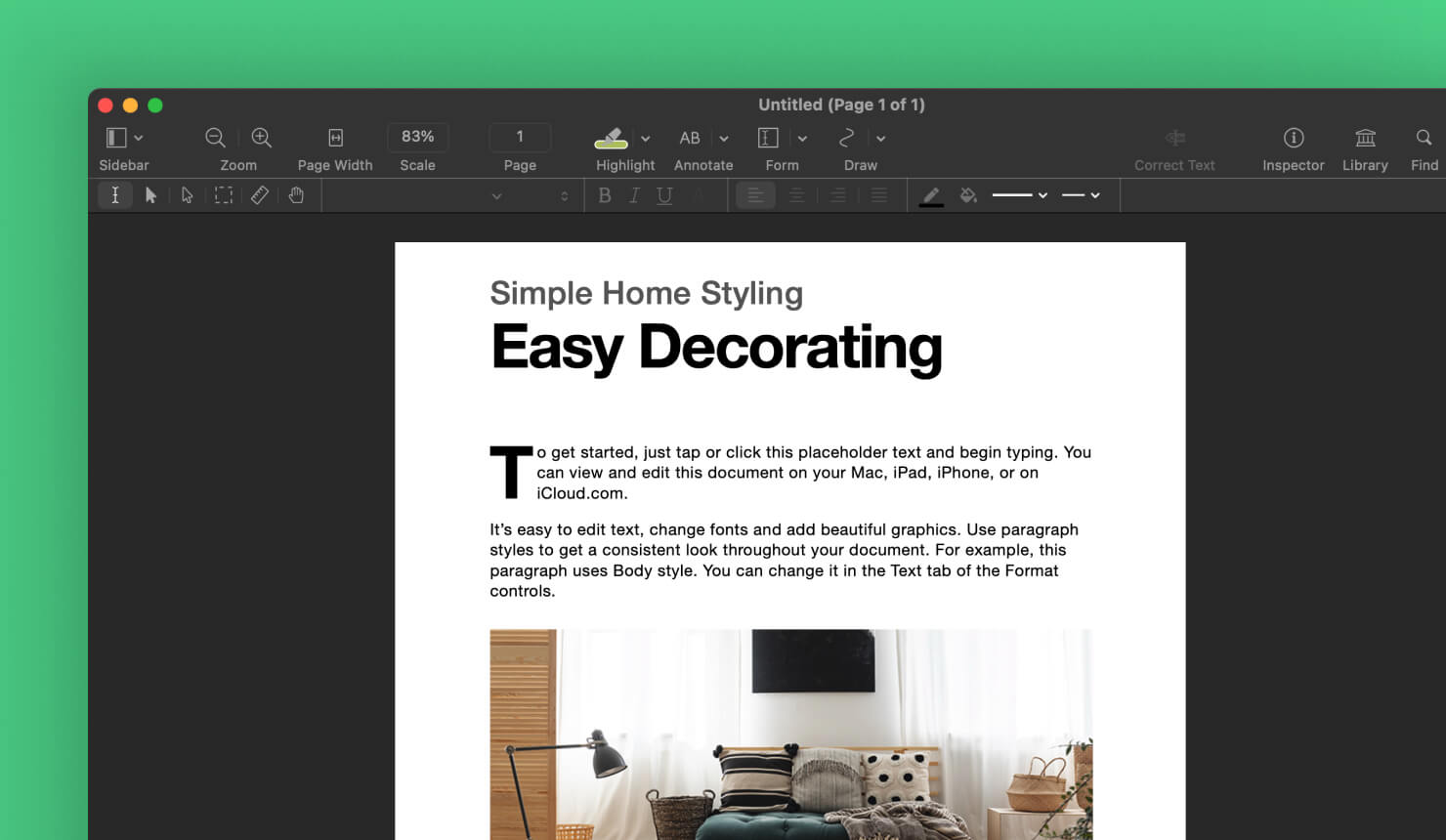
FineReader Pro aims to boost users’ document workflow when dealing with PDFs. And, in line with the latest technology, FineReader implements OCR technology to enable digitizing, retrieving, editing, protecting and sharing documents in the same workflow.
This tool has been on the market 29 years, and boasts 10 million users. It also recognizes 198 languages, so it’s a solid tool for teams who are multilingual. For designers, FineReader Pro offers image optimization, as well as features to edit tables and layouts without conversion.
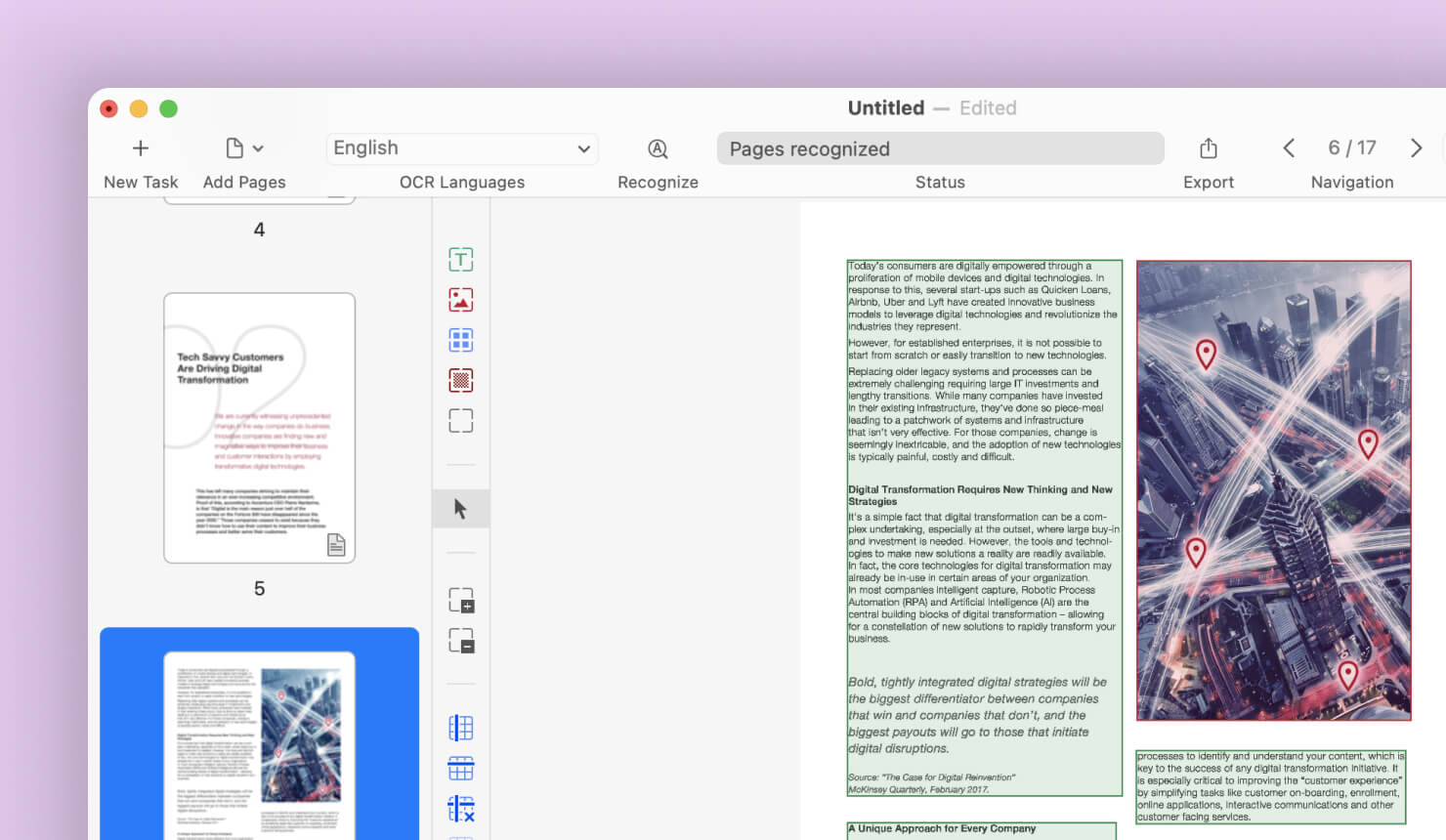
Xodo PDF Reader is a full-featured PDF editor with an interface a lot like a word processor. The full set of editing features make it easy to convert documents, remove watermarks, find and replace, take an image snapshot and modify text, and use color swatches. Users report that it is intuitive, and easy to use.
The premium version PDF Studio also offers text reformatting and advanced features like translation, Forms creation and side-by-side PDF comparison. This is a solid all-around option and ideal for designers or any users who regularly need to convert PDFs with images to other formats that can be used online.
LibreOffice is almost unique as the free option among our list of PDF editors. It is part of its open-source suite of office software, designed as an alternative to Microsoft 365. This suite does not have a separate PDF editor, but users can edit and create PDFs, by opening documents in its Draw section, or simply clicking “Open File” then selecting a PDF.
While it lacks the full capabilities of the paid PDF editors, users can still play with and adjust text, and perform basic editing and exporting. If your needs are limited to editing PDFs for a one-off project, or if you would rather not pay for an editor, LibreOffice is an excellent choice.
Skim is a second totally free PDF reader and note-taker for your Mac with an interface that will be completely familiar to anyone who has edited documents on a desktop. This makes it a great tool for first-time users.
With the help of this tool a PDF file may be searched, bookmarked, annotated, have portions highlighted, and a “snapshot” taken for quick reference. Additionally, Skim can open PostScript (PS) files and convert them to PDF. It also allows you to read your PDF files with complete focus while using a strong full screen mode.
But there are drawbacks to Skim as well, most notably the lack of sophisticated functionality like OCR. Skim’s applicability is limited for jobs requiring text extraction or conversion since it lacks OCR technology, which prevents it from recognising or extracting text from scanned documents. Despite this flaw, Skim is still a helpful application for basic PDF viewing and annotating requirements, providing Mac users with an easy-to-use and convenient alternative.
You may already be aware that Amadine is a vector graphics editor that makes your visual graphic projects come alive. But you may not have known that Amadine can also be used to edit a one-page PDF. Because Amadine is a vector graphics editor, it recognizes text and all elements of PDF files, and allows for easy changes to be made.
For now, Amadine recognizes only the first page of a PDF file, so it’s ideal for a one page document. But stay tuned for more PDF editing capabilities in the future.
Conclusion
In conclusion, there are a wealth of PDF editors for Mac out there on the market, and choosing the right one depends on your specific needs and your budget. Whether you require basic annotation or advanced editing features, there’s a tool that makes it easy to work with PDFs of all sorts.
Adobe Acrobat remains a comprehensive option, while alternatives like KDAN PDF Reader, PDF Expert, PDFelement, Foxit PDF, and others provide specialized capabilities at various price points. The free option, LibreOffice, even offers basic editing functionalities, and Amadine can handle edits for one page PDFs. Take advantage of the free trials many of these tools offer, and try using all the features. You’re sure to find the right PDF editor to make your workflow easier and more efficient.