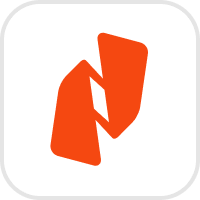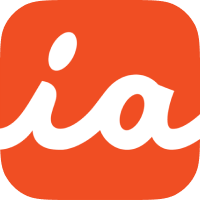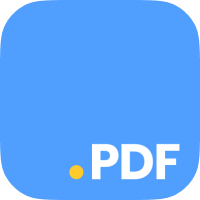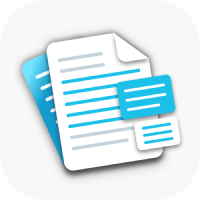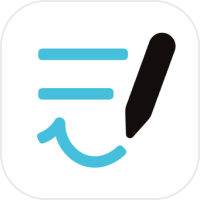Ten Best PDF Editors for iPad and iPhone
It’s almost impossible to do anything involving official documents online without interacting with a PDF. Users can fill out forms, sign contracts and merge documents, all using PDFs. And in the publishing or graphic design arenas, PDFs are indispensable to prepare files for print, or to create a portfolio or presentation to send to a client. PDF files—which stands for Portable Document Format—were initially created as a way to share documents between devices and platforms. They became widely used because there were no compatibility issues among users on different machines and different software programs. In addition, PDFs were for the most part, read-only, which means there is a layer of security for documents that a sender does not want anyone to be able to change.
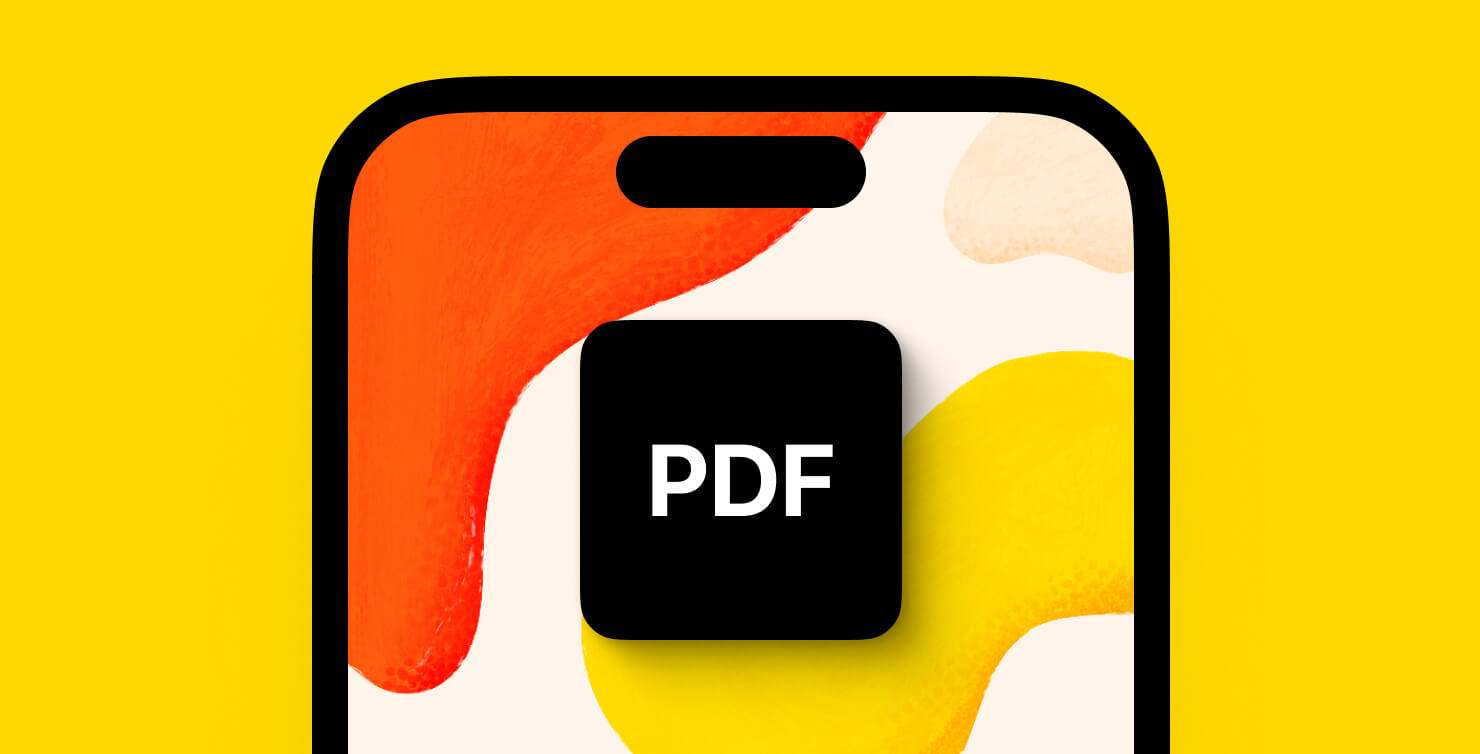
PDFs Through the Years: From Static Documents to Dynamic Tools
But today, users expect more out of PDFs, and the demand for editing features has increased. A designer may need to update a few details on a recurring newsletter sent out monthly, adjust an infographic, or make last-minute color or text changes at a client’s request. The ability to edit a PDF is handy when you need to add a digital signature, or redact information in a document.
In the past, editing a PDF was a multi-step process. First, users had to convert a PDF to a Word document, edit the file, then convert it back to a PDF. And for most users, purchasing Adobe Acrobat Reader to edit a PDF was far too expensive to buy just to be able to edit the one-off file every now and then. This left a lot of users without any way to simply make a quick tweak to PDF files. Over the years, the digital landscape has changed, and now there are a plethora of choices that allow users to work with PDFs as easily as almost any other file type.
In this article, we’ll cover the best PDF editors for iPad or iPhone. If you’re interested in PDF editors for your Mac, you can find the needed information in our previous article. With these options in your toolkit, you’ll find a user-friendly option that allows you to do even the most complex PDF editing on the go—from anywhere you take your iPhone or iPad:
PDF Expert is a practical PDF wizard, with features that make working with PDFs on the iPad and iPhone easy. First, users can read PDFs in day, night or sepia modes as well as vertically or horizontally. You can export PDFs and share to email or any integrated apps, and sync files almost instantly between devices. This app also merges PDF documents with speed (even in the free version). PDF Expert offers a text to speech feature, so text can be read aloud, and it gives users the ability to edit documents with an AI-powered chat. It also offers advanced image editing capabilities, with its features called Enhance, which can fix distortions, remove shadows, and improve contrast.
PDF Expert streamlines file management, thanks to a sidebar where you can prioritize and sort documents, organize files with tags and labels, and toggle between list and thumbnail views. This editing app has a ton of features, even in the free version, and works seamlessly on iPad and iPhone devices.
This app only has one subscription that offers the ability to work on your mobile devices, and that is the annual plan. There is a one-time purchase option for desktop users, but that doesn’t carry over to mobile devices. PDF Expert also offers a 7-day free trial for the Premium version.
Foxit PDF Editor is a tool for editing PDFs on the iPad and iPhone, with features to make working with PDFs a breeze. The app claims to work like a word processor, enabling users to flow text across paragraphs, columns, and pages. For desktop publishing, users can change document layout, and modify text size and spacing, as well as add multimedia to files. Foxit also simplifies workflows with Google and Microsoft 365 integrations, making it easy to collaborate from your device.
The app’s AI-assisted features are top-notch. Foxit’s AI-powered Smart Redact automatically identifies and removes sensitive information from documents. The Read Out Loud converts text to speech, so users can hear documents or forms via audio. It can also summarize the most important information in a long document.
Foxit PDF Editor also boasts advanced editing capabilities, allowing users to modify text and images effortlessly. The drawing tool allows users to mark up files with a pen or brush in a chosen color. This is easy on mobile devices, since Foxit PDF is compatible with Apple Pencil or its alternatives.
The built-in OCR (Optical Character Recognition) technology can convert scanned images or documents into editable formats. It also converts PDF to any file type, and can convert decks or images to PDFs. Foxit also provides enterprise-level security features, including password protection and eSignature options.
Foxit PDF Editor is another solid option that is full of features. While the free version only allows users to read PDFs, there is a free 14-day trial of the premium version.
Nitro PDF Pro is a relatively lightweight, user-friendly PDF editing app for iOS devices. Like all PDF editors on our list, this app makes it easy to perform the most common document functions, like editing fillable forms, exporting documents into different file types, and sharing through iCloud or Dropbox, OneDrive or Google Drive. Merging PDFs is a quick, one-click feature. Document creation tasks, like adding page numbers, headers, footers, bookmarks, and watermarks are all features of the app. Users can also add, remove and touch up images.
Nitro PDF Pro offers digital signatures, and the ability to create password-protected PDFs with encryption. It’s also easy to copy and paste rich text, retaining fonts and formatting when copying from from other PDFs, including keeping columns. It’s easy to save frequently-used images, signatures, objects and text in the Library and then sync those items via iCloud so you can pick up where you left off on any device. There is a helpful record and playback feature for audio annotations, too.
While Nitro PDF Pro doesn’t offer as many AI-assisted features as some of the apps like PDFExpert and Foxit, it also doesn’t take up as much room on the device. You still can perform an impressive range of editing, sharing, annotating and compressing PDF files with the economically-priced iOS version of Nitro PDF Pro.
PDF Pro 4 is another option for a PDF editor for use on iOS devices. The features include most of what you may need to read and edit PDFs, like copy paste, note taking, form support, sharing and printing. PDF Pro allows you to import PDFs from Dropbox, Google Drive, Microsoft OneDrive.
The full-text search feature scans your entire PDF library for specific documents, with a quick option to look up text on Wikipedia or other dictionaries. For note taking and annotating, the shape editor allows users to add arrows, rectangles, circles, lines and more. The app also features embedded audio and photo annotations. You can highlight text, make notes or draw on a PDF. Users can share annotated documents via email, AirDrop, or messages.
The app provides form filling and signature capability, and supports AirPrint for printing. Organizing PDFs is straightforward, with folder management and colorful labels.
Note that if you switch between your iPad and iPhone or laptop frequently, this may not be the right choice for you, since PDF Pro does not support automatic syncing between devices. But overall, when it comes to editing, PDF Pro is a very economical option that can get the job done.
iAnnotate 4 is yet another convenient option on the list of editors. This app lets you do a lot with your PDF files, like adding notes, striking text and underlining and circling and highlighting important parts. When reading, you can show or hide the menu with gestures, by tapping with one finger. This is handy to maximize all the reading space when working on a small phone screen. It also offers the ability to add signatures, audio notes and custom stamps.
The app supports Apple Pencil, and detects the tool automatically. If you use a keyboard with your iPad, there are also shortcuts to help you work faster. Users can also customize toolbars, which are at the bottom of the app on the iPhone, and create multiple toolbars to streamline your workflow.
As expected for a mobile editing app, iAnnotate 4 connects to cloud storage services like Dropbox and Google Drive. It also has the capability to turn websites into PDFs that can then be marked up and saved or shared. iAnnotate 4 also lets users work on two documents simultaneously even on the iPhone, via consolidated tabs.
While iAnnotate 4 has many useful features, it’s not perfect. Some users have reported it can be tricky to organize their files in the app. But overall, it’s a powerful app with a full range of features to edit PDFs on your iPad or iPhone.
GoodReader offers a very capable set of tools for working with PDFs, with an easy to use interface, so it’s included on our list of best editors. For reading, it offers different viewing modes, including day and night options. Users can easily highlight text, add notes, and use various annotation tools to mark up their documents, using a finger or Apple Pencil. In addition to annotation, GoodReader allows users to fill out forms and add digital signatures, making it handy for handling contracts and official documents. It also supports AES-256, a military grade encryption for security with sensitive files. The app also supports adding images and audio files.
GoodReader automatically syncs individual files across devices, and supports saving files to Dropbox, OneDrive, Google Drive, box.com, SugarSync, and others. This makes it simple to keep track of important information and share notes as you work with team members. It features a file management interface that is meant to mimic your laptop, so it’s easy to intuitively know how to search, send, move and delete files.
The app depends on icons and glyphs for navigation—which suits some users better than others. It may take practice to be able to know what the icons are for, but once users get used to it, the design is not a drawback. Users report that the app’s Apple Pencil sensitivity is heightened a bit, which can be great if you need to draw precisely but may not be a benefit for those who are simply jotting notes. Overall this app is an excellent option for working with PDFs on your mobile devices.
Thanks to a subscription option at US$2.99/month, this app may be a good choice for someone who only needs to edit a PDF document one time, since the monthly fee is one of the lowest on the market.
PDF Hero is a convenient and simple to use app for editing PDFs. It offers a user-friendly interface with a unique left sidebar for tools, making it easy to navigate, especially for right-handed Apple Pencil users.
The app gives you all the standard PDF reading features, allowing users to view documents in different modes and orientations. There are a full range of annotation tools for highlighting, underlining, and adding notes to files. Users can easily add signatures to documents and fill out PDF forms directly within the app.
PDF Hero supports cloud integration, allowing users to access and sync their files with all the popular services. The app also includes basic file management features to help organize documents.
While PDF Hero offers many useful tools for free, like note-taking, it’s worth noting that some of its more advanced features, such as merging documents, converting documents and reordering pages, are only available with the higher level paid subscription.
Overall, PDF Hero provides the features you would need for working with PDFs on iOS devices, and is an economical choice due to its range of subscription options for one week, one month or a year at a time.
LiquidText is an innovative app for reading and annotating PDFs on iPhone and iPad. It offers a unique approach to document review and note-taking that goes beyond traditional PDF readers.
The app allows users to view, highlight, and annotate PDFs in ways that aren’t possible with paper. One of its standout features is the ability to “squeeze” documents to compare different sections easily. Users can also extract important information and create connections between ideas, even across multiple documents.
LiquidText supports a variety of file types, including PDFs, Word documents, and web pages. It offers cloud integration for easy file access and syncing across devices. The app is particularly powerful on iPad, where it takes full advantage of the larger screen and Apple Pencil support for a more intuitive annotation experience.
While LiquidText offers many advanced features, it’s worth noting that some of its more powerful tools are only available with a paid subscription. Overall, LiquidText provides a unique and powerful way to work with documents on iOS devices, especially for users who need to analyze and synthesize information from multiple sources.
GoodNotes 6 is another app that makes the list. This app bills itself as “notes reimagined,” and caters to those who enjoy handwriting and drawing. It’s great for students who take notes on their iPad or iPhone, and artists alike—who happen to also want to edit PDF documents. The app provides a smooth writing experience with a range of pen styles and colors. Users can also choose from different templates and easily organize their notes into notebooks and folders.
GoodNotes 6 supports handwriting recognition, that is why you can search through their handwritten notes, so it’s great for users who want to switch between writing and analyzing documents. Users can highlight, underline, and add comments to PDFs, and the app supports importing and exporting various file types, making it easy to work with existing documents or share your notes with others.
GoodNotes 6 offers cloud syncing across Apple devices, so your notes are always up to date. While it lacks some advanced features found in newer versions, GoodNotes 6 remains a solid choice, especially if you are among the many existing fans of this note-taking app.
As you can see, there are loads of options for the complex ways users work with PDFs. But, say you have a one-page PDF of a logo or graphics, and you just need a quick simple edit. Amadine is a great option for you. Whether you have a digital design with text or a vector image, Amadine recognizes text and all PDF elements. So if you have a quick design edit, Amadine can come in handy.
Conclusion
The evolution of PDF editing apps has brought the power of what was once daunting, straight to your hands. It’s easier than ever for users to manage PDF documents on iPhone and iPad. With a variety of options available, from high-capability tools like PDF Expert and Foxit PDF Editor to more specialized apps like LiquidText and GoodNotes 6, there is a solution for any need and all types of users.
Whether you want advanced editing capabilities, image editing and conversion, seamless cloud integration, one-off signatures or simple note-taking and annotating, these apps provide the flexibility to work with PDFs anywhere you bring your device.
As the demand for user-friendly PDF editing continues to grow, these applications give users the ability to handle PDF documents with ease, making it possible to work effectively from anywhere.