Multiple Screen Setup for Designers With Amadine
As designers and graphic artists today, the work we do rarely takes place on one screen. These days, it’s common to use more screen space when working out designs. Typically the main monitor is for creating in a design program, like Figma, Sketch, Amadine, Illustrator or Photoshop, and another screen lets you search for references, such as photos and design inspiration during the work process. In addition to any type of external monitor, there is an option to use your iPad as a second screen with the help of Sidecar. Multiple monitors really help your design work not get interrupted as you can keep track of tasks (on Jira or Trello), and respond to email and chat on another screen.
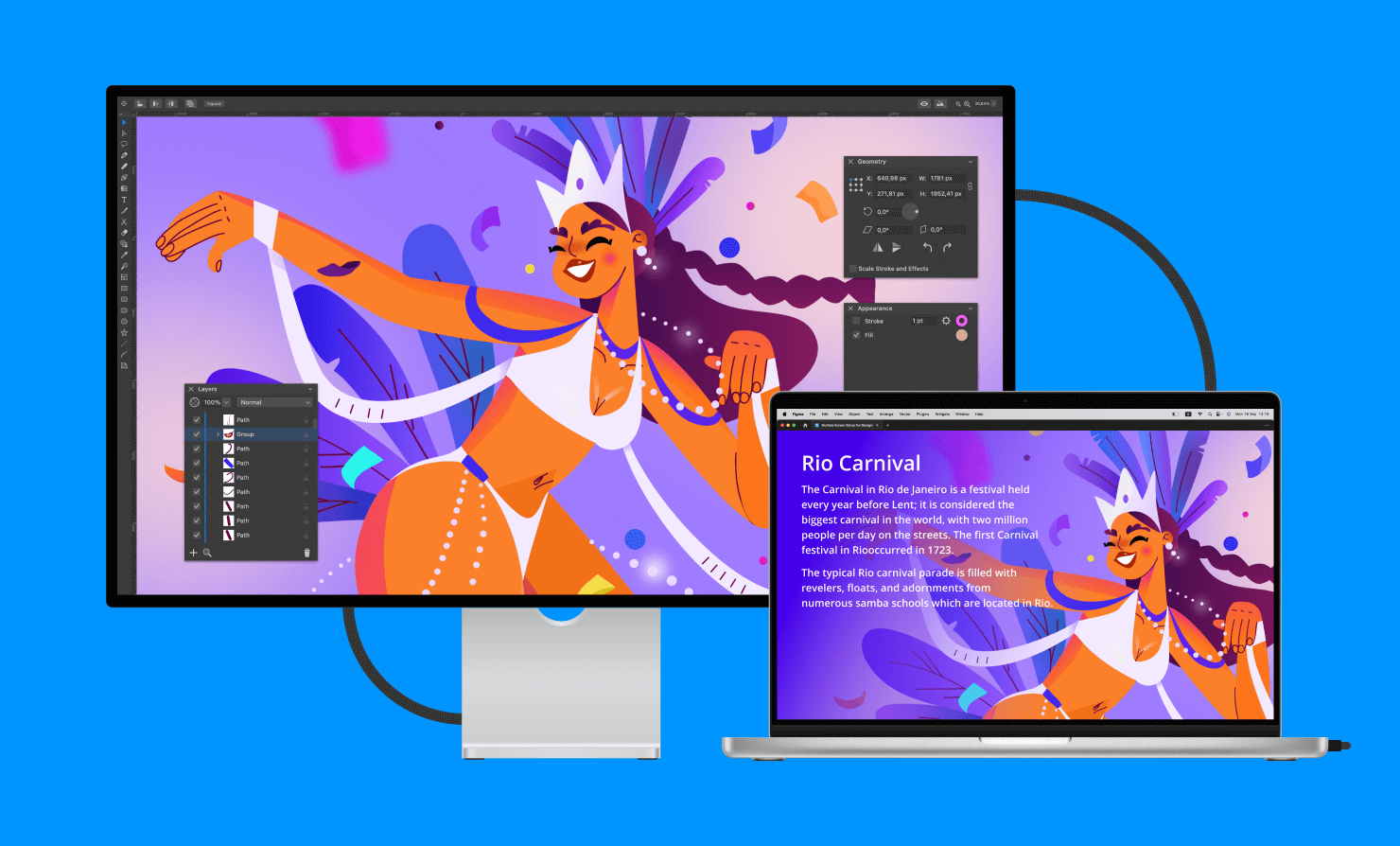
Advantages of a Dual Screen Setup
There are big benefits to having more than one screen when working on art and graphic design projects. Multiple monitors can really help smooth the workflow and add to productivity. This setup is also great for students, who may want to reference more than one document or website at a time, and it helps ergonomically to offer a more comfortable view. And there are creative benefits to being able to keep tasks visually separate.
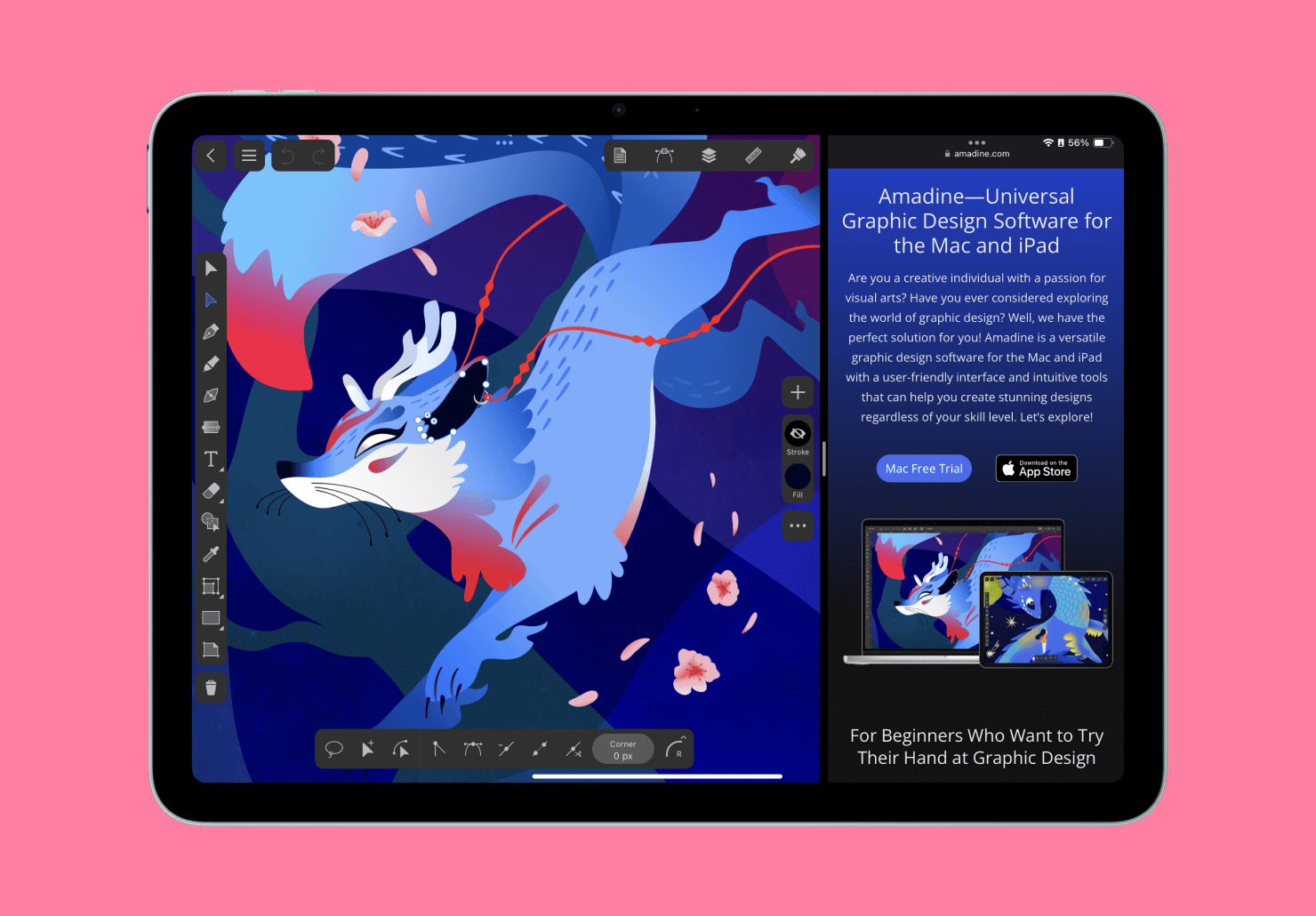
Seamless Multitasking
When working in various platforms, you basically have to keep multiple documents or tabs open simultaneously. Take Figma for example, when creating a design or a prototype, one tab will have the system interface and the other may be a Figma file with all the UI kits downloaded from the Figma community. Or, you might have a Figma Jam on one monitor, making it easy to collaborate with other team members, and share ideas, brainstorm and problem solve as you work. It is helpful to be able to have these on separate monitors, so you can see them both.
Productivity: Working Smarter, Not Harder
Multiple monitors really come into play for UX designers when doing user research. UX designers love being able to have a user interview on one screen while simultaneously making notes and observations from the user on the other. It is very convenient then to use the written down interview on one screen, while jotting down user pains and gains and creating User Persona on the other.
Improving Learning and Study Methods
Part of every designer’s routine is staying up-to-date with new tools and software updates that often requires watching tutorials online. It can be clunky to continually switch back and forth between a tutorial and your workspace, trying out steps as you learn. Having two monitors is a game changer here, because you can watch the tutorial and repeat the steps on the other monitor as you watch. This is especially helpful for novice designers who may need to watch closely while getting the hang of new skills.
Easier Viewing and Better Ergonomics
We’ve all worked with programs where one workspace needs to be in portrait orientation and the other in landscape. For instance it’s easier to read documents, web pages and look through the photos and images with portrait orientation. There is no need to minimize them both to fit on the same screen. View each document oriented the way they are intended to be and with intended aspect ratio, on a separate monitor thanks to the fact that there are now monitors with landscape and portrait orientation. These monitors can tilt, rotate on their base, and rise to meet your exact viewing point. Plus, monitors can be mounted to the wall instead of standing on your desk, taking up valuable space. All of this means your eyes and neck don’t have to work as hard to see your work, and this makes for a much more comfortable design workspace.
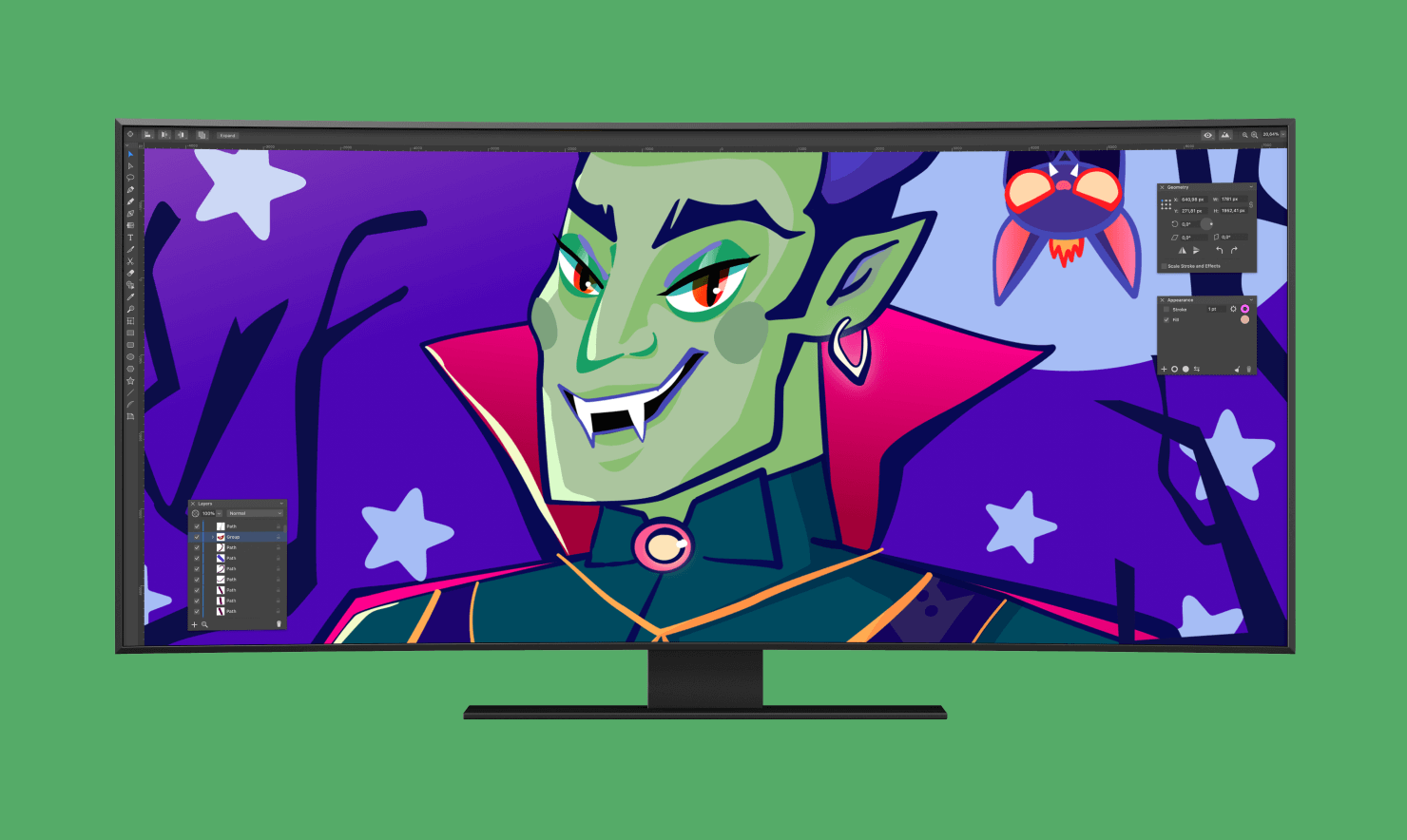
Wide-screen and ultra-wide monitors are highly beneficial for graphic design due to their expansive screen real estate, which enhances productivity and workflow. The wider aspect ratios allow designers to work on multiple design elements simultaneously, such as viewing side-by-side windows, managing tools and palettes, or working on complex, detailed projects without constantly zooming or scrolling. Ultra-wide monitors, typically with a 21:9 aspect ratio, provide even more space, ideal for tasks like video editing or managing large artboards in applications like Adobe Photoshop or Illustrator. Additionally, these monitors often have higher resolutions, delivering more precise and detailed visual feedback, which is crucial for ensuring color accuracy and detail retention in professional design work.
Creative Power
Multiple monitors are just another tool to help encourage creativity. Many of us are using AI to generate visual designs and animations for web, print and social media. There is no better way to make use of these AI tools while you work than to have one monitor assigned to AI generators and the other to be able to handle your design software. This is a great way to get into the creative flow!
Detached Panels in Amadine—Dual Screen Facilitator
When working in Amadine for Mac, everything the user needs resides in the main window: the panels, toolbar and any open documents. Each open document is in a different tab below the toolbar. One helpful tip to know is that documents and panels can be separated by using the Window > Detach Panels menu command on your Mac. With the panels separated, you can attach any panel to the bottom of another. Then, you can move the panels together. When you need to separate a panel again, just move it aside.
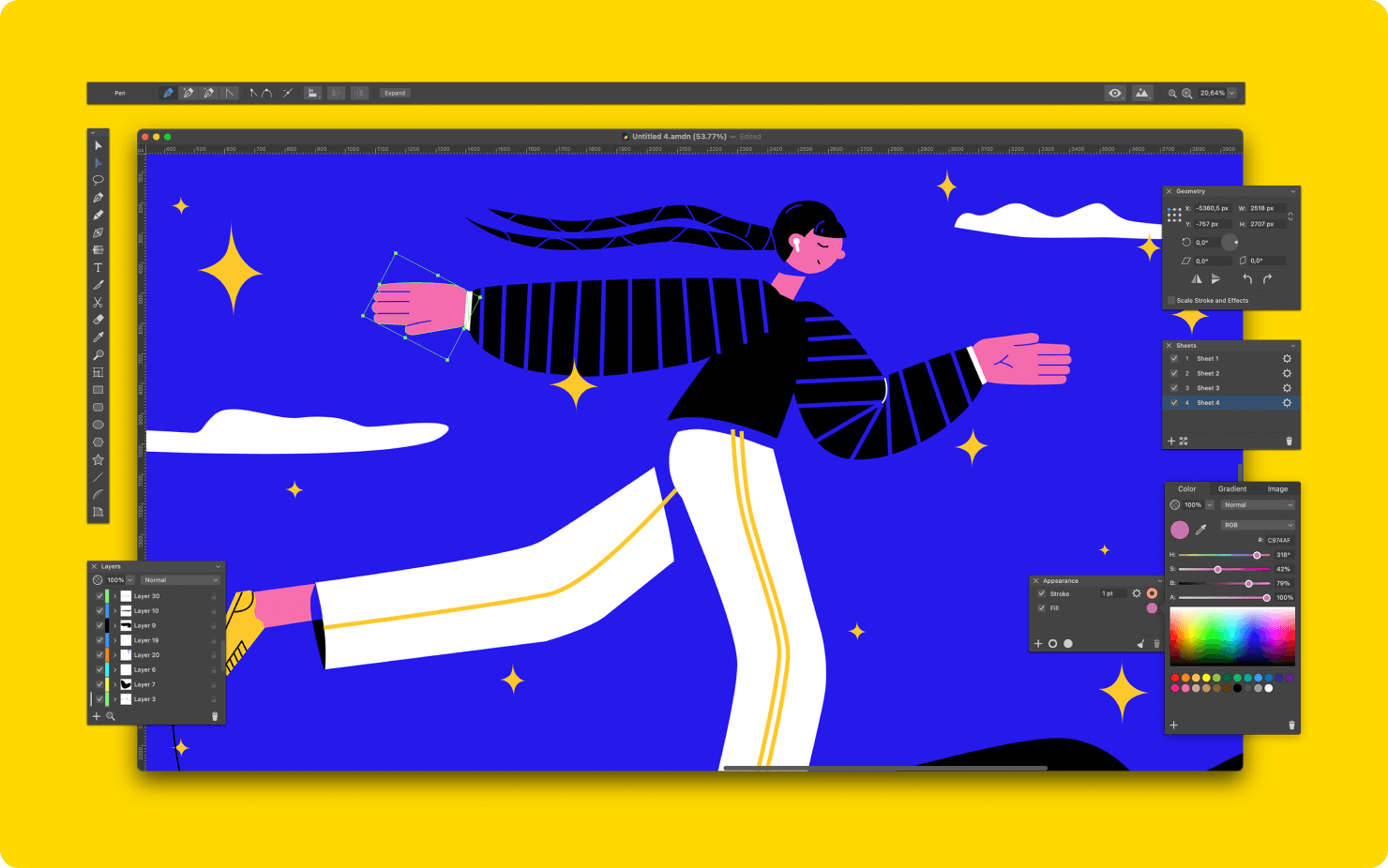
Convenient Detached Interface Setup
Using the detached interface in Amadine on your Mac, you can leave the canvas on the large or main screen, and move the panels (Geometry, Appearance, Layers and Sheets) to another screen. This means your drawing space is completely open, and there is no visual interference from the panels. You can also put the toolbar and control panels wherever you choose.
The ability to detach panels becomes more of a need when working with more complex programs like Adobe Illustrator or Photoshop, where there is a long list of panels. If you’re lucky enough to be working with three monitors, most designers find this is the ideal setup: move the panels to the monitor on the right, which leaves the monitor in the center for drawing. Keep the monitor on the left for task management, like communicating with clients, email or instant messaging, and searching for references. Such an arrangement is convenient for a right-handed person, and if a person is left-handed, then it should be arranged vise versa.
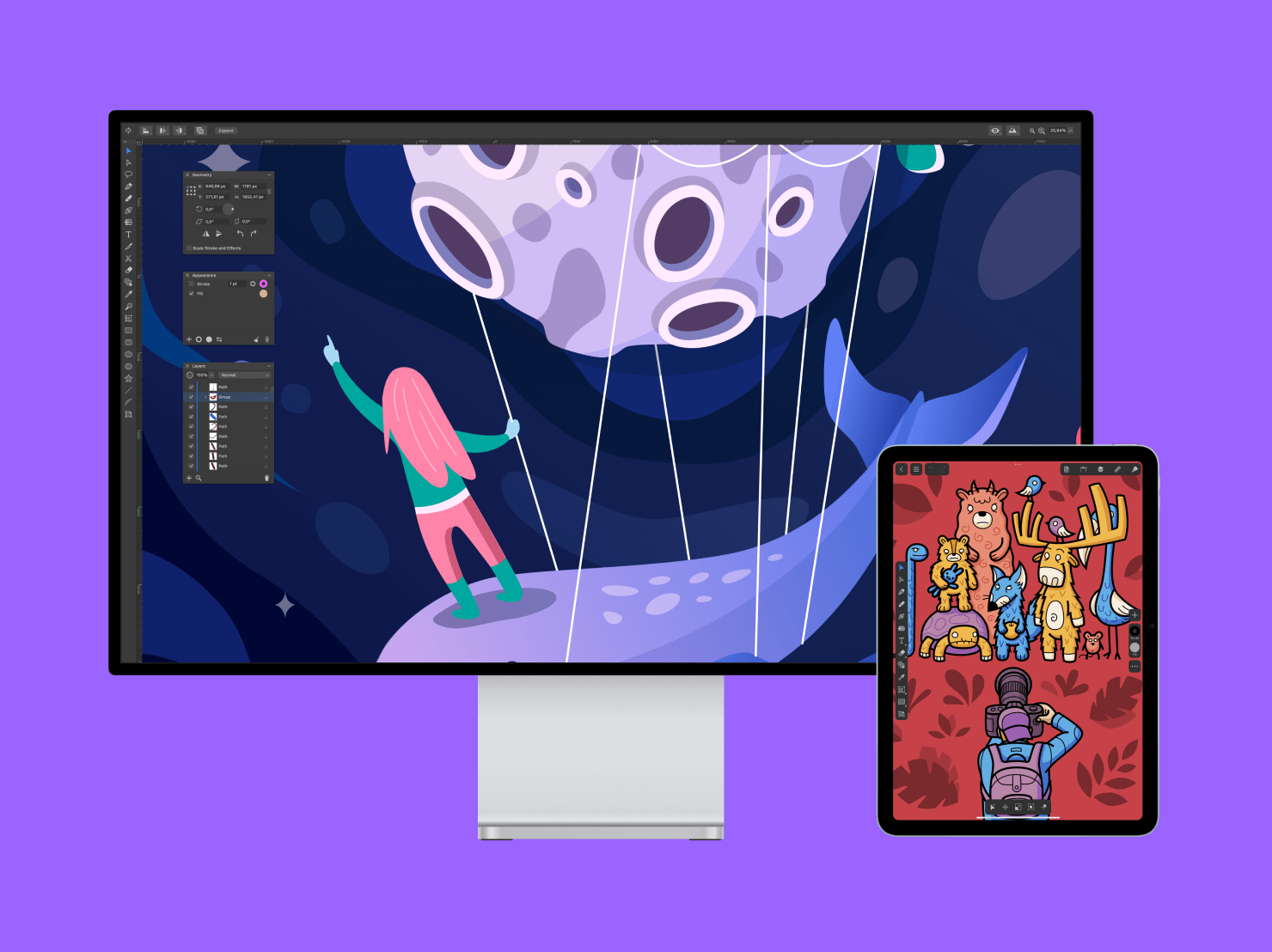
Different Multiple Screen Options
When designing responsive websites, it’s also hugely helpful to have different screen sizes (like desktop, tablet and mobile) to test interactive prototypes on actual sizes. For example, if you’re designing for a phone, you’ll want to download the prototype to a phone and test it out by tapping everything with your fingers.
And when designing for a large desktop, it’s key to look at the full size on a screen and analyze whether all the elements are readable, and whether there are details that appear too small or too large. If you’re designing on an iPad, you can simply use Sidecar, which can be configured in the Control center. With Sidecar, you can use your iPad as a display that extends or mirrors your Mac screen. Moreover, you can autonomously install Amadine for iPad on it.
Conclusion
In our digital design world, multiple screen setups have become almost essential for doing everything a designer needs to do. And today’s designers are lucky: design programs and monitors themselves make it easy to work with multiple screens. By offering multitasking capabilities, comfortable ergonomics, and amazing creative possibilities, dual or triple monitor configurations mean that designers can work more efficiently and comfortably.
Programs like Amadine facilitate this workflow by allowing users to detach panels and customize their workspace across multiple screens. Whether you’re a graphic design pro, a student or just having fun being creative, using a multi-monitor setup can totally improve your design process.
The flexibility and advantages you can have with multiple screen setups will likely become more integral to the way you work in the future, and continue to give designers even more creative and innovative power.