Workspace and Program Interface
Workspace
Once you create or open a document, the program displays it in a working environment, which is called the "workspace". By default, the workspace consists of the main window with your document and several panels. You can customize the interface as you like.
The main elements of the workspace are the document window, Tools panel and Control panel.
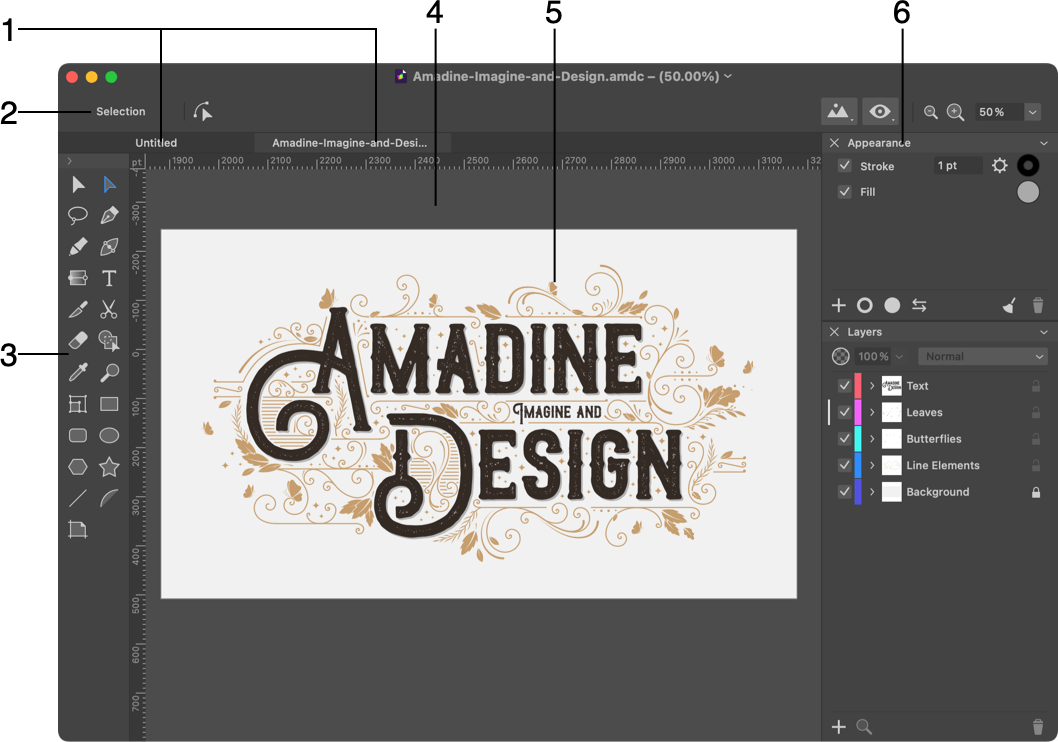
1 - Tabs of open documents in the main window.
2 - Control panel. Some tools and selected objects show additional options in this panel. For example, the Text tool shows here the font, size and other settings. If you select a rounded rectangle, the panel will display its corner radius.
3 - Tools panel.
4 - The canvas in the main window. This is the area in which you edit your document.
5 - A Sheet is a part of the canvas. If you are not familiar with graphic editors, you can treat a sheet as a page or printable area.
6 - Panels let you adjust the properties of different objects or an open document. There are four panels in the program: Appearance, Geometry, Layers and Sheets. The Managing Windows and Panels section explains how to customize the panels.
Windows and panels of your workspace use the same measurement unit that was selected when you created a new document. Several documents that are open at the same time can have different measurement units. You can change the measurement unit in the main window.
Minimalistic Interface
In order to preview your design with minimum distraction, hide most of the interface elements using the Window > Hide UI in the main menu, or press the Tab key. Note that this shortcut wouldn't work while you are editing text or changing the property value in a text field.