Workspace and Program Interface
The Tools Panel
Tools in the Tools panel are used to select, create and manipulate objects. Some tools have additional options that can be displayed in the Control panel.
To activate a tool, tap on its icon in the panel.
Several tools that relate to each other can be grouped together in the panel. A small triangle near the icon indicates that there are more tools available. For instance, tools that add different shapes share the same button. The button shows the icon of the last used tool. To use this tool again, just tap on the button. To activate a different tool from the set, long-press on the button until all of the tools in the set are displayed. Then tap on the tool you need. To display all of the tools in the set, you can also tap on the current tool two times.

![]() - Move Tool: selects, moves and resizes objects
- Move Tool: selects, moves and resizes objects
![]() - Selection Tool: selects and manipulates path elements
- Selection Tool: selects and manipulates path elements
![]() - Pen Tool: creates paths with curves or straight lines
- Pen Tool: creates paths with curves or straight lines
![]() - Draw Tool: draws freehand lines
- Draw Tool: draws freehand lines
![]() - Path Width Tool: creates strokes with variable widths
- Path Width Tool: creates strokes with variable widths
![]() - Gradient Tool: adds and adjusts gradients
- Gradient Tool: adds and adjusts gradients
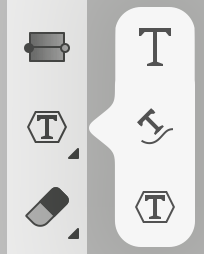
![]() - Text Tool: adds text boxes and activates the text editing mode
- Text Tool: adds text boxes and activates the text editing mode
![]() - Text on Path Tool: places text along a path and activates the text editing mode
- Text on Path Tool: places text along a path and activates the text editing mode
![]() - Text in Shape Tool: adds text inside a shape and activates the text editing mode
- Text in Shape Tool: adds text inside a shape and activates the text editing mode
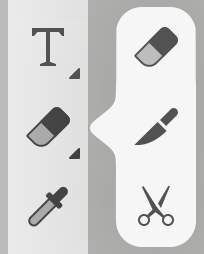
![]() - Eraser Tool: erases a portion of an object
- Eraser Tool: erases a portion of an object
![]() - Knife Tool: cuts paths or objects
- Knife Tool: cuts paths or objects
![]() - Scissors Tool: cuts paths at any point you click with the tool
- Scissors Tool: cuts paths at any point you click with the tool
![]() - Fusion Tool: removes segments and merges shapes
- Fusion Tool: removes segments and merges shapes
![]() - Eyedropper Tool: copies appearance attributes from one object to another
- Eyedropper Tool: copies appearance attributes from one object to another
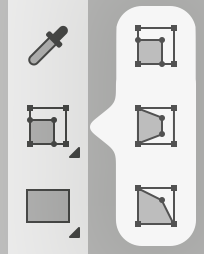
![]() - Free Transform Tool: moves, rotates, scales or skews objects
- Free Transform Tool: moves, rotates, scales or skews objects
![]() - Symmetrical Distort Tool: turns object's bounding box into trapezium
- Symmetrical Distort Tool: turns object's bounding box into trapezium
![]() - Free Distort Tool: moves corners of object's bounding box
- Free Distort Tool: moves corners of object's bounding box
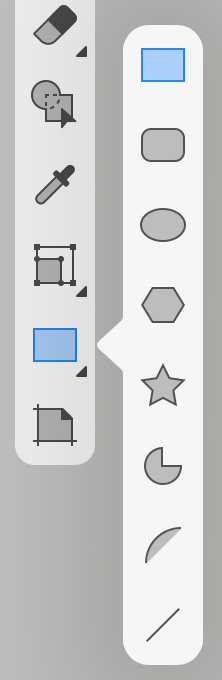
![]() - Rectangle Tool: creates rectangles
- Rectangle Tool: creates rectangles
![]() - Rounded Rectangle Tool: creates rectangles with rounded corners
- Rounded Rectangle Tool: creates rectangles with rounded corners
![]() - Ellipse Tool: creates ellipses and circles
- Ellipse Tool: creates ellipses and circles
![]() - Polygon Tool: creates polygons with a customizable number of sides
- Polygon Tool: creates polygons with a customizable number of sides
![]() - Star Tool: creates stars with a customizable number of points
- Star Tool: creates stars with a customizable number of points
![]() - Circular Sector Tool: creates circular sectors and circular arcs
- Circular Sector Tool: creates circular sectors and circular arcs
![]() - Elliptical Arc Tool: creates elliptical arcs
- Elliptical Arc Tool: creates elliptical arcs
![]() - Line Tool: draws straight lines
- Line Tool: draws straight lines
![]() - Sheets Tool: adds or deletes sheets and adjusts their size and position
- Sheets Tool: adds or deletes sheets and adjusts their size and position
The Tools panel can be displayed in the horizontal mode on iPhone and on iPad in the split mode. In this case, you may need to scroll the panel to reach all of the tools.