Top Raster Graphic Apps for iPad
If you’re going to create digital images, you’ll do so by using either raster or vector graphics. Each type has its strengths, and choosing one depends on what you plan to create and how you plan to use it.
Raster graphics, also called bitmap images, are composed of pixels: tiny colored squares. Pixels work together to form a complete image, like a mosaic. Raster graphics really capture complex details and the slightest color variations, so they’re ideal for photographs and realistic digital paintings. They’re also perfect for artists who want to achieve lifelike images or create a traditional painting effect digitally.
Then there are vector graphics, which are points, lines and curves, built with mathematical formulas that define them. Because vector graphics are mathematical, they can be scaled infinitely without losing quality, so they work best for logos, illustrations, and advertisements that need to look equally sharp on a billboard or a business card.
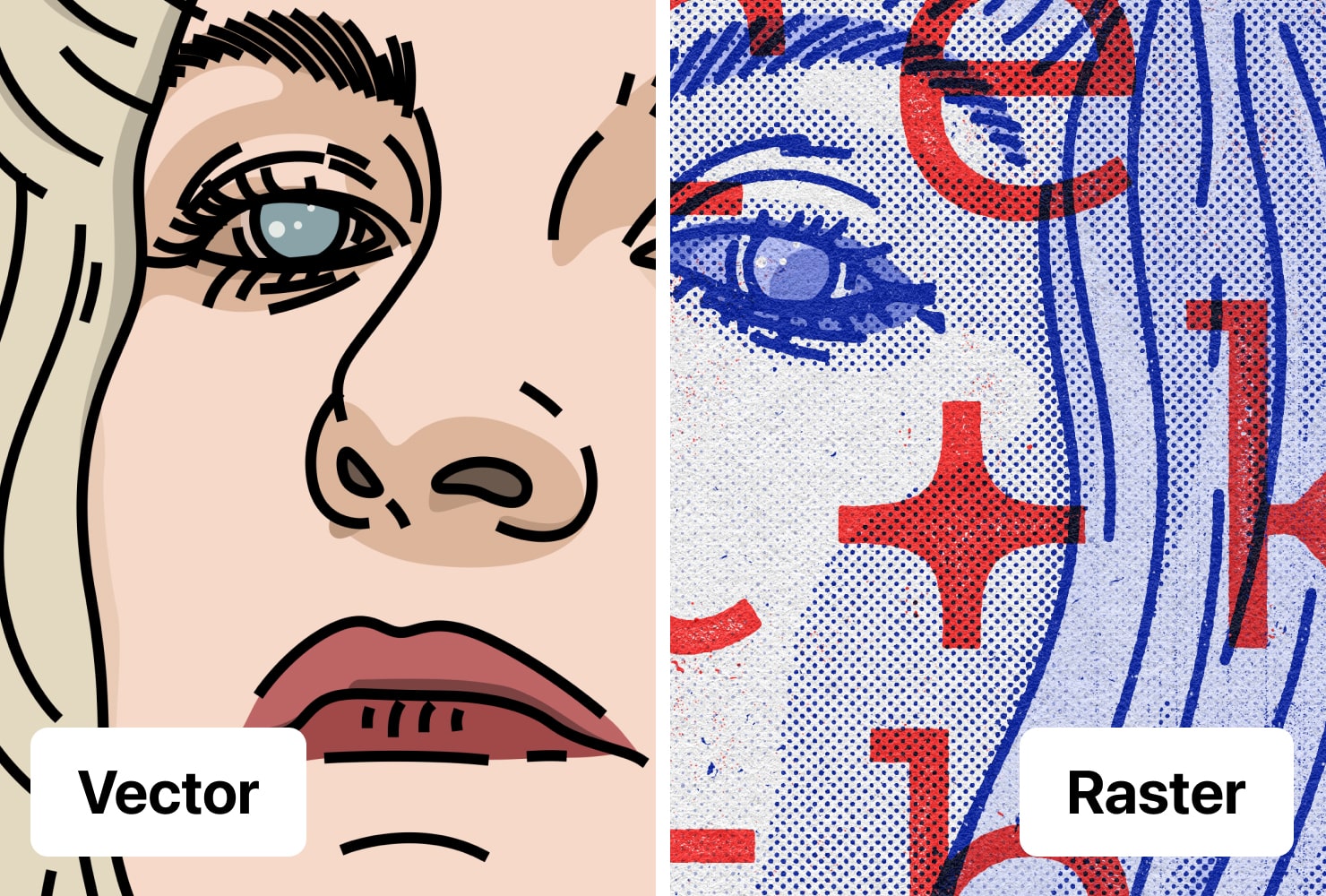
How Do You Choose Between Raster or Vector Graphics?
Vectors have the advantage of scalability, but if appearing more realistic is the goal, designers often choose raster graphics. Raster images display a huge array of colors and allow for more precise color editing. The nuances of shading that can be achieved with raster graphics can’t be duplicated with vector art. For creating stunningly realistic images, raster graphics are superior.
Raster graphics do have their limitations. If they are enlarged beyond their original size, they can look pixelated or grainy. It’s important that if you work with raster files, you choose high-resolution files to maintain better image quality.
Today artists have their pick from a selection of apps that allow anyone to create raster graphics. If you’re interested in vector graphics instead, check out our overview, or download Amadine and start creating vector art right away.
If raster is what you’re searching for, read on. We’ll give you the top ten apps to create raster graphics:
Procreate has been around a long time, and has become an artist favorite thanks to its seemingly unlimited options that give artists any tool they might dream of to create digital art. Artists can sketch, draw, paint and use blend modes, working in layers to have ultimate control. It offers unparalleled color management tools, with custom palettes and color recommendations just a tap away. Procreate also features a cool 3D painting capability, and thousands of brushes to choose from; and gives you the ability to create your own.
The app supports PSD file import/export and includes animation features. It also gives users the ability to control the app by gestures.
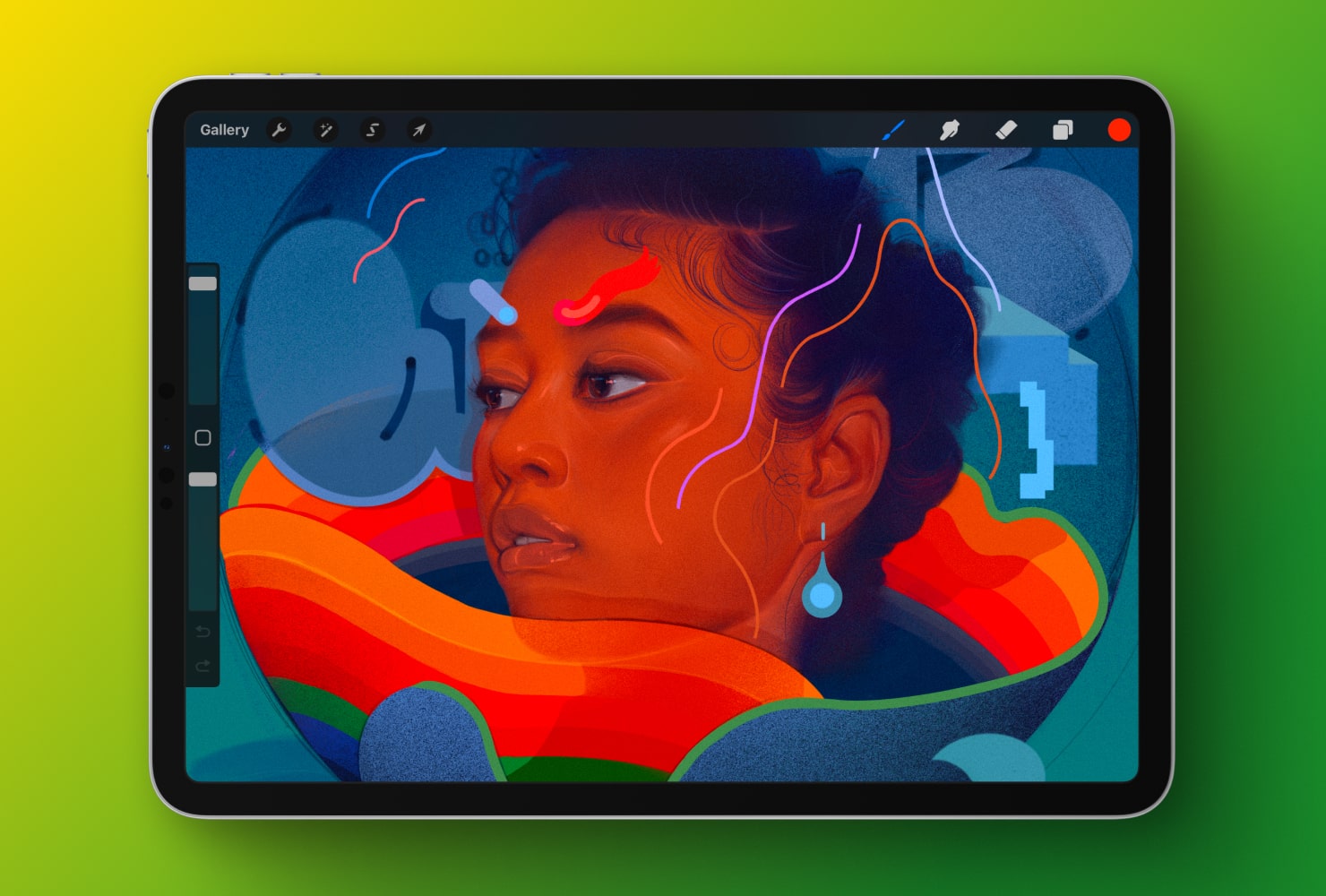
Pros:
- Extensive range of custom colors and brushes
- Innovative 3D painting feature
Cons:
- Restricted to iPad
- No automatic backups of files
Adobe Fresco also aims to give users a traditional art experience with its offering of tools and brushes. The app’s own tool called Live Brushes is an AI feature designed to make users feel like they’re working with real oil paint or watercolor, to heighten the whole artistic experience.
This app is ideal for users already in the Adobe ecosystem, since it’s easy to switch between other Adobe programs like Photoshop or Illustrator. And the app allows for working with vectors or pixels. Select between pixel brushes, which produce artwork with very small dots, or vector brushes. Overall there are 150 different brushes to choose from.
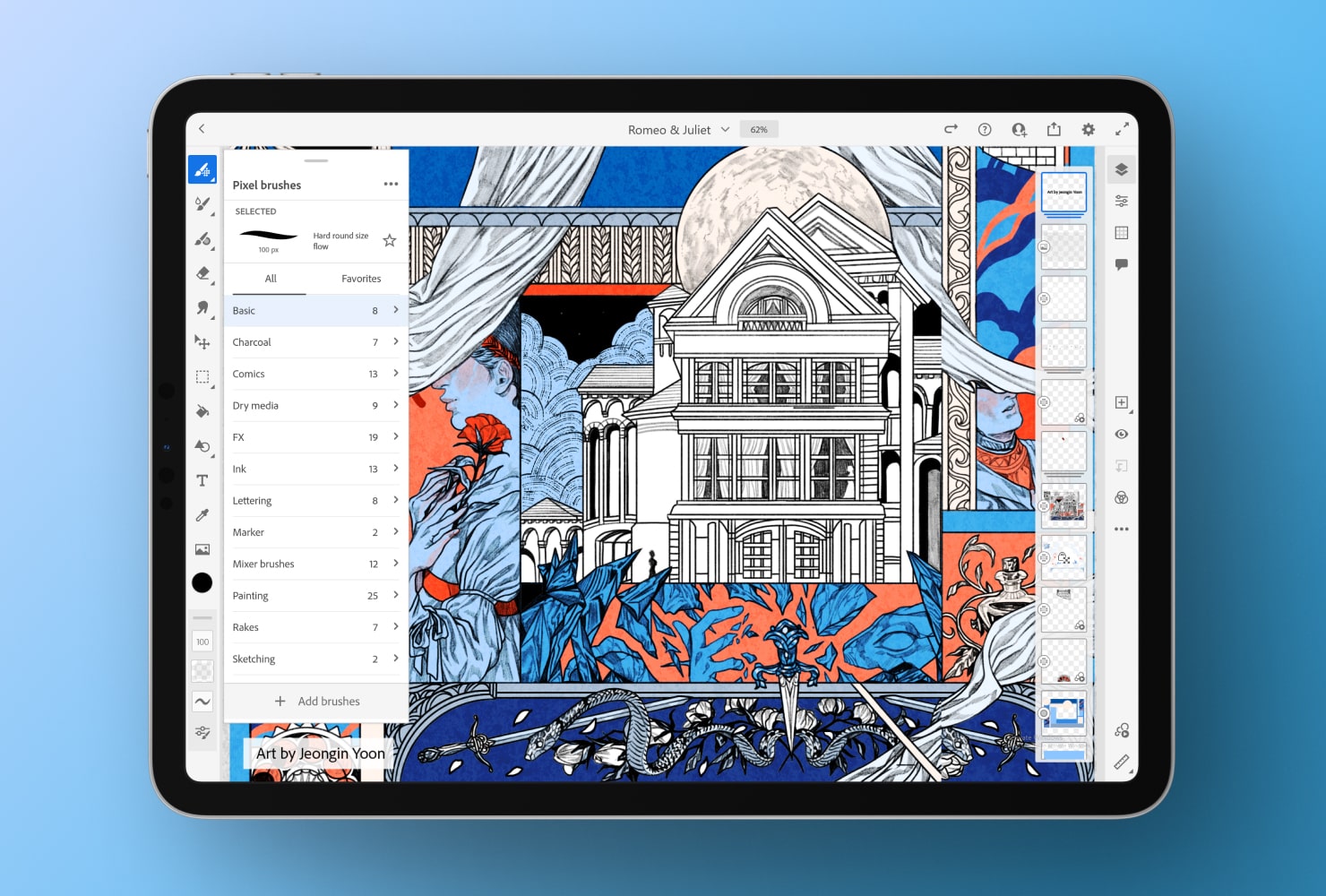
Pros:
- Smooth drawing experience, with nice blending options
- Part of the Adobe ecosystem
Cons:
- Subscription model means there is always a monthly fee
- No text or animation features
- Not compatible with third party brushes you may want to import
SketchBook is another flexible app offering plenty of tools to create beautiful digital art. This app boasts of a paper-like feel for artists hoping to replicate a more realistic experience.
It has a clean interface with tools that can be moved aside, so users can focus on the canvas, or with favorites pinned to the screen. Sketchbook is layer-based, and features markers, pens and brushes, with the ability to change the pressure of the brush as you work. It also offers a blending mode for color customization.
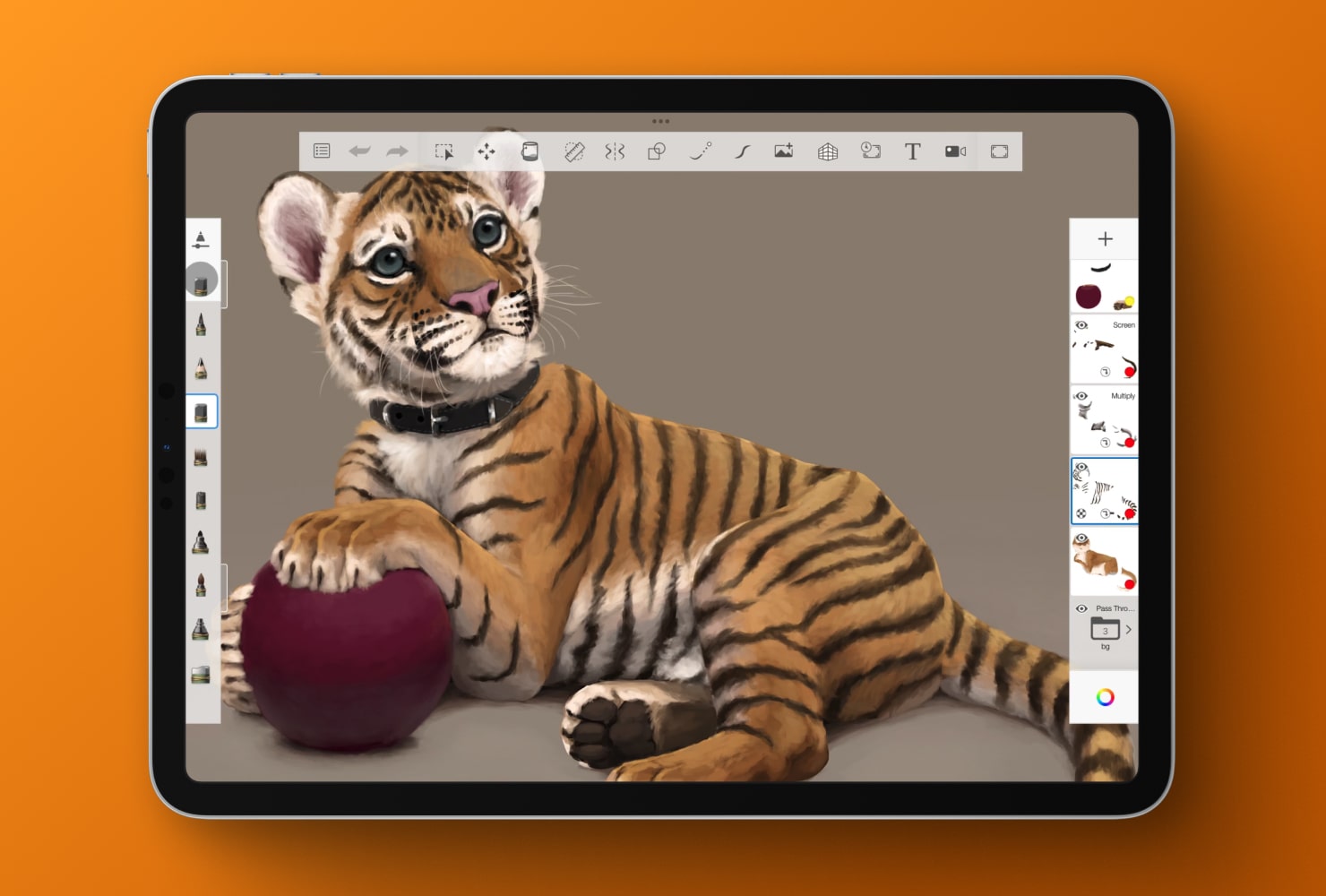
Pros:
- Free to use
- Clean, simplified interface is good for beginners
- Customizable brushes for precise control
Cons:
- Tools may seem limited when compared to Proсreate or Adobe Fresco
- Does not integrate with third-party brushes
- No set gridlines canvas
Ibis Paint is another popular raster drawing app with over 47,000 brushes and a range of features to help you customize your drawings and create unique art. Users can import their own images to use as a reference while drawing, plus the app offers tons of models and templates for inspiration.
For cartoon or manga enthusiasts, Ibis Paint features tools for panel framing and developing manuscripts.
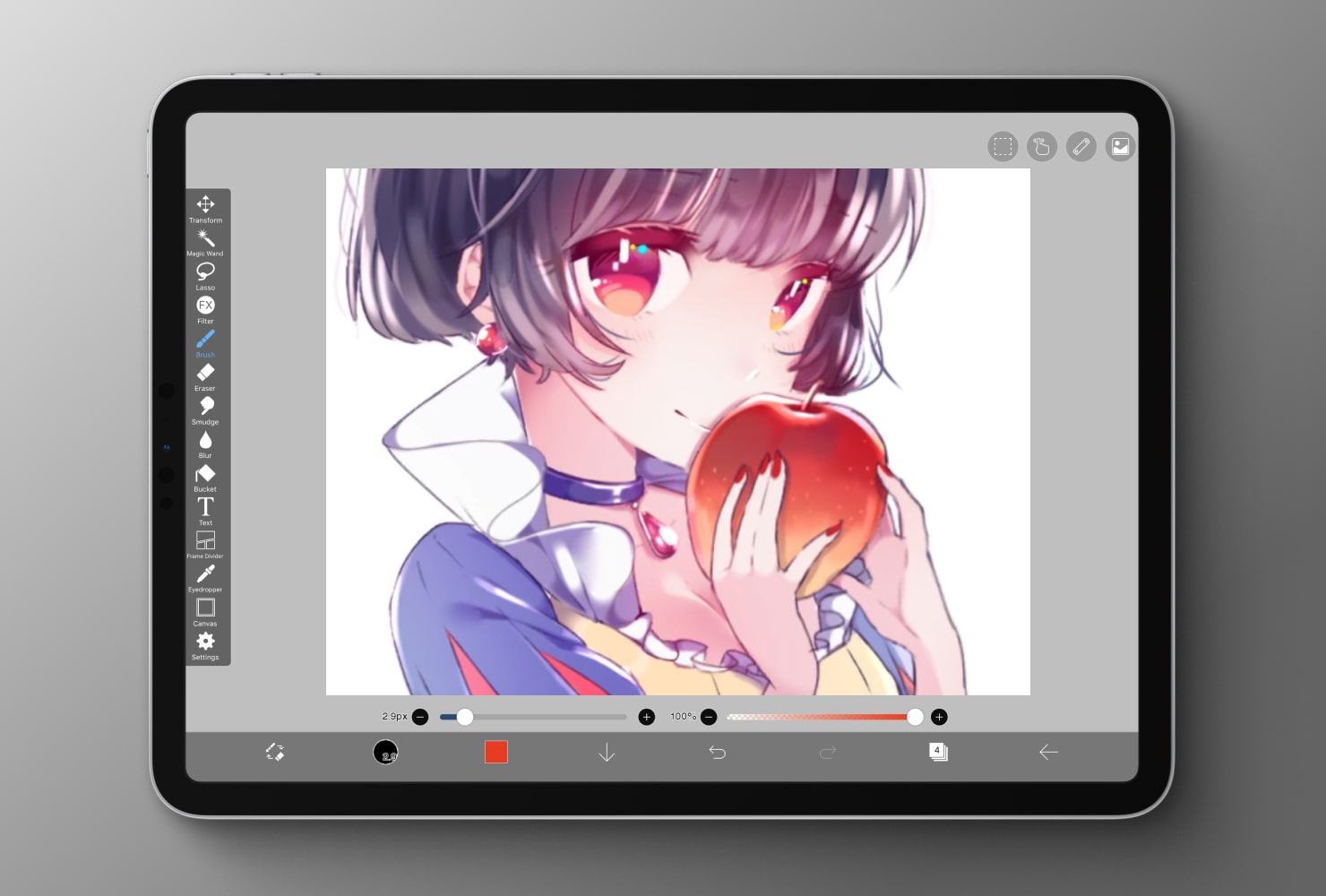
Pros:
- There is a (limited) free version
- Liquify editing tool that changes an images shape and size
- Compatible with iOS and Android
Cons:
- Not able to import other brushes
- Free version offers a limited range of brushes and tools
Inspire Pro claims to be the fastest app for creating raster drawings, thanks to its own Sorcery brush engine, which offers rendering at 120 frames per second. This also allows users to render two different textures at the same time, for interesting layered visual effects.
The brushes are advanced, with pressure tracking and tilting, as well as size precision for a more realistic experience when drawing.
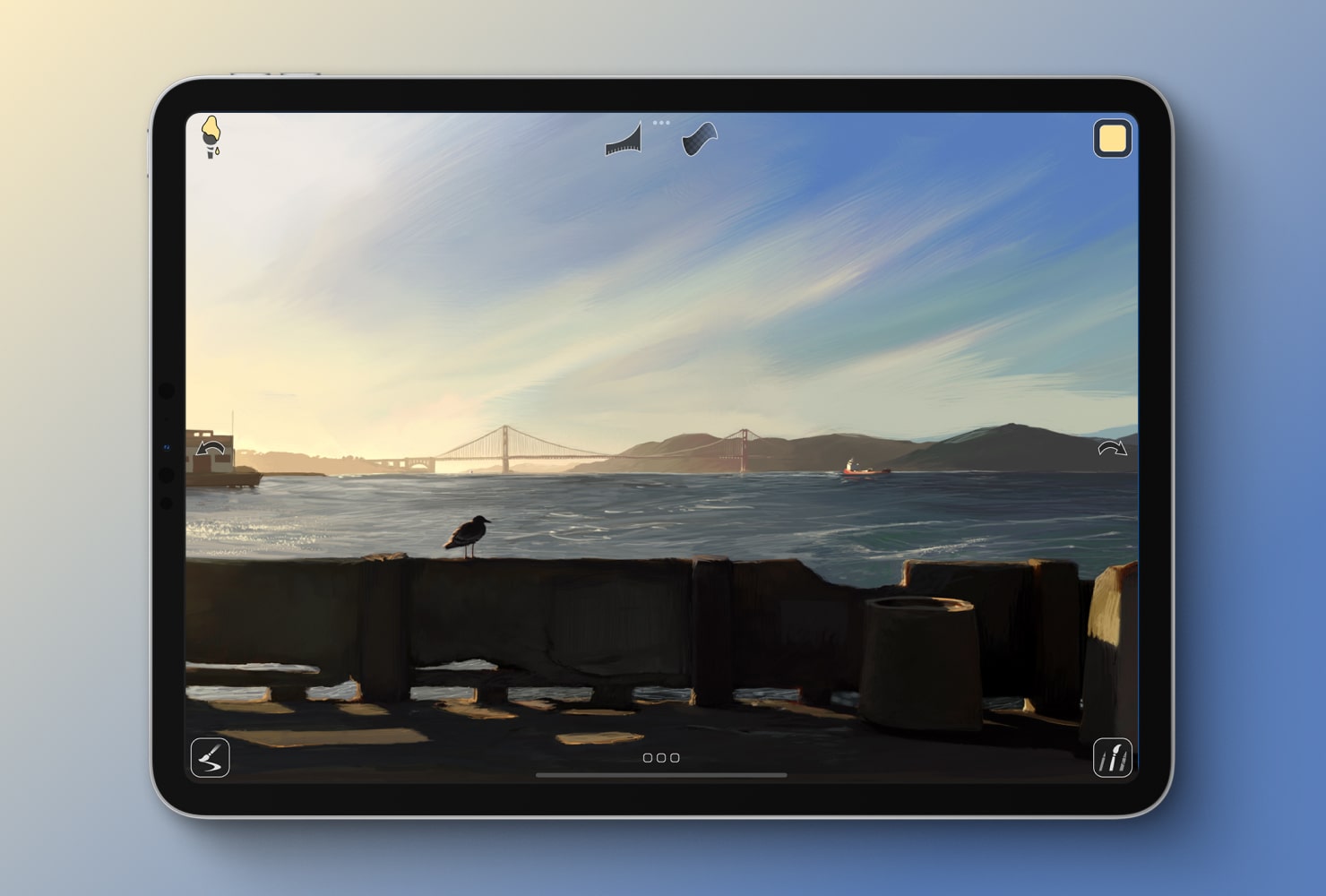
Pros:
- Simple uncluttered workflow is helpful for all levels
- Fast, realistic drawing experience
Cons:
- Limited tools and brushes, when compared to other drawing apps
- iOS devices only
Artstudio Pro is another solid option in the lineup of raster drawing apps. This app has tools to illustrate, animate or edit images making it a comprehensive choice for digital artists. There are over 100 brushes within the app, as well as the ability to create custom brushes and palettes. It also has a full range of Photo editing features which is popular with those who are looking for a lower cost option (albeit more limited) to Adobe Photoshop or Affinity Photo.
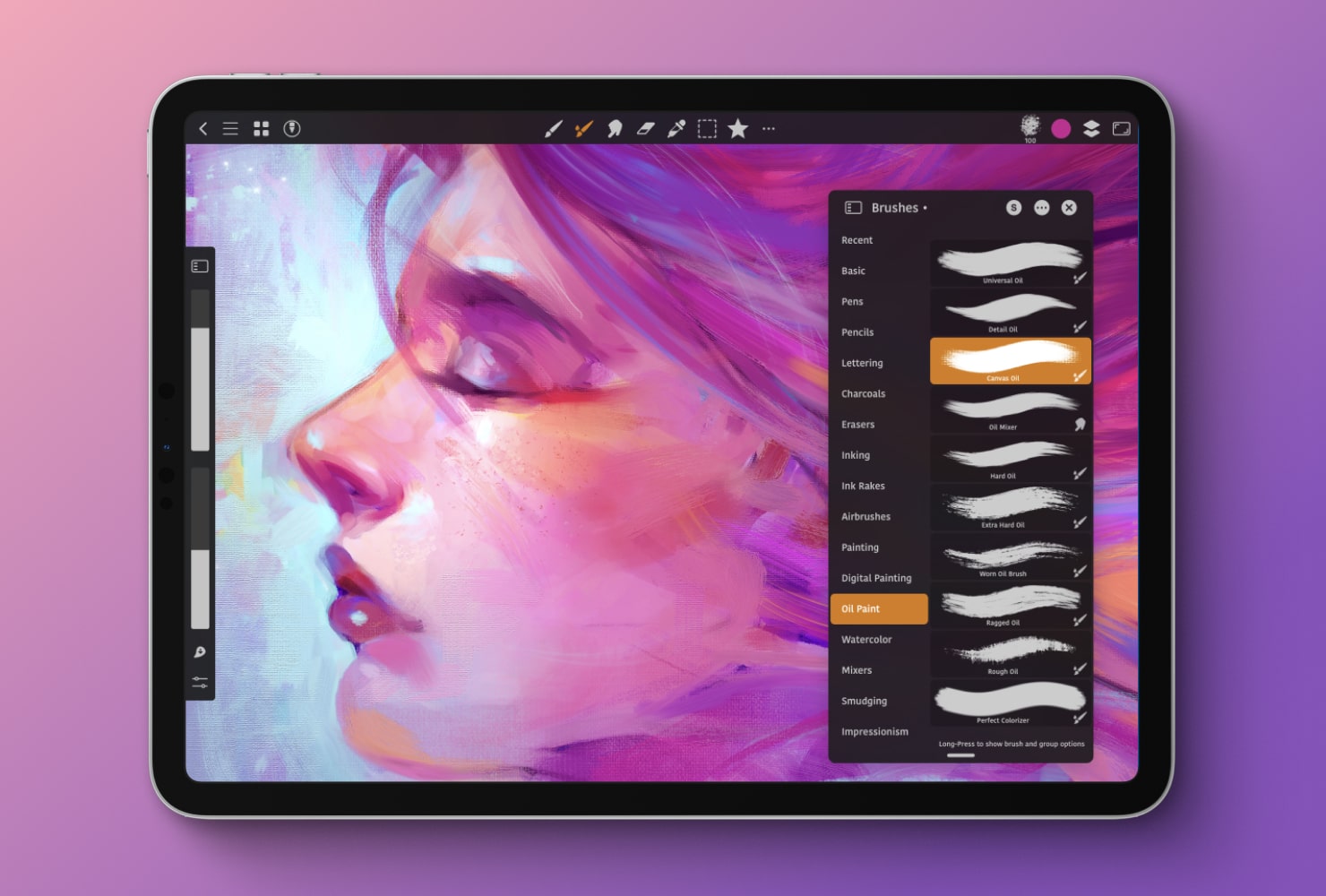
Pros:
- Cool animation capabilities
- Brush favorites menu lets users keep their most used brushes handy
- Real time effects like depth-of-field and bloom
Cons:
- Users of the free version have limitations: they can only use one layer and can only export as a JPEG
If you are a true painter at heart, you might try your hand at ArtRage. This app differentiates itself by claiming to offer users a more realistic painting experience digitally, by simulating thickness, wetness and texture of different paints. It’s one of the oldest digital painting apps for iPad, offering canvas presets, pencils, pastels and brushes that can be customized.
The user interface is simple, and it encourages collaboration through PaintLink, a real-time editing and sharing feature. Users can see each other's changes instantly and share tools and color palettes, making it a good choice for team art projects.

Pros:
- Realistic paint brushes
- iOS, MacOS, Windows and Android compatible
- Clean user interface that is easy to navigate
Cons:
- No third party brush integration
- No animation features
- No layer masks
Brushes Redux is a drawing app for painting that was created for the iPad, as an offshoot of the Brushes app from 2009—very early days for digital art apps. The more basic digital drawing app offers a simple toolbar on the interface that brings up a color wheel and tool selection.
Users can work with layers and can create custom color palettes. The cool feature about Brushes Redux is that it can record every brush stroke, so you can recall the exact steps you took to create your artwork.
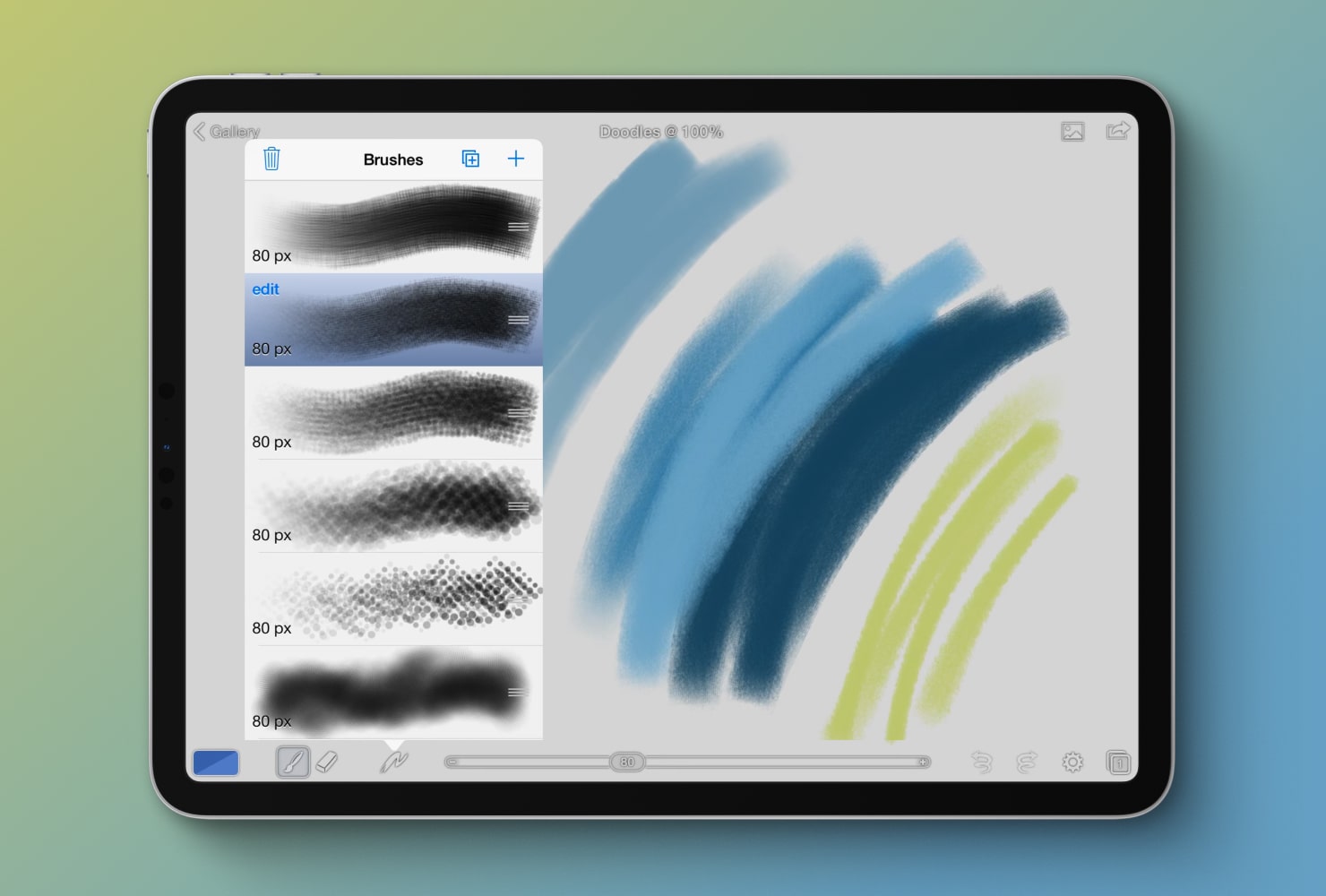
Pros:
- Records the process as you create
- Tools are easy to see on the user interface
Cons:
- Not as many gesture control features as other more modern apps
- No ability to import brushes
Art Set 4 offers a life-like drawing and painting experience for digital artists, with over 20 paper textures to choose from and a wide range of traditional tools. There are brushes for watercolors, wax crayon, pen and oil paint in the free version, and over 150 brushes in the paid version. For artists focused on painting, rather than sketching or animation, Art Set 4 is a top option to try.
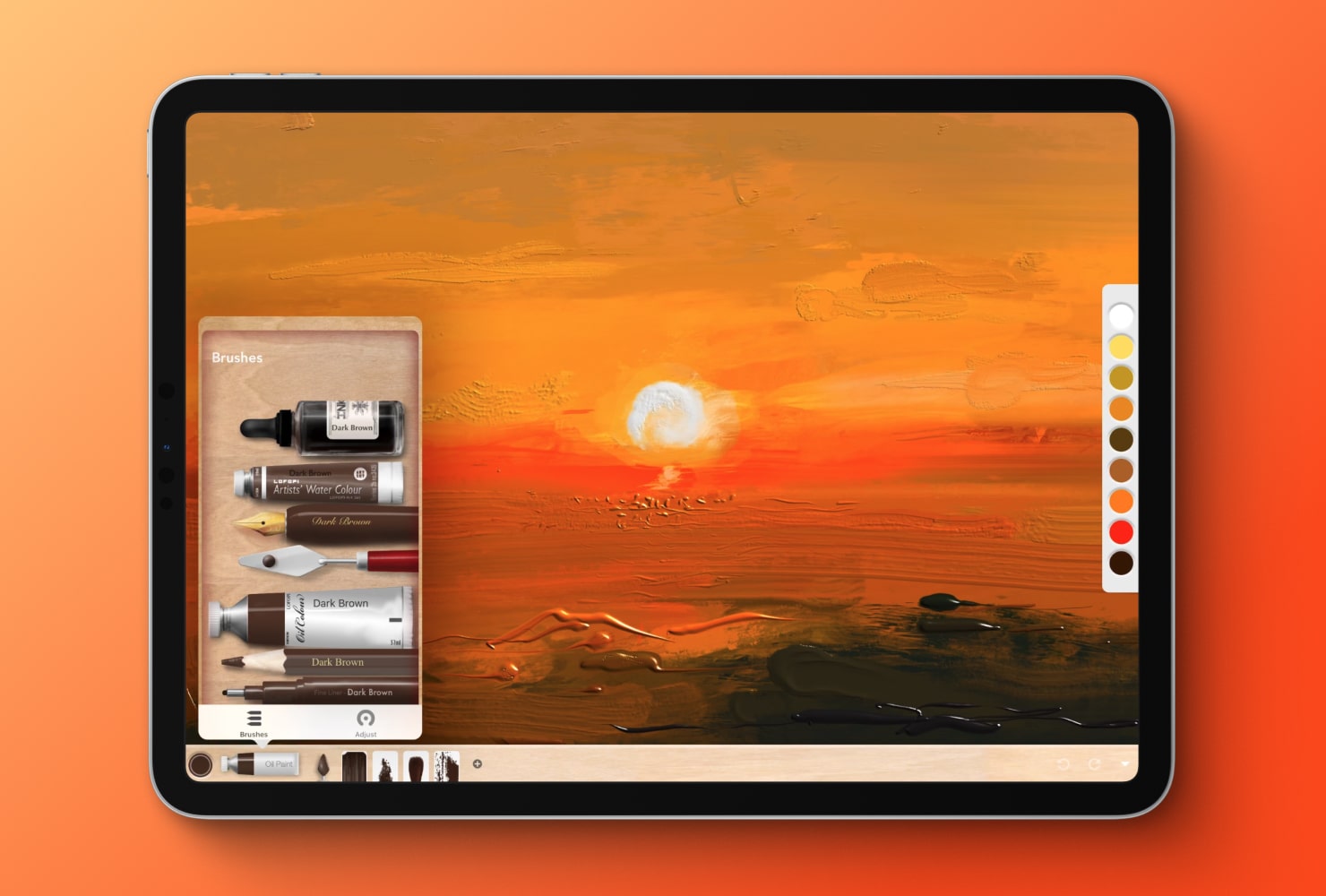
Pros:
- A more realistic painting experience
- Interface is easy to use
- Free version offers a good variety of tools
Cons:
- Users on the free version aren’t able to use layers
- More limited to painting than the other apps
iPastels is unique on the list in that it focuses on creating digital art with pastels. There are oil pastels and chalk pastels, as well as the capability to blend the colors by rubbing your finger on the screen. Though it doesn’t have the creative range of many of the other apps, it is a fun way to try out a different medium digitally.
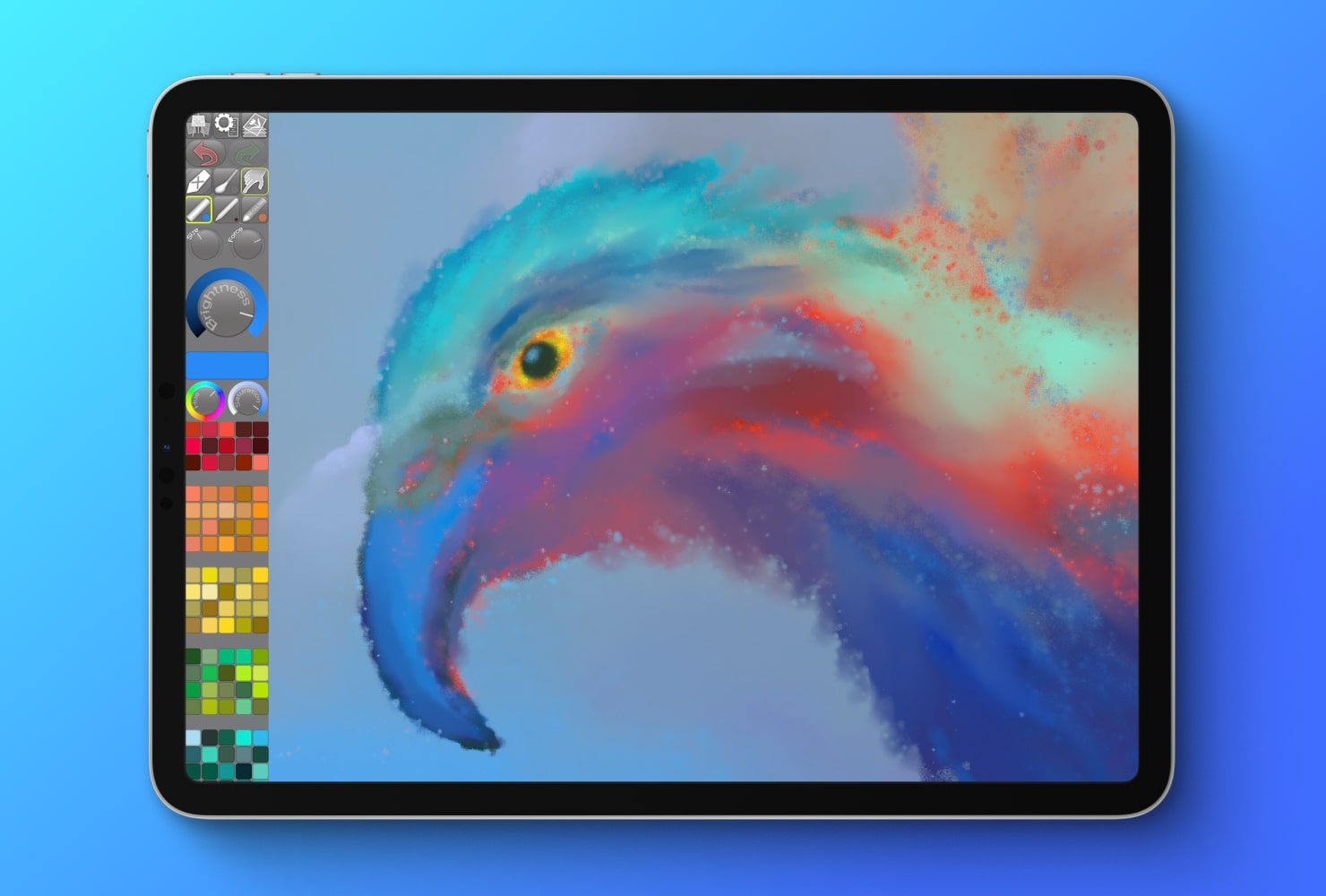
Pros:
- Free version available to try out
- Photo tracing mode feature in the paid version
- Mimics a realistic feel of chalk on paper or canvas
Cons:
- Limited to pastels
- Eyedropper tool is only available in the paid version
Conclusion
Artists are spoiled for choice when it comes to creating raster graphics. Although right now AI creates some competition compared to self-developed graphics, what you do yourself always turns out the way you want because you’ve put in time and effort. Whether you need only some basic sketching tools and a super easy to navigate interface, or whether you’re creating an entire animation with markers, or painting a traditional oil portrait with thick textured paint, there is a raster graphics app up to the task. And, there are free options as well as paid options among these apps, so you don’t have to commit before you know if an app will serve your needs.
The best way to discover your favorite tool is to pick one of these top apps listed, and just get started!