Amadine vs. Procreate
For graphic designers, the right tools can make all the difference. Two standout applications in the world of digital illustration are Amadine and Procreate. Both are powerful but serve different design needs—vector graphics and raster graphics, respectively. Amadine is a feature-rich vector design software available on Mac, iPad, and iPhone, ideal for precise, scalable artwork. On the other hand, Procreate is a highly intuitive raster-based drawing app for the iPad, perfect for digital painting and freehand illustration. Understanding the strengths of each program is crucial for graphic designers looking to enhance their workflow and maximize their creative potential.
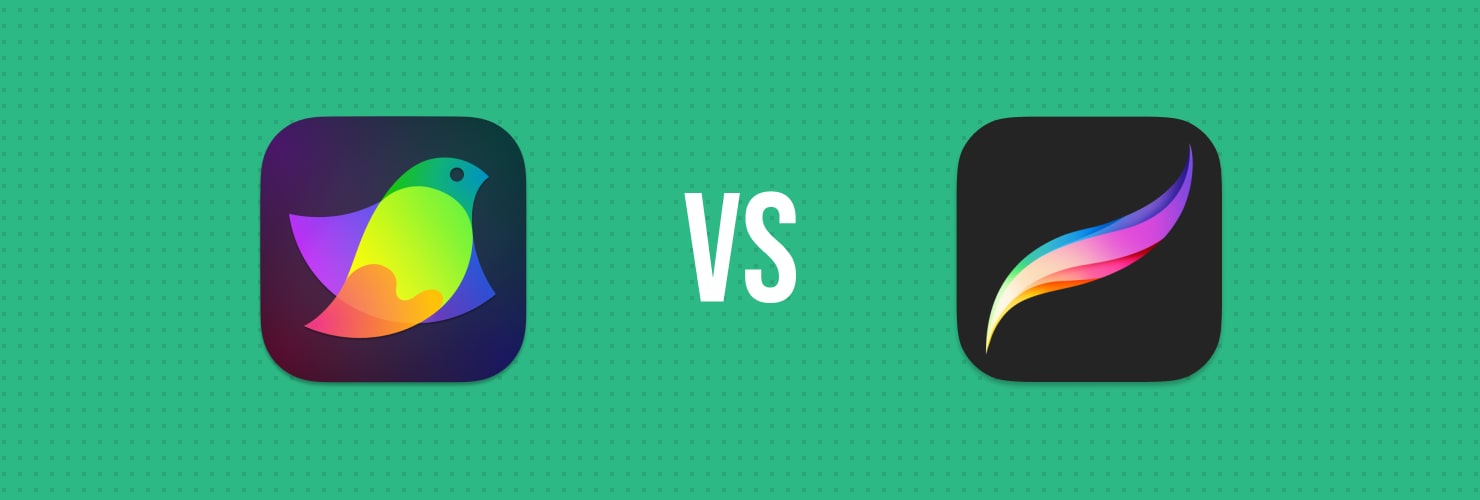
Raster vs. Vector: Understanding the Difference
Before diving into a comparison of Amadine and Procreate, it’s important to distinguish between vector and raster graphics. These two formats serve different purposes and influence the choice of software depending on the project.
Vector Graphics
Made up of points, lines, and curves based on mathematical equations, vector images are infinitely scalable without losing quality. They are perfect for logos, typography, icons, and illustrations requiring precision and adaptability.
Raster Graphics
Composed of pixels, raster images offer high detail and realistic textures. They are ideal for digital painting, detailed illustrations, and photo manipulation. However, resizing a raster image can lead to pixelation and loss of quality.
Since Amadine is a vector-based tool and Procreate is a raster-based application, they serve different creative needs. A designer must decide which tool is more suitable for a particular project.
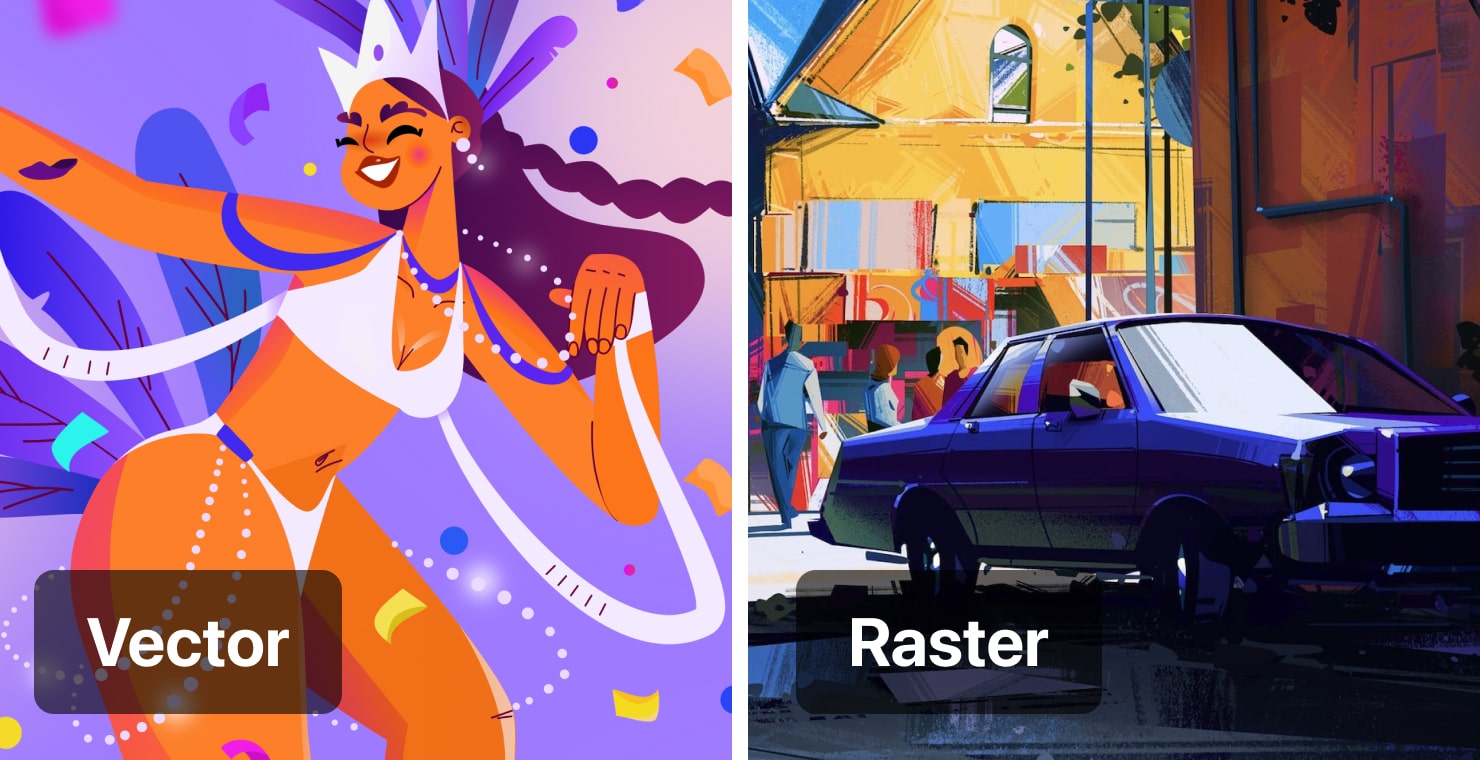
Amadine vs. Procreate: Feature Comparison
Before delving into the specifics, it’s important to recognize that Amadine and Procreate cater to different artistic approaches. Amadine, as a vector-based application, is ideal for projects that require precise shapes, smooth scalability, and professional interface and print-ready graphics. On the other hand, Procreate, a raster-based application, shines in freehand digital illustration, painting, and texturing, making it an excellent choice for artists who prioritize natural brushwork and detailed artwork.
User Interface and Ease of Use
Amadine has a clean UI with modern, and structured features to facilitate vector-based design. It provides an intuitive experience for designers working with shapes, paths, and typography. The app offers easy-to-use tools without overwhelming the user.
Procreate is also known for its user-friendly interface, while offering a fluid and immersive drawing experience. The minimalist UI allows artists to focus on their artwork without distractions, making it a favorite among digital painters.
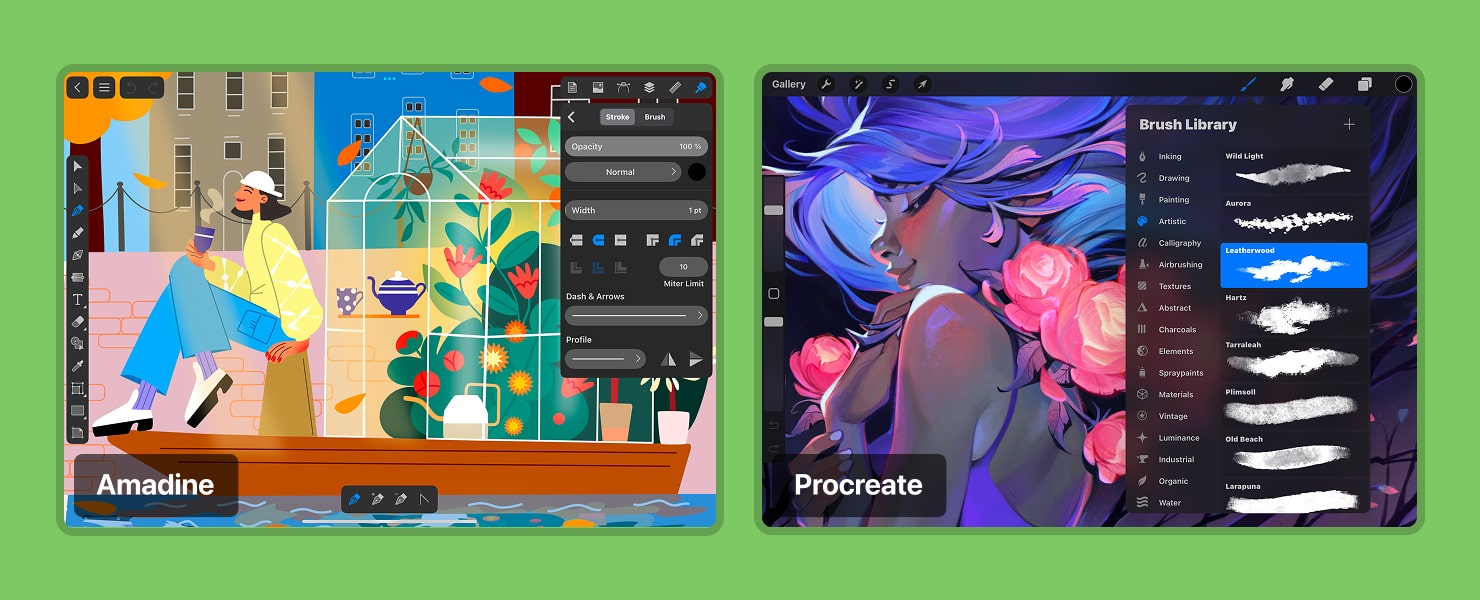
Drawing Tools and Brushes
Amadine is equipped with vector drawing tools like the Pen, Draw, and different Shape tools, thus it excels in precision. Users can create crisp, scalable designs with anchor points and bezier curves.
Procreate offers an extensive raster brush library with customizable settings. It mimics traditional painting techniques, making it ideal for artists who prefer a more organic and textured look in their work.
Layer and Editing Capabilities
Amadine provides non-destructive editing through layers, allowing designers to make adjustments without affecting the original design. It supports Boolean operations, gradient fills, and path editing. Also provides blending modes, clipping masks, and effects.
Procreate offers an advanced layer system with blending modes, clipping masks, and effects. It is powerful for illustrators but lacks vector editing capabilities.
Exporting and Compatibility
Amadine supports a wide range of vector file formats including SVG, PDF, and AI, making it compatible with professional design workflows, while maintaining export to a range of raster formats like PNG, JPEG and TIFF.
Procreate exports raster formats like PNG, JPEG, and PSD. While it integrates well with Photoshop, it does not support scalable vector formats.
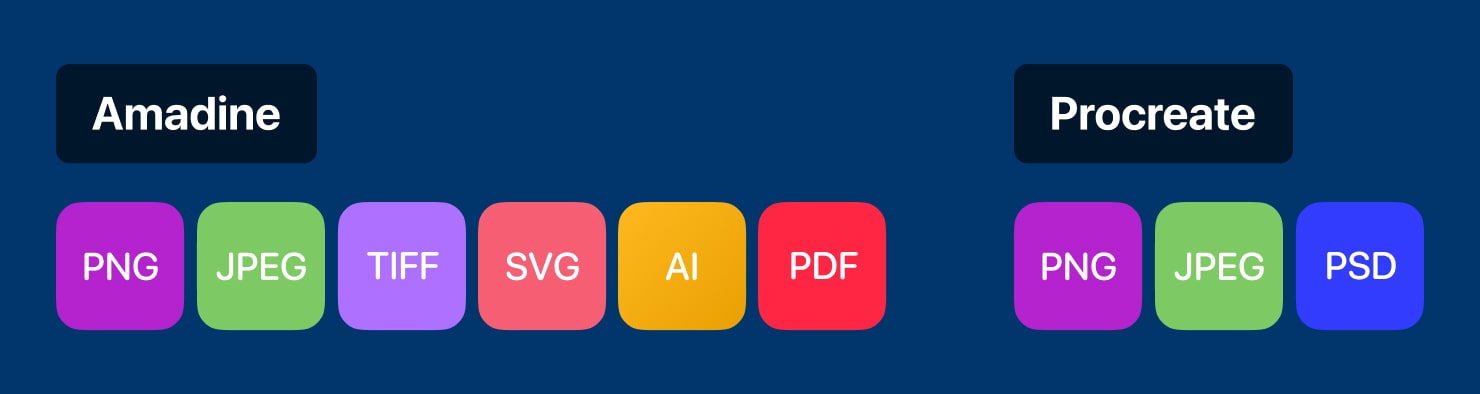
Performance and Device Compatibility
Amadine is Available on Mac, iPad, and iPhone, making it a versatile tool for vector designers who work across multiple devices. Amadine also supports Apple Pencil and has pressure recognition, allowing you to control line thickness, ensuring smooth and precise vector drawing.
Exclusively for iPad, optimized for use with the Apple Pencil, Procreate has accurate pressure and tilt sensitivity, as well as texture recognition of strokes, making it a top choice for digital painters and illustrators.
Use Cases and Best Practices
Amadine suits best for creating logos, illustrations, typography, icons, UI designs, and projects that require scalability and clean lines.
Procreate is perfect for digital painting, concept art, character design, and expressive hand-drawn illustrations.
How to Combine Procreate and Amadine for Maximum Efficiency?
Procreate and Amadine are two powerful applications that, when used together, provide designers and illustrators with new creative possibilities. By combining their strengths effectively, you can significantly speed up your workflow and achieve high-quality results.
Not all digital illustrators prefer to draw freehand. It takes more time, and traditional techniques are less flexible than digital tools. That’s why we propose an optimal solution: create a sketch in Procreate first and then convert it into a vector using Amadine.
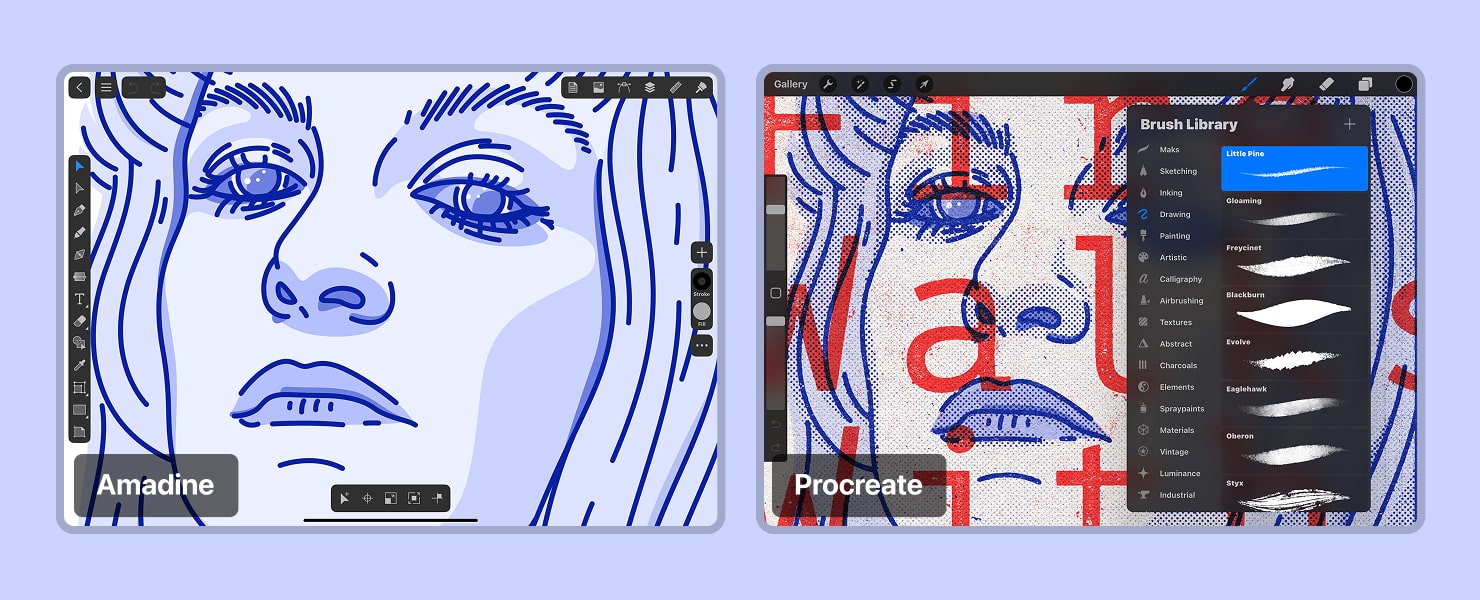
Why Start With Procreate?
Procreate offers a wide range of styluses, brushes with different textures, and pencils of varying hardness, making it easy to find the perfect style. Without the limitations of paper and paint, you have complete freedom to experiment. If something goes wrong, there’s no need to redo the entire drawing—just tap once to undo.
Additionally, working with layers allows you to place different elements separately, move them around, resize them, and fine-tune the composition until it’s just right. This saves time and effort. Plus, you won’t have to deal with piles of pencil shavings, smudged paint, or wiping your hands on your pants—it’s as clean and organized as a sterile laboratory!

Transferring to Amadine
Once your sketch is complete, simply export it as a PNG and open it in Amadine. Here, you can easily trace the drawing into vector format, making it sharp, scalable, and ready for use. Add gradients, shadows, glow, or blur effects. You can even go further by creating different color variations of your artwork or design using the Recolor panel—it’s quick, convenient, and allows you to find the best color scheme effortlessly without having to redraw everything from scratch. The final outcome:
- A vector logo that easily adapts to any format.
- An illustration with perfectly crisp contours.
- An icon or sticker that retains its quality at any size.
- As a bonus, multiple color variations that can be used in design, branding, or illustration.
This approach combines the freedom of creativity with the precision of vector graphics.
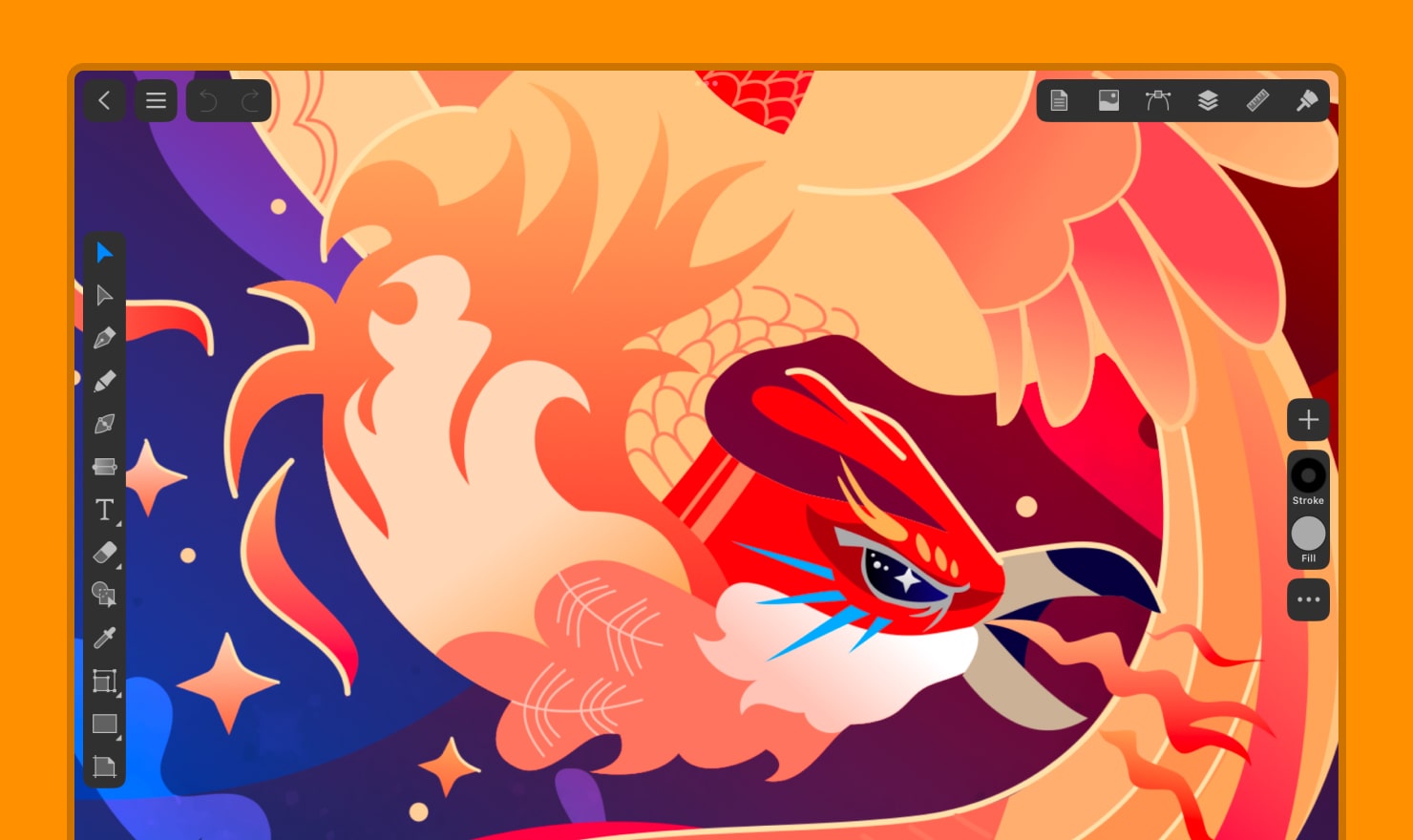
Start With Amadine, Refine in Procreate
Another workflow option is to first use Amadine to create a vector base. Develop the main composition in Amadine—sharp shapes, silhouettes, and outlines. Add color fills, gradients, and details, then export it as a PNG.
Import the PNG illustration into Procreate. You can then trace over the outlines using different brushes, pencils, or styluses, add highlights and shadows, textures, noise, strokes, or introduce new structural elements and patterns. This enhances the illustration, giving it a lively and artistic charm.
This workflow allows you to take advantage of both applications: the precision and scalability of vectors with Amadine and the expressive, textured strokes of Procreate. By seamlessly switching between these tools, you can create professional, high-quality artwork while optimizing your creative process.
Animation: Procreate vs. Amadine
Procreate supports animation through Animation Assist—a frame-by-frame animation tool that works like a lightbox in traditional animation. For example, if an artist wants to create an animation of a lightning strike, they can manually draw each frame in Procreate, add lighting effects using brushes, and experiment with textures. This makes it particularly convenient for animating natural, organic movements, such as character animation or special effects. However, frame-by-frame animation requires drawing each frame separately and does not allow individual objects to be animated without redrawing them entirely.
Amadine itself does not support animation, but its vector files can be exported via Adobe Illustrator and then brought into After Effects for animation. The key advantage of this workflow is that vector graphics remain crisp and scalable without any loss of quality. Additionally, animators can manipulate only the necessary elements without having to redraw everything from scratch.
Overall, Procreate is the best choice for hand-drawn frame-by-frame animation with rich textures, while Amadine, when used in combination with After Effects, is ideal for smooth vector animations with sharp lines and professional effects. This comparison helps artists and designers choose the tool that best fits their creative needs.
Conclusion
Both Amadine and Procreate are industry-leading tools, but they serve different creative purposes. Amadine is ideal for vector-based design work where precision and scalability are essential, whereas Procreate is unmatched in its ability to create stunning digital paintings and raster-based illustrations. Designers who work across multiple disciplines may find that using both tools in tandem can greatly expand their creative possibilities.