Built-In Libraries in Amadine
In the world of graphic design, efficiency and organization often define the line between a good workflow and a great one. This is particularly true when working with vector-based design tools, where repeated use of certain elements—be it icons, shapes, or decorative motifs—is common across multiple projects. That’s where the concept of a built-in Library comes in.
By incorporating Libraries into your workflow, you not only save time—you also build a more consistent, scalable design system that can evolve with your creative needs. For designers who value speed, structure, and freedom, Amadine’s Library feature is a game-changer worth mastering.
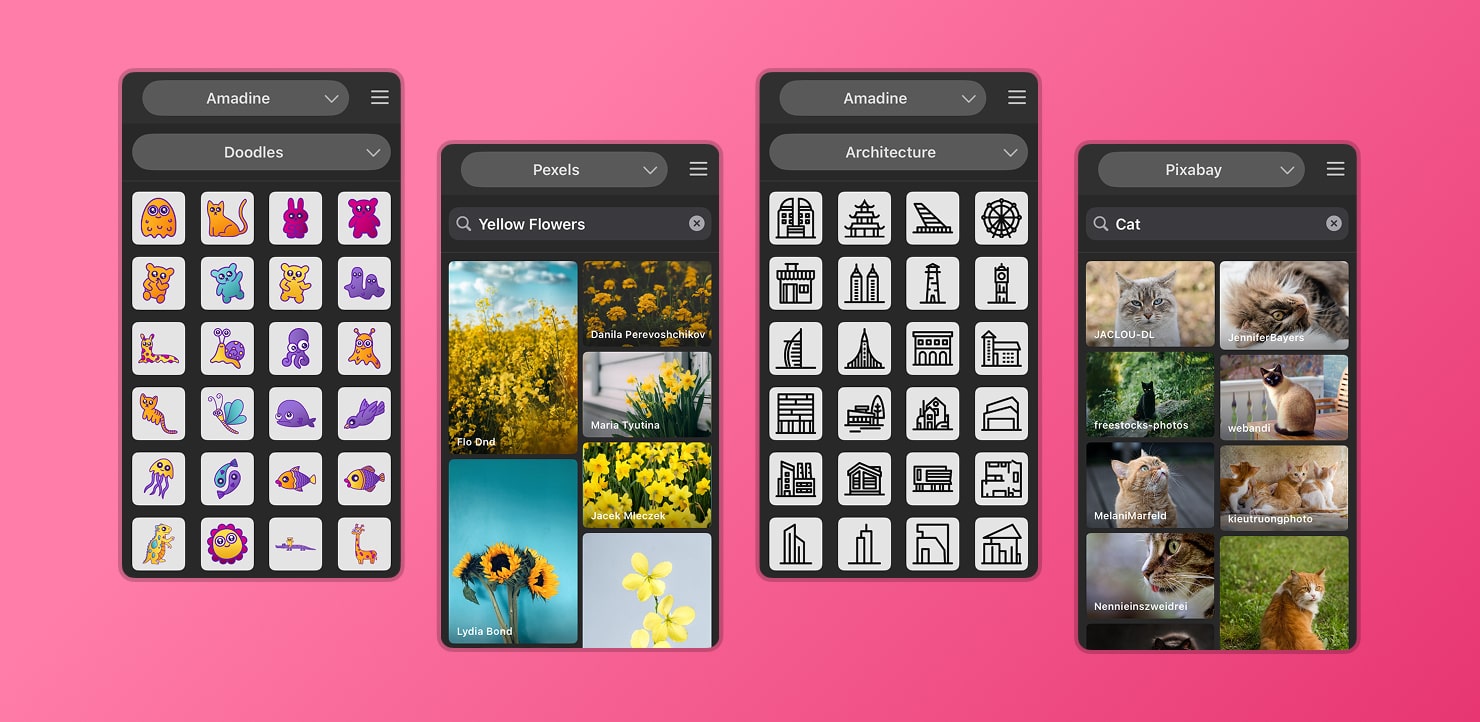
What Is a Built-In Library for a Vector Drawing App?
A built-in library in a vector drawing app like Amadine is a centralized location where graphic elements can be stored, categorized, and reused. Rather than recreating the same object or hunting through past projects to copy and paste assets, designers can build and access a ready-to-use collection that travels with them between documents. These libraries serve as creative toolboxes, helping maintain consistency, speed up the design process, and bring order to your graphic assets.
Whether you’re working on branding, mobile UI, infographics, or illustrations, Amadine’s Library system can elevate your workflow by keeping all your most-used elements just a tap away.
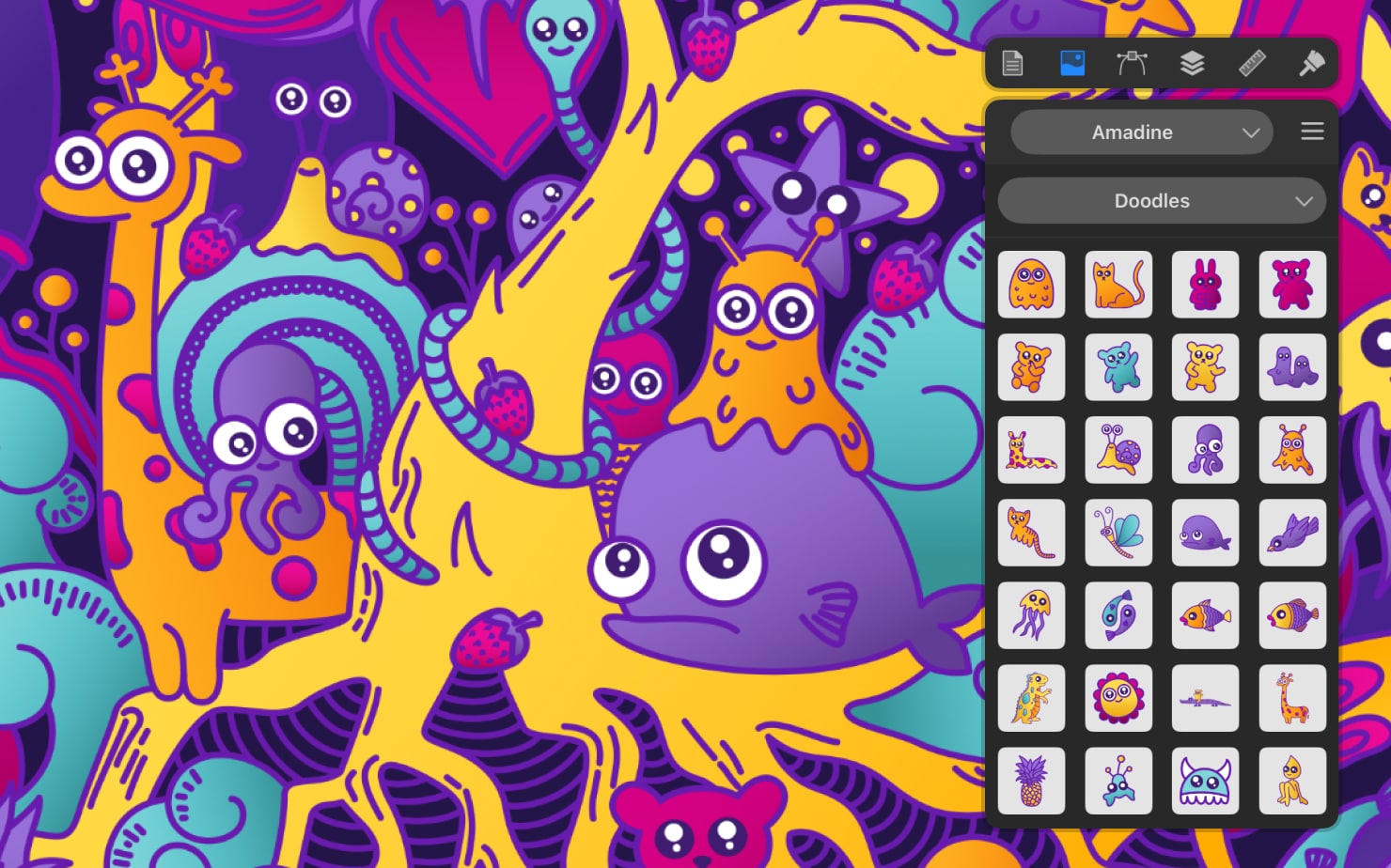
How to Open Library and Add Graphics in Amadine
Amadine provides an intuitive way to access and interact with its Library system. On iOS, there is a libraries icon in the Inspector panel. On macOS, there is a button with the icon in the Control panel. Once the panel is open, users are greeted with a scrollable gallery of graphical elements, neatly categorized and ready for action.
Adding graphics to your current document is as simple as dragging and dropping. Need to insert a sun doodle in your summer-themed poster? Or insert an infographic element into a marketing chart, similar to one you made before? With Amadine, it’s instant. The built-in libraries include a mix of design assets—ranging from foundational Basic Shapes like circles, stars, and arrows, to more complex and stylized such as handdrawn and thematic elements, or whimsical Doodles.
Each object placed from the Library into the canvas becomes a fully editable vector, preserving the flexibility you expect from a professional drawing app. These elements are not static stamps—they can be resized, recolored, rotated, grouped, or further edited using Amadine’s comprehensive toolset.
If you frequently use certain types of assets—like buttons for app mockups or arrows for diagrams—building a habit of relying on the Library can drastically streamline your creative process.
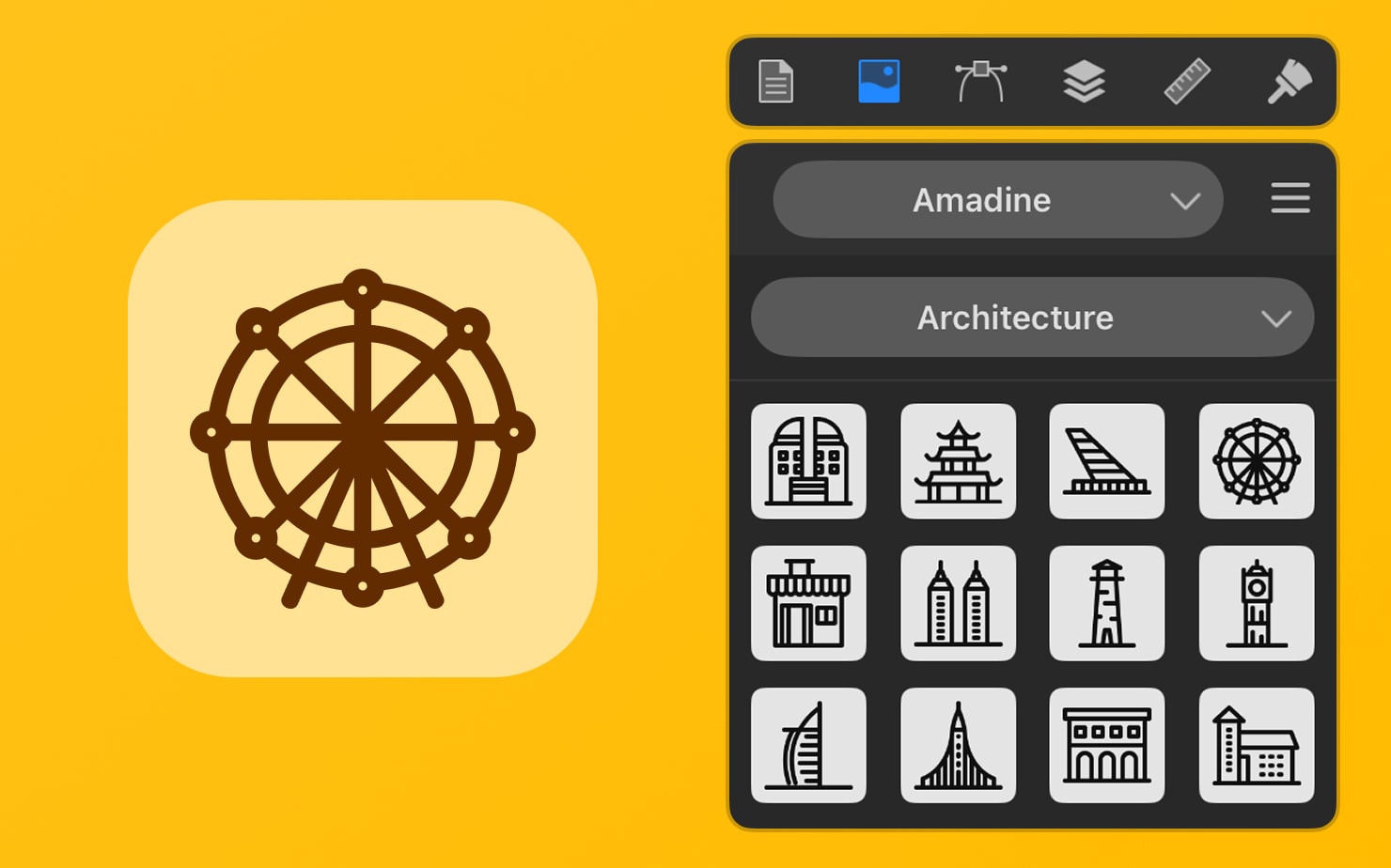
Custom User Libraries
While Amadine provides a solid collection of default library items, the real power of this feature comes from user-generated libraries. Designers can create their own personalized Libraries tailored to specific workflows or project types.
Creating a custom Library is simple. Start by selecting the elements you wish to save—these could be single objects or grouped elements from your canvas. Once selected, you can add them to a new or existing Library with just a few taps. When naming your custom Library, it's a good idea to be clear and functional. For instance:
- UI Symbols Library: Ideal for interface elements like buttons, toggles, sliders, and input fields.
- Decorative Elements: A great spot for flourishes, borders, frames, and embellishments used in illustrations or layouts.
- Icons Set: Store your most used pictograms, navigation symbols, or social media icons.
These custom Libraries become powerful assets, enabling you to maintain a consistent visual language across different projects. Every item you add remains editable, ensuring you can easily tweak it for different use cases without altering the original.
Since these Libraries live inside the app, you can switch between them effortlessly depending on the needs of your current task—whether you’re designing a newsletter layout or working on a mobile app prototype.
Exporting and Importing Libraries
To make things even more flexible, Amadine supports exporting and importing Libraries. This feature is especially useful for team-based workflows or designers managing multiple devices.
You can access these options via the gear icon located in the Library panel. From there, exporting a Library saves it as a library file with extension .amdl, which can then be shared via email, AirDrop, or cloud services. It’s a convenient way to transfer assets from your Mac, to your iPad or iPhone or to share a design kit with a colleague.
Importing is just as easy—tap the image icon and from the hamburger menu choose the import option, and select your desired Library file on your iPhone. Within seconds, the new Library appears in your panel, fully integrated and ready for use.
This capability also opens the door to creating your own design systems or reusable brand kits. Imagine developing a set of visual assets for a client—logo elements, typography accents, signature patterns—and packaging them as a Library that your client’s in-house team can use to stay on-brand.
By enabling import/export, Amadine doesn’t just give you design flexibility—it encourages collaboration and consistency at scale.
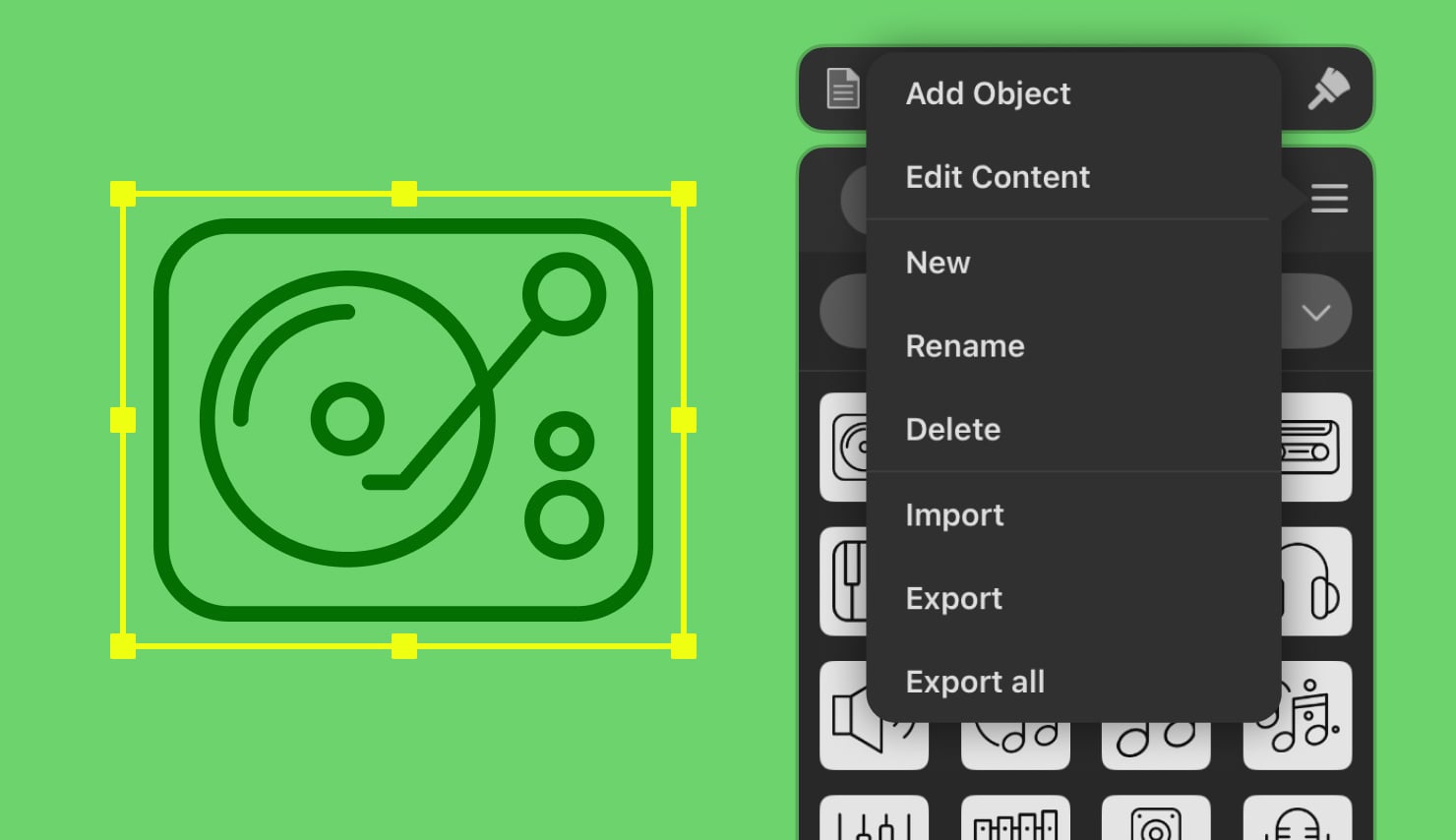
Using Image Stocks in Amadine
In addition to vector objects, Amadine integrates seamlessly with several popular image stock libraries: Pexels, Pixabay, and Unsplash. This gives designers access to millions of high-quality images and illustrations without leaving the app.
Using this feature is simple. Within the Library panel, switch to the Stock tab, where you can search by keyword or explore categories. One can even filter by landscape or portrait orientation. Want to add a cityscape background, floral motif, or abstract texture? It’s just a few taps away.
What makes this integration especially powerful is the ability to pull in bitmap images that can be used as reference layers, design accents, or even textures within your vector compositions. Once imported, these images can be layered, masked, or combined with vector shapes for dynamic results.
Better yet, any stock image you use can be stored in your custom Libraries—essentially creating curated, moodboard-like folders of go-to visuals. For instance, you might have a Library for Brand Mood Photos or Background Textures, which saves time when sourcing visuals for recurring design themes.
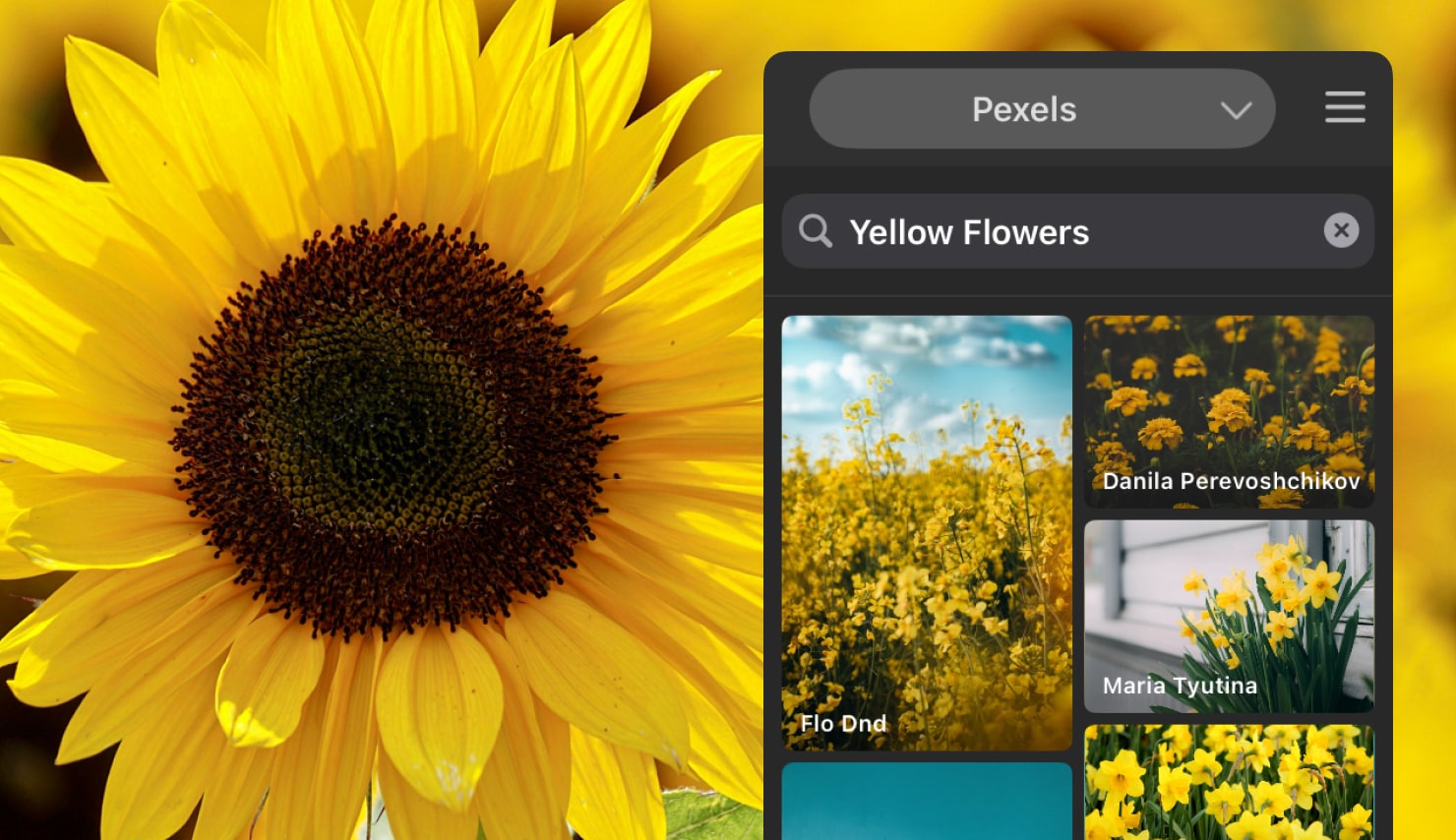
Conclusion
Amadine’s Library system is more than a collection of pre-made shapes—it’s a powerful design companion tailored for modern vector workflows. Whether you’re adding frequently used icons to your document, building reusable UI components, or pulling images from stock platforms, the Library feature is designed to support creativity and boost efficiency.
So, Amadine Libraries provide for a plethora of different useful functions, such as accessing built-in design elements that range from simple shapes to stylized doodles, creating and naming your own Libraries to organize assets by theme, function, or project, sharing assets between documents easily without having to recreate them, exporting and importing Libraries for cross-device work and team collaboration, integrating royalty-free images from Pexels, Pixabay, and Unsplash directly into your designs.
Ready to streamline your vector design workflow? Start building your first custom Library in Amadine today.